Recovery is the basic system of any Android smartphone that is stored in a separate partition. You can access the recovery partition through specific method. The manufacturer’s recovery that comes with android device is called “stock recovery”. However, you can install TWRP Custom Recovery as alternate to stock recovery with much additional functions. Here are the instructions that how install TWRP custom recovery via Fastboot Mode on your android device.
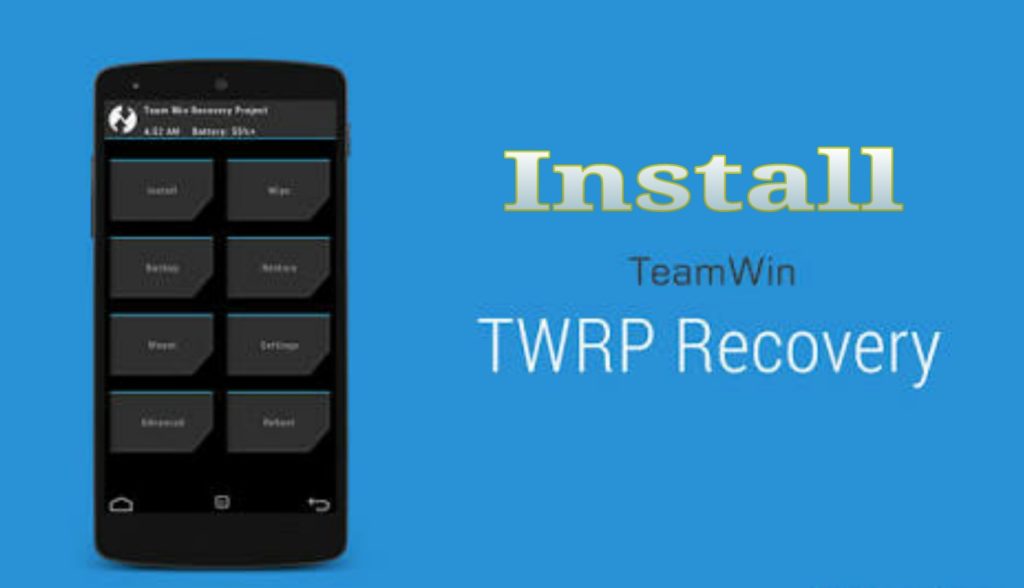
Almost all android smartphones comes with stock recovery that’s allowing you to perform the official operations only. While on custom recovery i.e. TWRP you can perform all the operations that are related to your device. If you want to Install TWRP Custom Recovery via Fastboot Mode then follow this guide step by step, don’t ignore any step.
WARNING: This guide is only to Install TWRP Custom Recovery via Fastboot Mode. This is an unofficial operation and may void yours device warranty. Also, install yours device specific recovery on it. Guidebeats.com takes no responsibility for any mishap, try on your own risk.
Requirements| Preps:
• Make sure that yours device battery is sufficiently charged, recommended is 70%.
• Take a proper backup of yours important data on the device.
• You should have a device with unlocked bootloader.
• This may void the warranty of yours device.
• Install and setup ADB/Fastboot drivers on your computer. [Guide]
• Enable USB Debugging Mode on your device, go to [Settings -> Developer options]
Download TWRP Recovery .img file specific/ compatible for your device.
Steps to Install TWRP Custom Recovery via Fastboot Mode
1. Search and download the specific TWRP recovery .img file for your device.
2. Extract and then open the downloaded recovery folder, and then open command window via [Press shift key+ right-click on any blank space of that folder, and then select “Open command window here”
3. Then connect your device to your PC via USB cable and type command “adb reboot bootloader” to enter your device in bootloader mode.
4. If prompt for any permission allow it, tap OK.
5. Once your device goes on bootloader mode, enter this command “fastboot flash recovery twrp-2.8.x.x-xxx.img” to install TWRP custom recovery on your device.
6. In the above command edit “twrp-2.8.x.x-xxx.img” part with the actual name of TWRP file that you have downloaded earlier.
7. Once TWRP installation successful, issue this command “fastboot reboot” to reboot your device.
That’s all on how Install TWRP Custom Recovery via Fastboot Mode.








Leave a Comment