Hello friends, today we will discuss about what is fastboot mode, how to boot Sony Xperia on fastboot mode and how to use the fastboot features on your Sony Xperia smartphones. To Enter and Use fastboot mode on your Sony Xperia smartphone is very easy. But to manage different operations by fastboot mode, you should be know about that, other wise you will damage your phone.

Android system is such OS that can be easily customized and optimized. But in such OS by default some features are in hidden menus, Those hidden menus environments are called “Recovery Mode” and “Fastboot Mode”. Recovery mode can be accessed on any smartphone or tablet and Fastboot mode can be accessed on Sony Xperia and on devices other than Samsung.
Recovery mode and Fastboot mode are two terms used for the same purpose, however to bring your device into one of that environment there are several different methods.
For ex, If you have a Samsung smartphone or tablet then you will use the term Download Mode, and use their own methods.
As here we are discussing about the Sony Xperia so we will guide you about “Fastboot Mode” see the following methods and follow the step by Step procedure.
Fastboot/Bootloader mode is the initial Step when having an Android Sony Xperia device, used for updating your Sony Xperia with Custom ROM firmware, getting root access, installing a custom recovery image, installing custom kernel etc. both on rooted and locked smartphones.
Disclaimer: This guide is only for Sony Xperia don’t try it on other devices, also we guidebeats are not responsible for any kind of damage caused by following these steps, try it on your own risk.
Method-1
First of all Install the latest Sony Xperia USB driver on your PC. Link
1. Power off your device
2. Plug USB data cable on your computer (don’t plug it to your phone though).
3. Press and hold Volume Up key on your Sony Xperia , keep it hold and Plug the USB cable on your smartphone.
4. Fastboot mode will be appeared on your device screen.
Method-2
1. Install Android SDK on Windows OS or set up ADB on MAC OS X / Linux. SDK Link
2. Deactivate Antivirus
3. Enable USB debugging option from “menu> settings> developer options”
4. Install the latest Sony Xperia USB driver. Link
5. Connect your phone with your computer via USB cable.
6. Go to Android SDK.
7. Open a command prompt window “cmd” from there (press and hold Shift keyboard key while right clicking on any blank space).
8. In the cmd window type “adb reboot bootloader”.
9. Fastboot mode will be displayed on your device.
That’s all about how to reboot your Sony Xperia in fastboot mode.
Thanks,
Guidebeats Team


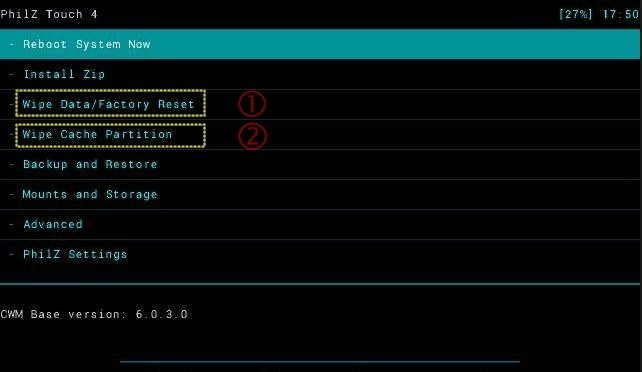


![Update Huawei Mate S (L09) to Android 5.1.1 Lollipop B114 Firmware [Europe] Update Huawei Mate S (L09) to Android 5.1.1 Lollipop B114 Firmware [Europe]](https://d13porlzvwvs1l.cloudfront.net/wp-content/uploads/2016/02/Update-Huawei-Mate-S-L09-to-Android-5.1.1-Lollipop-B114-.jpg)

