Here are the instructions to manually flash OTA Updates through stock recovery on any Android device. The OEM always send the OTA updates via the network connection. However, almost all the users also have the option to install these updates manually through stock recovery. You just have the stock recovery on your device. Also, you have to download the right OTA updates Zip file from the reliable source. Then copy to the device and flash via through recovery mode. So today we share the step by step tutorial to manually flash OTA Updates through Stock recovery on Android devices. If you have downloaded the OTA updates file, then follow the steps mentioned below entirely, don’t miss any step.
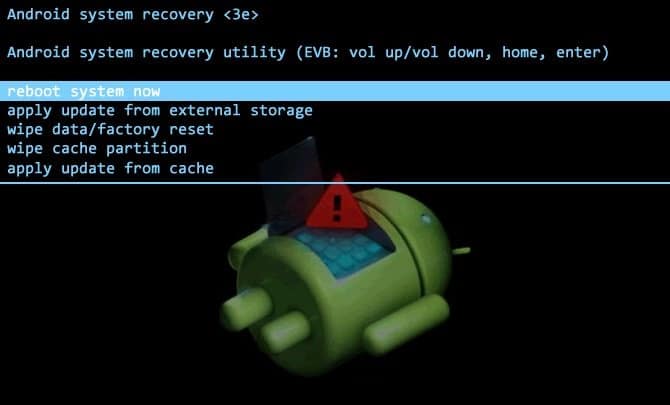
Some of the users don’t have a strong network connect, or any reason they are not able to flash the OTA updates. So, they download the updates and then manually flash OTA Updates through Stock Recovery. You can also manually flash OTA updates via ADB sideload method. However, here we go to flash OTA Updates through stock recovery on any android device.
Note: The Process and steps intended only to manually flash OTA Updates Zip through stock recovery on Android devices. Download the right OTA file, from a reliable source for your device. Also, proceed and flash at your own risk, www.guidebeats.com will not be held responsible for any mishap.
Pre- Requisites:
- To perform a full backup of the existing data on the device is recommended.
- Also, make sure that the battery of the device has at least 70% charge.
- Install the USB driver for your device on the PC. | Link
- Also, download the right OTA update file on the PC. | from a reliable source.
Steps to Manually Flash OTA Updates Zip Through Stock Recovery
- Download OTA Update file appropriated for your model.
- Connect the device to PC via USB cable and transfer the OTA Updates. Zip file on the internal storage of the device.
- After copying gets successful, unplug and power off the device.
- Now boot the device in Recovery Mode via press and hold the buttons combination specific for your device.
- Once your device is in recovery mode, use Volume +/- for navigation Up/ Down and Power button to confirm the highlighted/ selected option.
- Now at the recovery mode select → “Apply Update” → Then “Apply update from phone storage”.
- Then press volume to locate/select the recently transferred OTA update Zip file and press Power button to confirm.
- Finally, the update process gets finished, then select reboot to boot the device normally.
- Done!
So, that’s how to manually flash OTA Updates Zip through Stock Recovery on any Android devices. If you require further help, then leave your comments below.








Leave a Comment