Samsung is gradually pushing Android 6.0.1 for their flagship devices, and now has provided for Galaxy S6 Edge+ G928F. The official updates for the device is now available on SamMobile. We are also sharing here the direct link to download the firmware and then via flashing through Odin tool update Galaxy S6 Edge+ G928F. If you are new and do know, how to flash these updates then follow the under mentioned step by step procedure.
Android 6.0.1 is the latest and sound stable updates for S6 edge+. These updates have lots of features and issues fixing. If you owned this device and ready to enhance the performance as well the appearance and elegance of the device then follow the guide and update Galaxy S6 Edge+ G928F to Android 6.0.1 official firmware.
DISCLAIMER: Update Galaxy S6 Edge+ G928F only to Android 6.0.1 official firmware using this guide. Don’t try on any other variant. Also, you will be responsible for the updating process and aftermaths.
Preps| Download:
- Important data on S6 Edge should be backup first.
- Also, the S6 Edge should be sufficiently charged.
- The USB driver of Samsung should also be installed on your PC. [Download Link].
- Enable USB Debugging Mode on S6 Edge+. Go to “Settings >> Developer options”. [Guide].
- Download Odin flashing tool from this link and extract on the desktop. [Click here].
- Download Android 6.0.1 official firmware for S6 Edge+. [Download Link].

Steps to update Galaxy S6 Edge+ G928F to Android 6.0.1 official
- Run Odin by going to the extracted folder and double clicking Odin3.10.–.exe file.
- Turn off S6 Edge+ and then boot into “Downloading Mode” by holding pressed “Vol-Down+ Power+ Home” buttons altogether until you feel the vibration, and SAMSUNG logo displays. Then press VOL-UP.
- Now while S6 Edge+ is in downloading mode, connect to PC via USB cable and see ID:COM box, it should turn blue if successful. Otherwise, re-install USB driver or change USB port.
- Now click ‘AP’ button and then locate and select “.tar.md5” file from the firmware folder.
- Then make sure that ‘Re-Partition’ is not checked. Keep other options as by default.
- Click ‘Start’ button at the bottom of the Odin tool window to start flashing.
- Wait for about 5-10 minutes to complete the flashing process and then you will see ‘PASS’ message on the Odin window. The S6 Edge+ reboots
That’s how to update Galaxy S6 Edge+ G928F to Android 6.0.1.



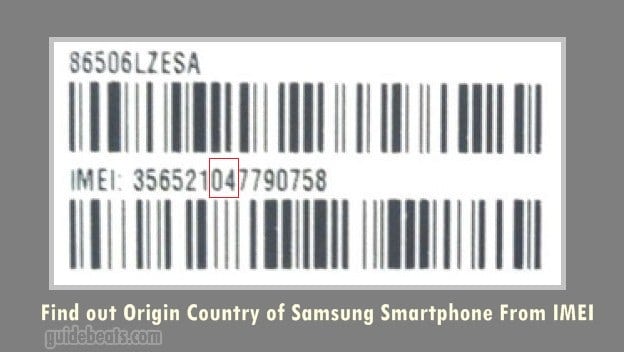
![Update Ascend Mate 7 MT7-TL10 to EMUI 4.0 B514 Firmware Android 6.0 [Middle East] Update Ascend Mate 7 MT7-TL10 to EMUI 4.0 B514 Firmware Android 6.0](https://d13porlzvwvs1l.cloudfront.net/wp-content/uploads/2016/04/Update-Ascend-Mate-7-MT7-TL10-to-EMUI-4.0-B514-Firmware-Android-6.0-Middle-East.jpg)
![Update Huawei Honor 6 Plus PE-TL10 to EMUI 4.0 B510 Firmware Marshmallow [Middle East] Update Huawei Honor 6 Plus PE-TL10 to EMUI 4.0 B510 Firmware](https://d13porlzvwvs1l.cloudfront.net/wp-content/uploads/2016/05/Update-Huawei-Honor-6-Plus-PE-TL10-to-EMUI-4.0-B510-Marshmallow-Middle-East.jpg)

![Upgrade P8 Lite ALE-L21 [Single SIM] to EMUI 4.0 B551 Android 6.0 Official Firmware (Europe) Upgrade P8 Lite ALE-L21 [Single SIM] to EMUI 4.0 B551 Android 6.0](https://d13porlzvwvs1l.cloudfront.net/wp-content/uploads/2016/04/Upgrade-Huawei-P8-Lite-ALE-L21-Single-SIM-to-EMUI-4.0-B551-Android-6.0.jpg)
Leave a Comment