Currently, Google Keyboard is the mostly using keyboard on android smartphones. It’s the more advanced and full of all functions keyboard that gives you an easy experience of writing on Android device using the touch screen. Some of the users have problems with using but I think it’s the deficiency of know on how to use it. Today here I am sharing the most important and basic Google Keyboard tips, utilizing that will increase your know and writing experience as well.
Almost all Android ROMs have the Google keyboard as its default keyboard. And every smartphone users might know about that. However if you are using any third-party keyboard and feeling incomplete functions or any issue then Google Keyboard is the right choice for you. Download from play store or link here, install and set as your default keyboard.
Download Google Keyboard from here. [Download Link]
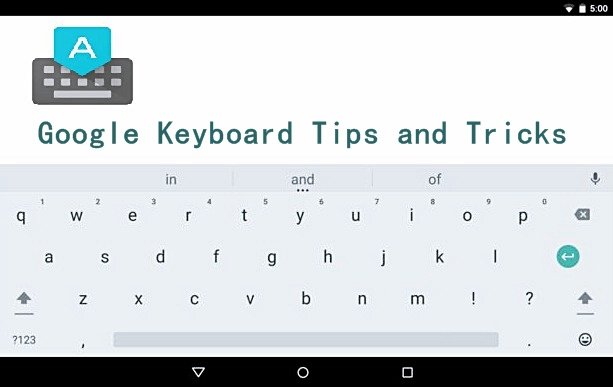
Contents
Android Google Keyboard Tips and Tricks
1- Enable and use Numeric Row:
It’s the top row of Keyboard that enables numeric keys that can be used as shortcuts to enhance writing speed.
Enable from: Settings > Language and input > select Google keyboard > appearance and layout > customized inputs styles > tap + sign > select Language > choose layout as “PC” > “Add”.
2- Word Suggestion:
During writing, it suggests you the next expected word to enhance your writing speed.
Enable from: In keyboard go to settings > tick the box in front of word suggestion. Or tap gear button for more settings.
3- Use Emoji:
Google Emoji sets can be used during writing text and multimedia messages. That smarten your writing style and experience.
Enable from: during typing press and hold “Enter” key then slide over the desired Emoji and release the figure to use it.
4- Auto-Correction:
This function can be used for correcting your misspelled word during writing.
Enable from: enter ‘settings‘ on the keyboard > next tap gear button in front of Word suggestion. > tick the box before Auto correction.
5- Shift Key functions:
Shift key can be used several times during any text for capitalization of the first alphabet in any word or sentence.
How to use: press once for onetime capital alphabet or twice for continues capital writing. Also, already capitalize already written text. By selecting the text and single tap shift for first alphabet capitalization or twice for all text capitalization.
6- Text Expansion Function:
The function works for writing a long phrase with entering short text like “Google keyboard” by “GKB”.
How it works: go to settings > Language and input > Personal dictionary > select Language > tap + > now here type phrase i.e. “Google Keyboard” in the first field and then type the short text i.e. “GKB” > Next SAVE it. Now with typing GKB you will get the full phrase “Google Keyboard”
That’s it,








The latest update also lets you set background in Google Keyboard which is pretty cool. The keyboard looks awesome with custom background image. Here’s how to do it: https://www.mobigyaan.com/set-background-image-in-google-keyboard-android
#7 – moving cursor swiping over space (see http://useitsmart.com/how-to-move-cursor-editing-text-in-android )