Recently B192 Marshmallow firmware for Mate 8 [NXT-L09/ L29] has been rolled out via OTA. So the users are getting OTA alerts and updating the device. Huawei Mate 8 B192 Marshmallow firmware is the bugs fixing and performance enhancement build for the device. If you still not get the OTA notification, then here is the guide. We have mentioned here, the official download link and step by step tutorial to Download and Install Huawei Mate 8 B192 Marshmallow manually.
Note: The guidelines and firmware are intended only to Install Huawei Mate 8 B192 Marshmallow [NXT-L09/ L29] Europe. Don’t install on any other variant. Also, it will wipe all the existing data so backup is recommended. Still, proceed only at your own risk.
![Download and Install Huawei Mate 8 B192 Marshmallow Firmware [NXT-L09/ L29] Install Huawei Mate 8 B192 Marshmallow Firmware](https://d13porlzvwvs1l.cloudfront.net/wp-content/uploads/2016/10/Download-and-Install-Huawei-Mate-8-B192-Marshmallow-Firmware-NXT-L09-L29.jpg)
Firmware Info:
- Device: Huawei Mate 8
- Model: NXT-L09/ NXT-L29
- Firmware: Android 6.0 Marshmallow – EMUI 4.0
- Build No: NXT-L09C432B192/ NXT-L29C432B192
- Region: Europe.
- Released: 9-10-2016.
- Security Patch: 1-Sept-2016.
- Status: Official – Full firmware.
Preps| Downloads:
- First of all, take a full backup of the existing data on the device via the built-in backup app.
- Also, charge the battery of Mate 8 more than 70% to avoid any power issue.
- Install USB driver or Hi-suite of Huawei at the PC for connectivity. | Download Link
Download B192 update package for Mate 8 NXT-L09: |Official Link | Size- 1.5GB
File: update.zip
Download B192 update package for Mate 8 NXT-L29: |Official Link | Size- 1.5GB
File: update.zip
Steps to Install Huawei Mate 8 B192 Marshmallow
- Download and then extract the B192 firmware specific for your variant at the PC.
- Now copy the Update.app file from the extracted to dload folder at micro SD-card home directory. (if dload not found at micro SD card then create new folder with dload name).
- After copying the Update.app file correctly, unplug and turn off Mate 8.
- Then reboot while pressed and hold the Vol-Up+ Down+ Power buttons, all at once for a few seconds.
- As a result, the update process will start and the device will reboot auto after completion.
So that’s how to Install Huawei Mate 8 B192 Marshmallow firmware manually. If you have any problem, do contact us with comments.


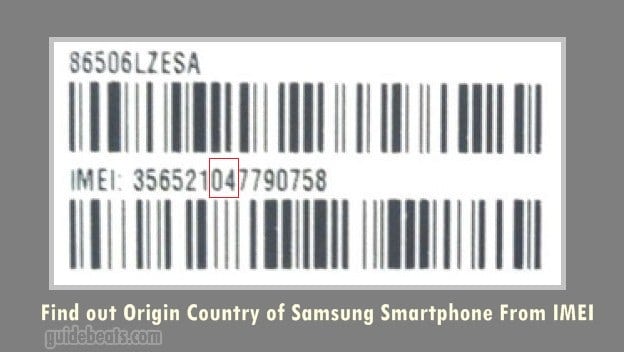
![Update Ascend Mate 7 MT7-TL10 to EMUI 4.0 B514 Firmware Android 6.0 [Middle East] Update Ascend Mate 7 MT7-TL10 to EMUI 4.0 B514 Firmware Android 6.0](https://d13porlzvwvs1l.cloudfront.net/wp-content/uploads/2016/04/Update-Ascend-Mate-7-MT7-TL10-to-EMUI-4.0-B514-Firmware-Android-6.0-Middle-East.jpg)
![Update Huawei Honor 6 Plus PE-TL10 to EMUI 4.0 B510 Firmware Marshmallow [Middle East] Update Huawei Honor 6 Plus PE-TL10 to EMUI 4.0 B510 Firmware](https://d13porlzvwvs1l.cloudfront.net/wp-content/uploads/2016/05/Update-Huawei-Honor-6-Plus-PE-TL10-to-EMUI-4.0-B510-Marshmallow-Middle-East.jpg)

![Upgrade P8 Lite ALE-L21 [Single SIM] to EMUI 4.0 B551 Android 6.0 Official Firmware (Europe) Upgrade P8 Lite ALE-L21 [Single SIM] to EMUI 4.0 B551 Android 6.0](https://d13porlzvwvs1l.cloudfront.net/wp-content/uploads/2016/04/Upgrade-Huawei-P8-Lite-ALE-L21-Single-SIM-to-EMUI-4.0-B551-Android-6.0.jpg)
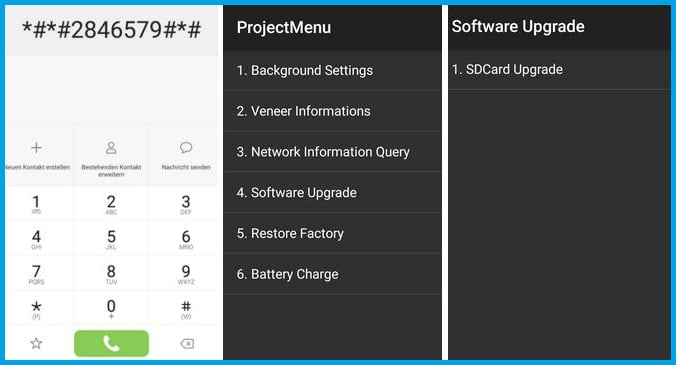
Leave a Comment