Google has a huge number of users and Google Mail/ Gmail is the main source of mailing between billions of users. However, security is all the time a crucial issue for everyone at all online services. Sometimes users get hacked even on the top networks. No one can ignore the importance of the privacy and security at all. Here is Google’s 2-Steps verification of the Google latest security extent.
Google is a step forward in this regard and providing some solid and more reliable protection to their users. They have introduced the 2-Steps verification method for the users. In the 2-steps verification setup you first enable the service from your Google account. And then you will get a G-Code by SMS before login.
Enable Gmail 2-Steps Verification.
If you have Google account and interested to secure your account then follow the guide. Enable 2-steps verification and stop unverified access to your account.
- Open Google account login page by click here -> myaccount.google.com. And Login using your username and password.
- At the next page click “Signing in to Google” in blue at the right side small screen.
- Then click 2-Steps Verification at the next page.
- Click on Get “Started” and re-enter the password of your account, and click Sign in.
- Now at the next page type your Phone Number you want to use the G-Code by SMS.
- Now you will get a confirmation code from Google to enter in the blank G- Space.
- You can also add a backup phone number, the alternative number for getting the code.
- See the options and fulfill.
See below screenshot step-wise for the whole process.
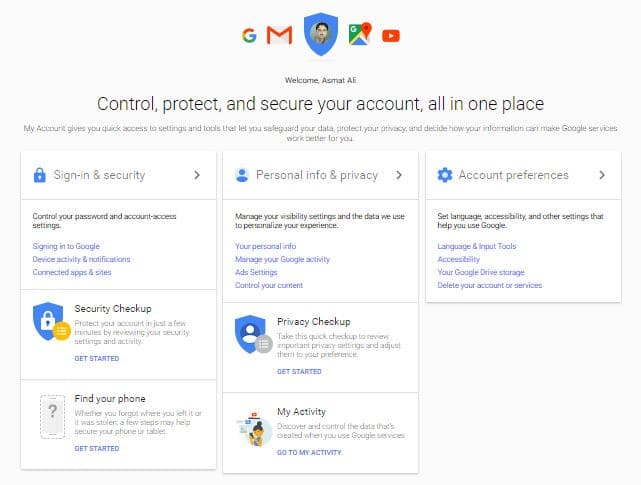
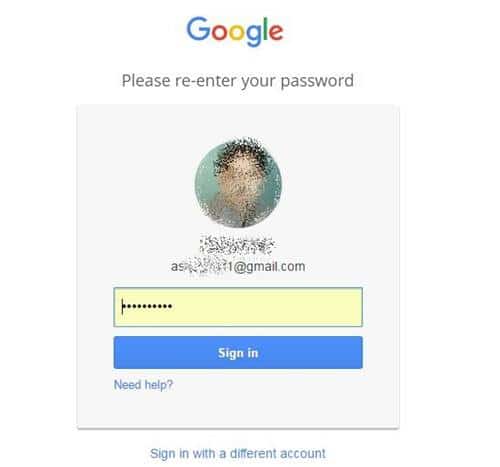
2- Enable Gmail 2 Steps Verification.
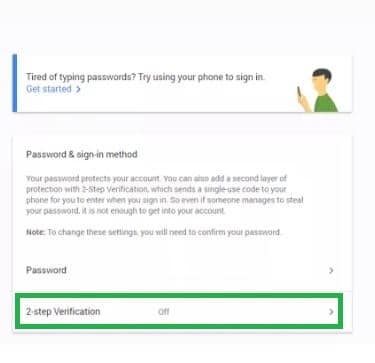
3- Enable Gmail 2 Steps Verification.
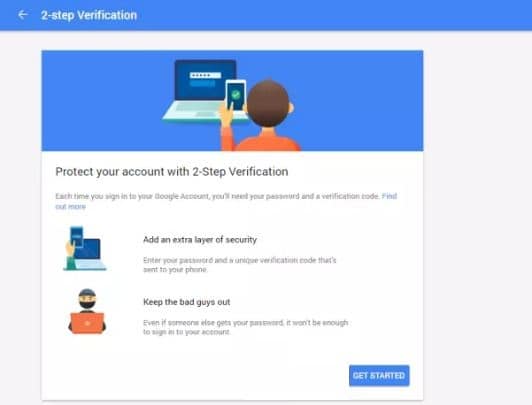
4- Enable Gmail 2 Steps Verification.
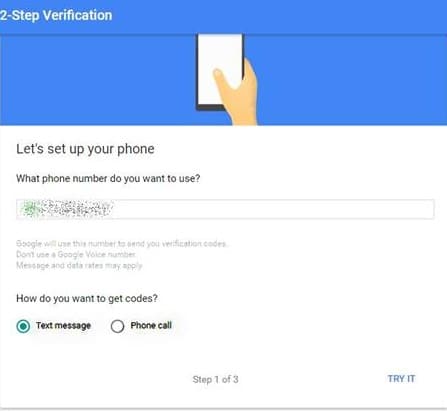
5- Enable Gmail 2 Steps Verification.
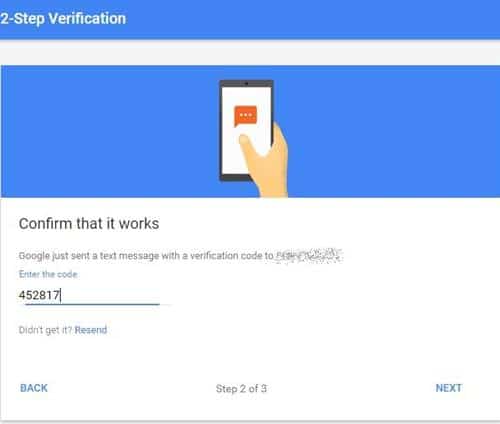
6- Enable Gmail 2 Steps Verification.
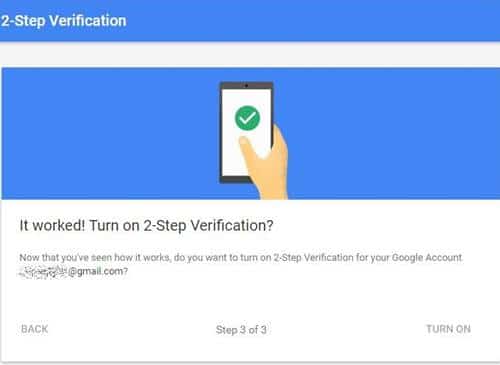
7- Enable Gmail 2 Steps Verification.
That’s how to enable Gmail 2-Steps Verification and Secure Your Account.
Ask us for further assistance, if you have any query.








Leave a Comment