Window 8.1 is one step latest operating system of the giant Microsoft for Desktop, and Laptop PCs, and smartphones/ tablets. This operating system still has a numerous presence among the users. A huge number of users prefer this version of Windows. The touch screen users are getting some special features like charms menu, Metro UI etc. However, the Keyboards users have some special keys combination shortcuts to improve their experience. Today we have shared the must-know Windows 8.1 Shortcuts, that will really enhance your productivity and experience.
Shortcuts are a simple combination of two or more than two keys that performs an operation quickly and easily. If you are interested then following are some very useful and accurate Windows 8.1 Shortcuts.

Windows 8.1 Shortcuts
Essential Windows 8.1 Shortcuts:
Shortcut Description
- WinKey +D -To shows the Desktop.
- WinKey +Q -To search For Installed Apps.
- Win Key +F1 -To Open Windows Help/ Support.
- WinKey +W -To search Settings.
- WinKey +, -To temporarily view desktop.
- Alt +F4 -To display Quit Modern UI Apps
- WinKey +L -To Lock PC and go to lock screen.
- Win Key +E -To Launch Windows Explorer Window.
- Shift +Delete -To Permanently delete data without Recycle Bin.
- WinKey +V -To Cycle through notifications.
- WinKey+Enter -To Open Narrator.
- Alt + Left Arrow -To View previous folder in File Explorer
- WinKey + + -To Zoom in using Magnifier.
- Win Key + – -To Zoom out using Magnifier.
- WinKey +Escape -To Exit Magnifier.
- Win Key + R -To open Run dialog box
- Ctrl + Shift +Escape -To Open Task Manager
- WinKey + M -To minimize all Windows.
- Win Key +Up Arrow -To maximize current window.
- WinKey +Shift + M -To Restore all minimized Windows.
- Win Key +Down Arrow -To Minimize current window.
- WinKey +Left Arrow -To Maximize current window to left side screen.
- Win Key +Right Arrow -To Maximize current window to right side screen.
More Windows 8.1 Shortcuts:
- Win Key +C -To open Charms Menu.
- WinKey +F -To open Charms Menu – Search.
- Win Key +H -To open Charms Menu – Share.
- WinKey +K -To open Charms Menu – Devices.
- WinKey +I -To open Charms Menu – Settings.
- Win Key +Tab -To cycle through open Modern UI Apps.
- WinKey +Shift +V -To Cycle through notifications in reverse order.
- Win Key +T -To Cycle through icons on taskbar (Enter to launch app).
- WinKey +X -To show Advanced Windows Settings Menu.
- Win Key +E -To Launch Windows Explorer Window.
- WinKey +P -To Choose secondary display mode.
- Win Key +U -To Open Ease of Access Center.
- Alt +Print Screen -To Print Screen focused Window only.
- Win Key +Shift +Tab -To Cycle through open Modern UI Apps back.
- WinKey +. -To Snaps apps right (split screen -multitasking)
- Win Key +Shift +. -To Snaps apps left (split screen – multitasking)
- WinKey +Print Screen -To Take PrintScreen & saves it in pictures folder
- Win Key +Pause Break -To Display System Properties.
- Alt +Enter -To Display Properties of selected item
- Alt+Up Arrow -To View upper-level folder of current window
- Alt +Right Arrow -To View next folder in window
- Win Key + Spacebar -Switch input language/ keyboard layout.
- WinKey +PageUp -To Moves Start screen & apps to secondary monitor left.
- Win Key+PageDown -To Moves Start screen & apps to secondary monitor right.
These are the Windows 8.1 Shortcuts that’s really Improve your Productivity.



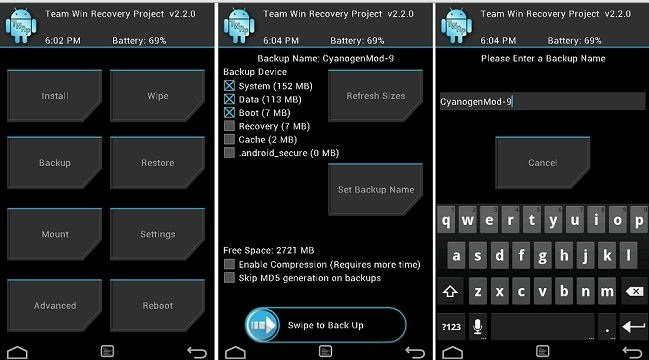
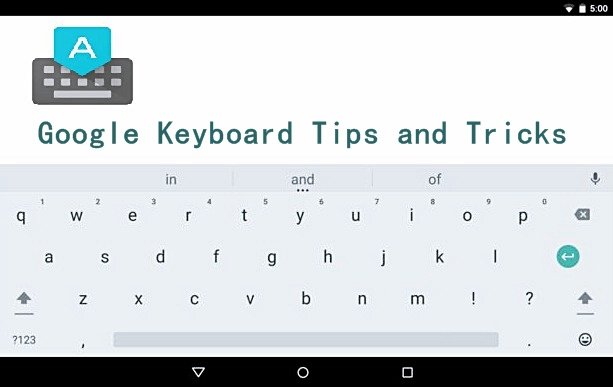
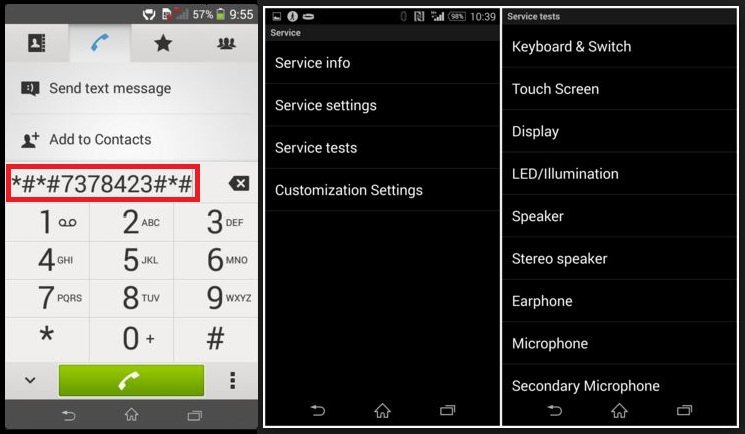
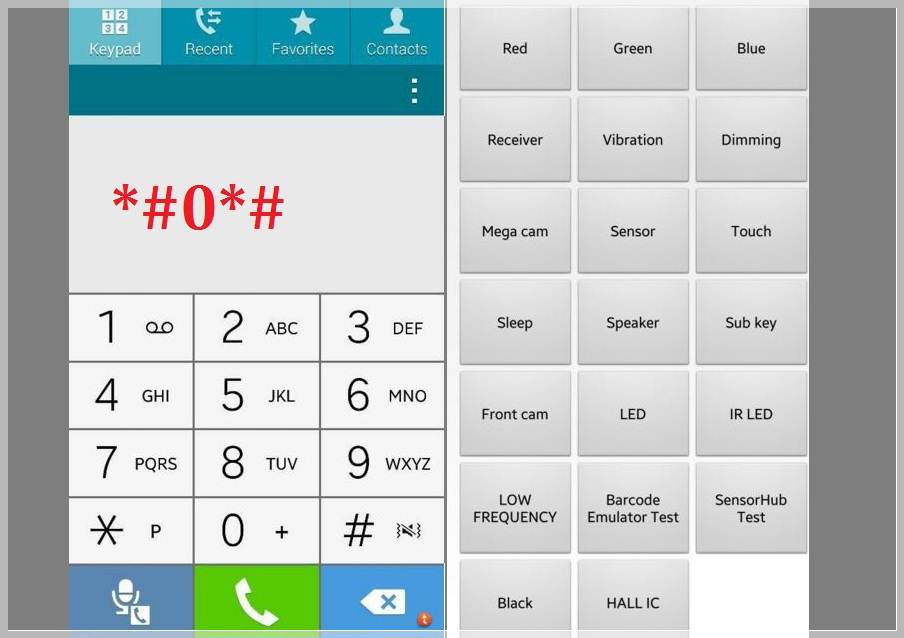
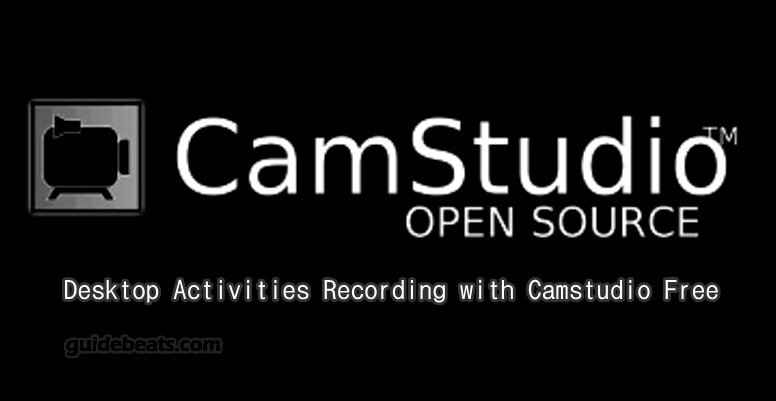
Leave a Comment