Hello friends, today we are going to share a new guide on Galaxy Note 4. The Note 4 Users waiting for official Marshmallow update but there is no word from the manufacturer. So today GuideBeats team decided to provide a new tutorial on it. If you have Galaxy Note 4 and want to update to Android 6.0 and taste the new Android version so you are in right place. In this post, we will show how to update Samsung Galaxy Note 4 to Android 6.0 Marshmallow With CyanogenMod 13 ROM. So if you like then follow the below steps.
Note: You may only proceed to flash it on your Note 4 if you’re well known with custom ROMs and you can also handle any mishaps that may occur after flashing this custom ROM.
Disclaimer: This step by step guide is only for Galaxy Note Note 4 n910f-n910g not for others model by Samsung. Do not try this guide on any other device. The Flashing custom recovery and rooting the device void its warranty. In the case of any issue, GuideBeats may not be held responsible. Make sure that you are doing everything at your own risk!
Preparation:
- Flash latest TWRP recovery on your Galaxy Note 4
- Charge your device up to 60%.
- Use original USB data cable to create the connection between your Computer and your smartphone.
- Backup your important data (Contacts, Videos, Pics, Apps).
Downloads:
* Download cm-13.0-20151107-UNOFFICIAL-trltexx.zip file: Link
* Download 511Blobsv1.0.zip file: Link
* Download Gapps.zip file for CM 13: Link
Steps to Install Android 6.0 Marshmallow On Galaxy Note 4:
Step 1: Download the requires files from above links.
Step 2: Once the files downloaded then connect your Note 4 to PC.
Step 3: Copy the downloaded files to the storage of your phone.
Step 4: Now disconnect your device and turn it off complete.
Step 5: To boot into TWRP, first turn off your phone and then press & hold volume down + Home + power key at the same time. If you see the TWRP logo, that means you’ve successfully booted into the recovery.
Step 6: Now tap the wipe button and select Advanced Wipe. Then select Dalvik Cache, System, Data, and Cache. After wiping all these three, Go back TWRP main menu and select “Install” option and Navigate to the custom ROM file and select it.
Step 7: Once the custom ROM flashed then go back TWRP menu and tap on the install option. Navigate to the Blobs file and flash it.
Step 8: Now once again back to TWRP main menu and tap on the install option. Navigate the Google apps zip file and flash it.
Step 9: Once all files installed, reboot to system.
That’s all, Now your Galaxy Note 4 running on Android 6.0 Marshmallow. 🙂
Cheers!



![Upgrade Huawei P8 GRA UL00 and UL10 to Marshmallow B320 Firmware [Asia] Upgrade Huawei P8 GRA UL00 and UL10 to Marshmallow B320 [Asia]](https://d13porlzvwvs1l.cloudfront.net/wp-content/uploads/2016/04/Upgrade-Huawei-P8-GRA-UL00-and-UL10-to-Marshmallow-B320-Asia.jpg)


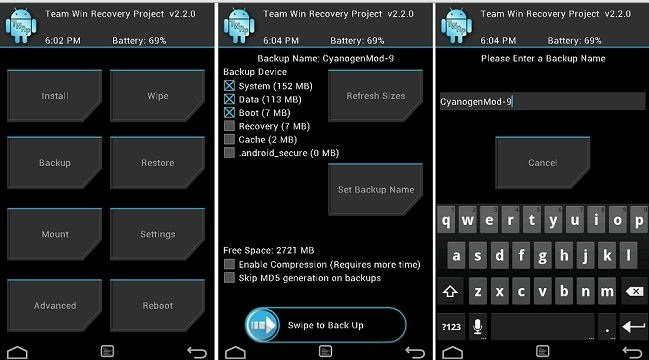


Leave a Comment