OnePlus 3 is the third flagship smartphone of the company, released this year in 2016. It has an amazing slim metal design and high-end specs along with a super fast RAM of 6 GB. However, the users can further enhance its performance with getting root access. If you get root access, then you can customize the device for further improvements. As an open source system, there is lots of tweaks and chances, to optimize your device. So if you want to Root OnePlus 3, then here you can find the easiest method. Here is everything, we have shared step by step the complete process to Root OnePlus 3. You just have to do preparations first, install TWRP recovery and then flash SuperSU tool to get root access on the device.
Note: this guide and tool are only intended to Root OnePlus 3 and install TWRP recovery. Don’t use for any other purpose of any other device. The device warranty might be lost. Also, the existing contents of the device will be wiped. So proceed carefully and only at your own risk.
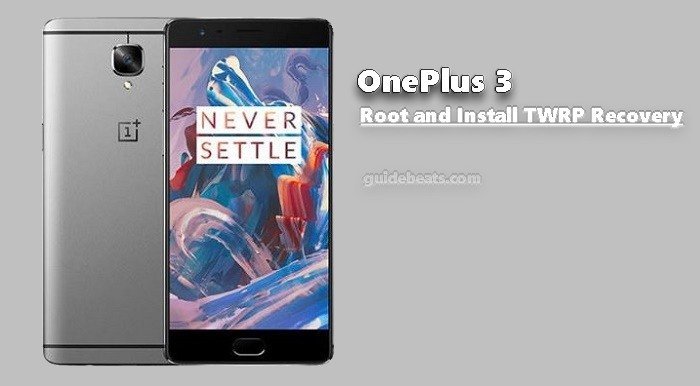
Contents
Before Getting Start:
- Take a full backup of the entire contents and gallery item before proceedings.
- Do charge the device’s battery more than 60%, to avoid power issue during the process.
- Enable USB Debugging Mode on the device Settings > Developer option.
- Also, turn on OEM Unlocking on the Developer options.
- Setup ADB and Fastboot drivers at window PC. | Easy guide
Required files:
Download TWRP Recovery for OnePlus 3 and extract if zipped archive. | Link
Download SuperSU tool for OnePlus 3. | Link
Unlock Bootloader of OnePlus 3
- Open the installed ADB folder at [C:/ adb] and run cmd window there. [Press and hold the shift key and right click on any white empty space at adb folder. > then select “Open command prompt window here”]
- Connect OnePlus to windows PC and enter the following commands one by one at command prompt window and hit the enter key after each.
- “adb devices” → Check your device in the list.
- “adb reboot bootloader” → Your device will reboot in bootloader mode.
- “fastboot oem unlock” → Select Yes, navigate via volume and select via power
- “adb reboot” to boot device normally.
So now you have successfully unlocked the bootloader of OnePlus 3.
Steps to Install TWRP Recovery and Root OnePlus 3:
- First re-enable USB Debugging Mode and OEM Unlock, then connect the device to PC.
- Also, move the downloaded TWRP and SuperSU file in [C:/adb] folder.
- Now at adb folder run command prompt window again and enter the following commands.
- adb push supersu.zip /sdcard/supersu.zip → this will move supersu zip to sd-card.
- adb reboot bootloader → reboot device in bootloader mode.
- fastboot flash recovery recovery.img → this will flash twrp recovery.
- adb reboot recovery → this will reboot the device in TWRP recovery.
- At the recovery main screen tap Install → select SuperSU zip file from SD card → Swipe to flash.
- Finally, select Reboot at recovery main menu to reboot the device normally.
- Done!
So that’s how to Install TWRP Recovery and Root OnePlus 3. Now your device is fully rooted along with TWRP installed on it. For further inquiry contact us.


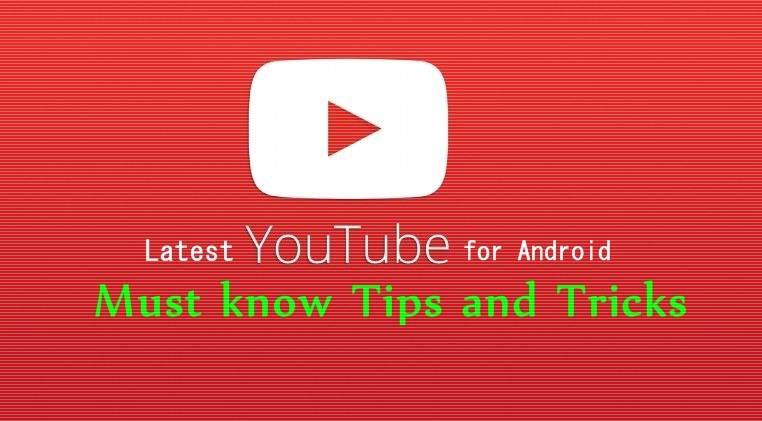




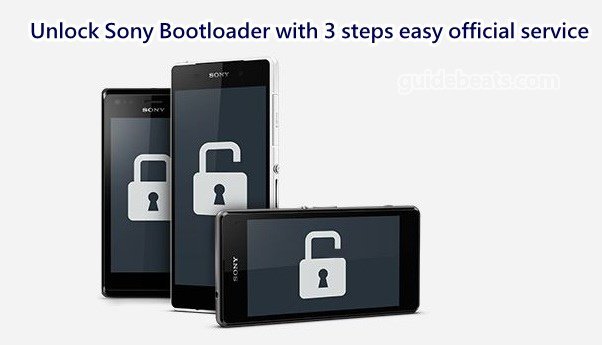
Leave a Comment