This new build patches the security bug and it keeps your phone important data away from attackers, and If you’ve installed an Android custom ROM on your phone that is not working properly then flashing this ‘factory image’ file might also resolve your mostly issue by getting rid of that custom ROM.
Warning: This guide is only for the Nexus 6 Google smartphones. don’t try it on any other devices, also we guidebeats not held responsible for any damage caused by following this guide try it on your own risk.
Preparation Steps:
1. Take a full backup of your phone important data as factory image will wipe everything from your phone.
2. Enable USB Debugging mode from Setting >Developer Options menu.
** If Developer Options menu is hidden, then go to Settings> About Phone and click 7 times on the Build Number, then check Developers options in setting.
3. Device Battery charge level has to be at least 70%.
4. Installing factory image will void root access.
These are the preparation steps you had to take prior to starting installation process and to avoid any kind of miss-order
Steps for how to Install Android Lollipop 5.1.1 LMY48I Factory Images on Nexus 6 Google
step 1. First of all Download and install Android SDK tool on your PC.
Click here > Download Link
After Downloading, find the SDK Manager and confirm the installation of all SDK packages and drivers.
step 2. Download and install Google USB Driver on your PC.
Click here > Download Link
step 3. Download the Android 5.1.1 LMY48I factory image zip file.
Click here > Download Link
step 4. Now Unzip the downloaded zip file of Android Lollipop 5.1.1 on your computer.
step 5. Then move these factory image files into the ‘platform-tools’ folder at the SDK directory.
step 6. Switch off your Nexus 6 Google.
step 7. Boot Nexus 6 in Fastboot/Bootloader Mode.
step 8. Connect the Nexus 6 google to the computer via USB Cable.
step 9. Verify that your device has been detected by your PC on launching command prompt window.
- Go to platform-tools folder now press and hold shift key on your PC keyboard and click right mouse button here on any blank space and select “open command window “
- Enter the command “adb devices” on the cmd window.
- if the Nexus 6 is attached, continue to next step.
- if the Nexus 6 isn’t attached, then re-install the USB driver.
step 10. Start the Android 5.1.1 factory image by launching the “flash-all.bat” script on your PC, confirm your action and wait until the factory image is installed.
step 11. The first boot will take about 10 minutes, In-case of any issue please repeat the whole guide once more or confirm your Android Smartphone Model or other requirements.
When your phone is rebooted and ‘optimizing apps’ on screen loads Unplug the USB data cable from your phone.
Congratulation! YOU HAVE DONE



![Install Android N Developer Preview on Nexus Latest Devices [Nexus 6, Nexus 6P, Nexus 5X, Nexus 9, and Nexus Player] Install Android N Developer Preview on Nexus Latest Devices](https://d13porlzvwvs1l.cloudfront.net/wp-content/uploads/2016/03/Install-Android-N-Developer-Preview-on-Nexus-Latest-Devices.jpg)
![Update Huawei GR5 to Android 5.1 Lollipop Stock B130 Firmware [Asia] Update Huawei GR5 to Android 5.1 Lollipop Stock B130 Firmware](https://d13porlzvwvs1l.cloudfront.net/wp-content/uploads/2016/03/Update-Huawei-GR5-to-Android-5.1-Lollipop-Stock-B130-Firmware.jpg)
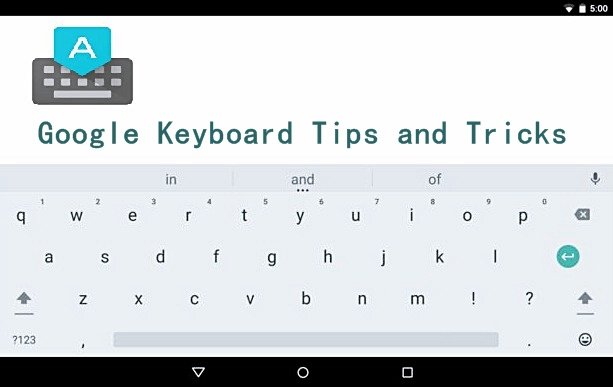



Leave a Comment