This is the age of advanced technology; everybody is using and facing lot use of technology in everyday life but the use of smartphones is more than everything, nowadays smartphones are the necessary part of our life and everyone has it, and has a lot of data and personal information stored on their smartphones, but when you have stored your personal info then this is very necessary to put a strong password on your device, to protect your data and to control the use of your smartphone.
To put a strong password is very much useful for the protection and control of your device, because if you have lost or some stolen your device then thief can’t get access to your vital data.
But in some cases password work against you, suppose you are driving, suddenly you get accident and become unconscious, and some take your phone to contact your relatives or friends, but the password protection will never let him to get contacts from your phone.
So what to do? You just need to use owner Info as Emergency Contact – Emergency Info on Lock Screen of your smartphones, in this guide we will show you how to set Emergency Contact – Emergency Info on Lock Screen of your smartphones,
Steps to set Emergency Contact – Emergency Info on Lock Screen of your smartphones
- First of all on your device go into main app drawer, then tap on main “settings“
- Next in the settings menu tap on Lock screen option
- Now enable Owner Info, and tap on setting tab to edit the text as ”ICE-Number”
- Now replace the Number with your close contact such as “ICE-001-111-222222”
- Finally, Save the changes and exit from the setting.
That’s it,
You’re done! This was how to Use Owner Info as Emergency Contact,
For more useful tips keep visiting www.guidebeats.com


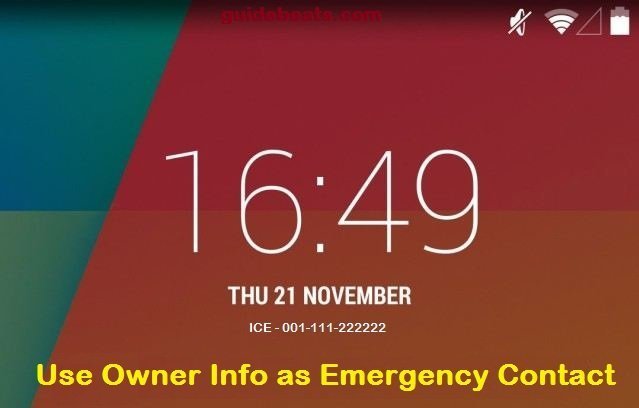

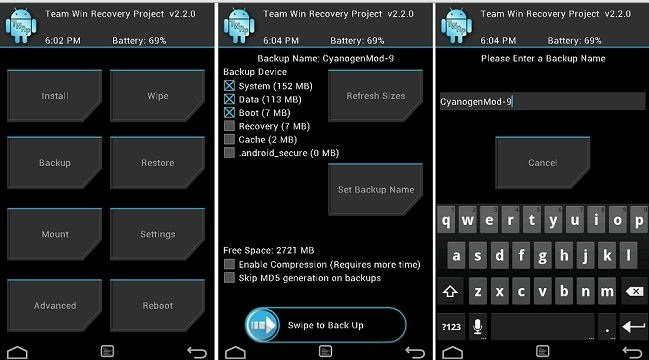




Leave a Comment