
If you holds Huawei Ascend Mate 7 MT7-L09 and yet not received the OTA notifications, and willing to get these manually then this guide is the right place for you. Just download the firmware from the available link and go through the guide to update Huawei Ascend Mate 7 MT7-L09 to B308 EMUI 3.1 Lollipop 5.1.1.
DISCLAIMER: use this guide only to update Huawei Ascend Mate 7 MT7-L09 on B308 EMUI 3.1 Lollipop 5.1.1, check your device model number then precede this guide. Also www.guidebeats.com will not be held responsible for any mishap, proceed at your own risk.
Requirements:
• The device data must be stored safely before proceeding.
• The charging status to your device battery should be at least 70%.
• The Huawei USB driver should be installed on your PC [Click here]
• USB Debugging should be enabled on the device, go to [Settings > Developer options]
• Your device should already have B137 KitKat firmware installed.
Prior downloads:
Download Firmware updates B308 EMUI 3.1 Lollipop 5.1.1 from here [This Link]
Steps to update Huawei Ascend Mate 7 MT7-L09 on B308 EMUI 3.1 Lollipop 5.1.1
1-Step: From the provided link download the “Update.zip” file on your PC.
2-Step: Connect your device (Mate 7) to the PC via USB cable, then copy the downloaded “Update.zip” file to the “dload” folder of external SD Card [Create dload folder if not exist].
3-Step: After copying the firmware update file “Update.zip” file, disconnect your device from the PC.
4-Step: Next on your device go to Update > Menu > Local Update > then locate and select “Update.zip” file. Wait until flashing gets finished.
5-Step: Once the installation gets over, your device gets reboots automatically.
That’s how to update Huawei Ascend Mate 7 MT7-L09 on B308 EMUI 3.1 Lollipop 5.1.1.



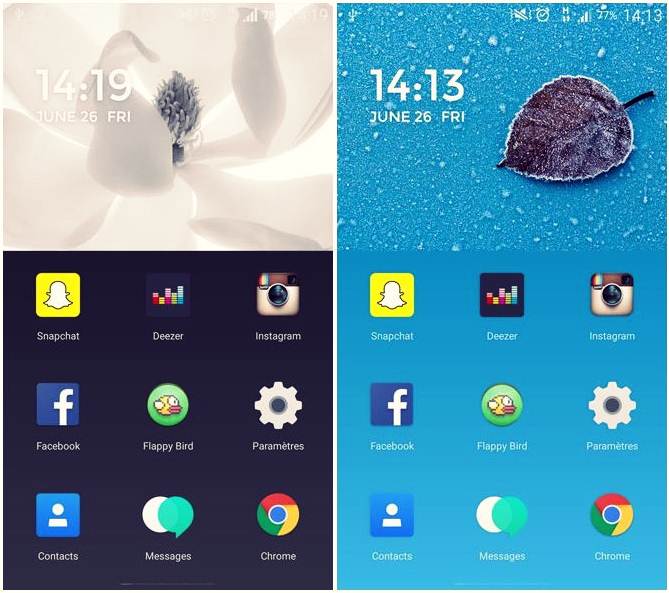

![Install Android N Developer Preview on Nexus Latest Devices [Nexus 6, Nexus 6P, Nexus 5X, Nexus 9, and Nexus Player] Install Android N Developer Preview on Nexus Latest Devices](https://d13porlzvwvs1l.cloudfront.net/wp-content/uploads/2016/03/Install-Android-N-Developer-Preview-on-Nexus-Latest-Devices.jpg)
![Update Huawei GR5 to Android 5.1 Lollipop Stock B130 Firmware [Asia] Update Huawei GR5 to Android 5.1 Lollipop Stock B130 Firmware](https://d13porlzvwvs1l.cloudfront.net/wp-content/uploads/2016/03/Update-Huawei-GR5-to-Android-5.1-Lollipop-Stock-B130-Firmware.jpg)
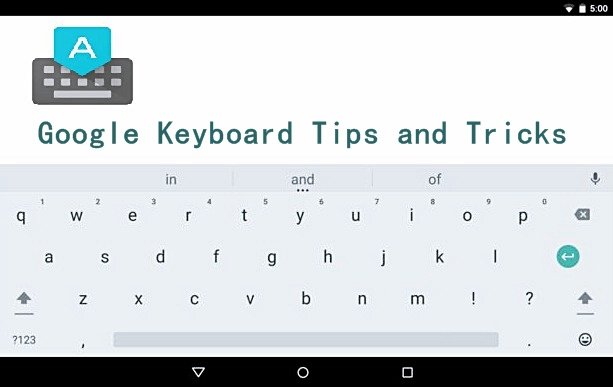
Leave a Comment