Flashing stock firmware/ ROM, TWRP Recovery or Root files on any Samsung devices is not a difficult task now. It’s very easy if you are using the Odin flash tool. You just need a little know of how to use Odin tool for flashing the official firmware, TWRP, and Root files. Today I will guide you on how to flash .tar.md5 files of ROMs, TWRP and Root package on any Samsung Smartphone and Tablet via Odin flash tool. Odin tool has a user-friendly interface with quite easy options. Just download ROM, TWRP, or Root file and then follow this step by step guide to flash it on any Samsung device.
Android users are always trying for something new and advance on their device. They frequently try to customize and optimize their device via getting root access, flashing various Custom ROMs and other 3rd party apps. However, sometimes users need to return to stock firmware. In such a case you have to Flash Stock ROM on your Samsung device. Here is everything you need to know while flashing ROM, TWRP or Root file on your device.
DISCLAIMER: These guidelines are intended only to flash ROMs, TWRP or Root file on any Samsung device via Odin flash tool. Never use for non-Samsung devices. Also, follow everything solely at your own risk. We are not held responsible for any mishap.

Preps| Required Downloads:
- Backup all your important data on the device before proceeding.
- Charge your device’s battery sufficiently before flashing.
- Arrange an original USB data cable for seamless connectivity.
- Install Samsung latest USB driver on the PC you are using. |Download here.
- Enable USB Debugging Mode and OEM Unlock on the device, go to Settings → Developer options.
- Download Odin3 flash tool latest version on the PC and then Extract. |Download here
- Disable Samsung Kies and other Antivirus temporarily before processing.
- Download the file you want to flash like ROM, TWRP or Root file, and extract.
Steps to Flash ROM, TWRP, Root file via Odin Flash Tool
- After downloading the required file “ROM/TWRP/Root” and Odin, extract both at the PC.
- Now on Odin extracted folder, right click on “Odin3.10_.x.exe” executable file and then click on “Run as administrator” to run the Odin tool.
- Turn off your device completely. Then Boot the device into Download Mode. [Press and hold Volume Down + Home + Power buttons all together for a few seconds]. Release on vibrate/ warning text on the yellow screen. Then press Volume-Up to confirm.
- Once your device in download mode. Connect it to the PC via USB Cable, while Odin tool is running on PC.
- Now Odin detects your device. “ID:COM” box turns blue and “Added” text appears on the box below. [If doesn’t reinstall USB driver or change USB cable port].
- Once your device is connected and detected, click “AP” button then navigate and select .tar.md5 file from the ROM, TWRP, Root extracted folder. Wait for loading….
- Once .tar.md5 file loads, check and confirm that “Re-partition” option is not checked. Leave other options as by default and click “Start” button.
- Wait until the “PASS” text in the green box appears on the screen, then your device reboots automatically or reboot forcefully.
- Then disconnect your device.
Troubleshoots:
- If you found FALL message, remove device battery put it again. > Restart Odin tool. > Reconnect the device. > And follow the entire steps of the guide again.
- If you face bootloop issue then perform Wipe data Factory reset → select Wipe Dalvik and Cache Wipe”. > Easy guide.
So that’s how to flash Flash ROM, TWRP, Root file on any Samsung Device via Odin Flash Tool. For more inquiries do contact us.





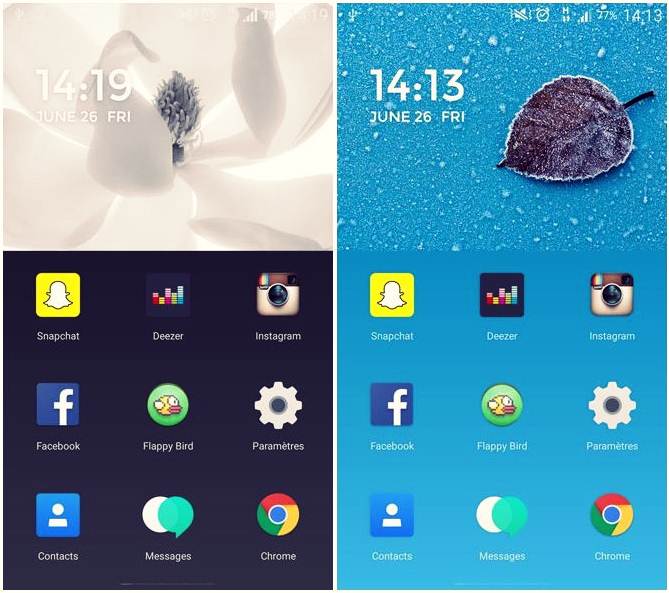

![Install Android N Developer Preview on Nexus Latest Devices [Nexus 6, Nexus 6P, Nexus 5X, Nexus 9, and Nexus Player] Install Android N Developer Preview on Nexus Latest Devices](https://d13porlzvwvs1l.cloudfront.net/wp-content/uploads/2016/03/Install-Android-N-Developer-Preview-on-Nexus-Latest-Devices.jpg)
![Update Huawei GR5 to Android 5.1 Lollipop Stock B130 Firmware [Asia] Update Huawei GR5 to Android 5.1 Lollipop Stock B130 Firmware](https://d13porlzvwvs1l.cloudfront.net/wp-content/uploads/2016/03/Update-Huawei-GR5-to-Android-5.1-Lollipop-Stock-B130-Firmware.jpg)
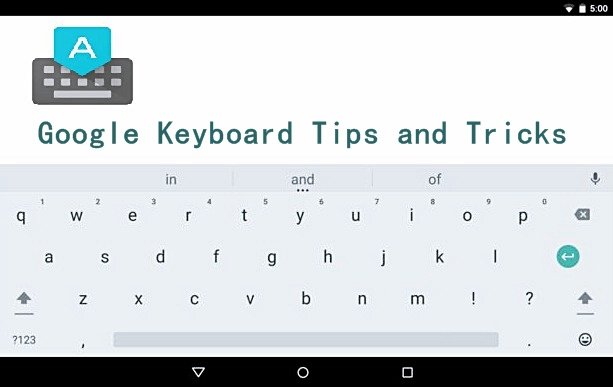

the phone is stuck at the boot logo