If you want to flash your Sony devices, then Sony Flashtool is the one of the best. Today we are with the guide to “Download and install Sony flash tool – Window and MAC (versions)”. Basically, this Flashtool allows you to flash stock firmware files on Sony Xperia devices. Which follow S1 Protocol. S1 devices are ranging from Sony Xperia X10 to the latest Z Series of smartphones.
But if you are having issues with opening your flash tool then make sure that you have downloaded the latest version supported by your computers operating system. The flash tool for Xperia is actually called Emma. It runs on all Windows computers, with a few exceptions.

Sony Flashtool Features:
- Flashing FTF Files: Simply flash the FTF files downloaded using the Xperifrim tool.
- Unlocking Bootloader: Though many do not use this tool for this purpose, Xperia tool can unlock bootloader on Sony Xperia devices.
- Graphical User Interface: Usually, tools like this are made of command line and would need the user to type in commands. It has a beautiful GUI. The user can easily interact with the tool.
- Wide OS Support: All the tools do not offer multi-OS support but this one. You can get this Flashtool for all the three major operating systems such as Windows, Linux, and MacOS.
Download flash tool for All Mobiles
You can download it from
Download and install Sony flash tool for Window and MAC (All versions)
How to use Sony Flash Tool:
Before using it you need to download the flash tool and then install it. You need to install Sony drivers. Mac users may download Sony Bridge.
Using the Flashtool:-
- After you’ve downloaded and installed the Flashtool. You will get a folder ”Flashtool” in your PC in the drive which you selected while installation. In the firmware, you will place the .ftf file to be flashed in your phone.
- While the drivers’ folder has the Flashtool-drivers for all Xperia devices, you may install drivers through Flashtool in case you face any difficulty at the time of flashing.
- Then access and install drivers. After the drivers have been installed, go with Flashtool. Download and then place the file in ‘‘Firmwares” folder that is is in Flashtool folder.
- Run the Flashtool.exe now. And access it from the installed programs.
- In Flashtool, set the lightning button on the top left. Select “you want to run” Flashmode or Fastboot mode. Then press Ok.
- Select the firmware or the file that you want to flash. Then make the other selections accordingly. Flash button at the bottom now.
- As the file is loaded, you will see a popup, prompting you to connect your device to the PC in Flashmode.
- Now, turn off your device, and connect to your PC using the original data cable while keeping the Volume down key pressed. You should see the Green LED on your device.
- After connecting the device successfully, the Flashing will start, wait till it gets completed. You will see the logs now, as soon as it is done the ”flashing done” will appear at the bottom.
That’s All. So we have provided you the guide to Download and install Sony flash tool for Window and MAC (All versions). And also the procedure to use this flasher.






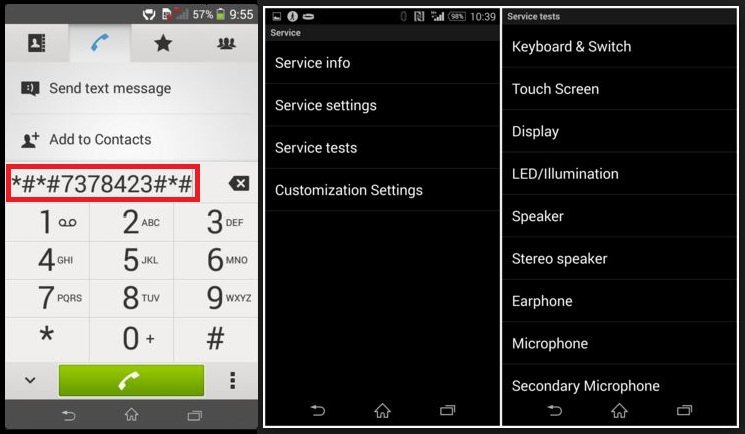
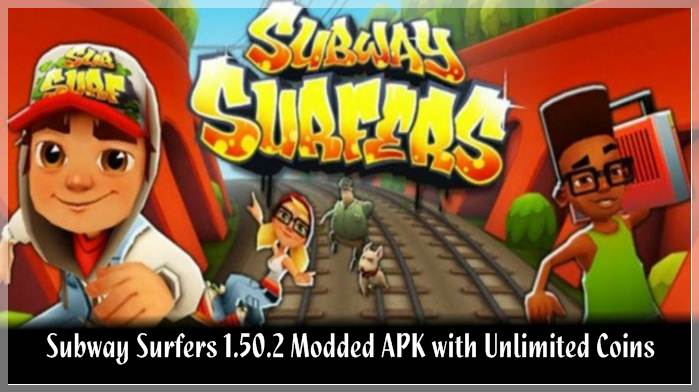
Leave a Comment