Galaxy S7 and S7 Edge are the latest and more advanced smartphones of Samsung. Galaxy S7 is the successor of Galaxy S6 but comes with some excellent and more advanced features and developments. The device’s main specs are very impressive and have very nice performance. It’s come out of the box with Android 6.0.1 Marshmallow firmware. The users who have the device and struggling to install Samsung Galaxy S7 TWRP can use this easy and concise guide.
TWRP “TeamWin recovery project” is a very advance and mostly using unofficial recovery. The team has now provided the Samsung Galaxy S7 TWRP, that can enhance your’s device functionality at some extent. TWRP allows you to flash some third-party application and mods via .zip file flashing facility. If you are interested to Install Samsung Galaxy S7 TWRP Recovery with an easy guide, then follow this step by step tutorial.
DISCLAIMER: The guide is intended to Install Samsung Galaxy S7 TWRP Recovery only. Not suitable for other devices. Also, use the guide and other files at your own risk. We have no practical experience till now.

Preps| Downloads:
- Backup of the important data on S7 before processing is recommended.
- Galaxy S7 should have at least 80% charge.
- Install Samsung USB latest driver on your PC. [Download Link].
- Enable USB Debugging Mode and OEM Unlock on S7. [Settings > Developer options] [Full Guide1/ Guide2].
- Download Odin Tool latest ver. for Windows and Extract on the PC. [Link].
- Download TWRP for Galaxy S7. [Link].
- Download “no-verity-opt-encrypt.zip” file and copy to memory card. [Link].
Steps to Install Samsung Galaxy S7 TWRP Recovery.
- Run Odin.exe from extracted Odin.zip file.
- Boot S7 in downloading mode and then connect to PC.
- Odin tool detects S7, ID:COM box become blue, added text display.
- Click AP button and add TWRP md5 Check that re-partition is not selected.
- Click start and wait to display PASS text.
- Now S7 reboots auto. Disconnect and boot S7 into the recovery mode.
- Select “Install” in recovery and then choose “no-verity-opt-encrypt.zip” file.
- Swipe to confirm and wait for installation.
- Come back to recovery and reboot system.
That’s how to install Samsung Galaxy S7 TWRP Recovery.


![Install Android N Developer Preview on Nexus Latest Devices [Nexus 6, Nexus 6P, Nexus 5X, Nexus 9, and Nexus Player] Install Android N Developer Preview on Nexus Latest Devices](https://d13porlzvwvs1l.cloudfront.net/wp-content/uploads/2016/03/Install-Android-N-Developer-Preview-on-Nexus-Latest-Devices.jpg)
![Update Huawei GR5 to Android 5.1 Lollipop Stock B130 Firmware [Asia] Update Huawei GR5 to Android 5.1 Lollipop Stock B130 Firmware](https://d13porlzvwvs1l.cloudfront.net/wp-content/uploads/2016/03/Update-Huawei-GR5-to-Android-5.1-Lollipop-Stock-B130-Firmware.jpg)
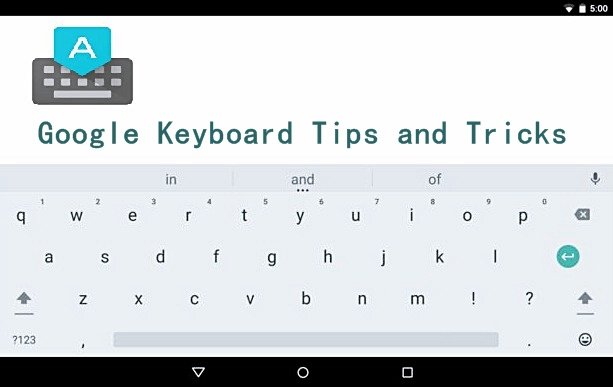



Leave a Comment