Today, we have great news for you. Now you can download and install stock firmware on T9 TV Box. In this blog, we bring a stock firmware file based on Android 8.1 Oreo for T9 TV Box users. So if you are using the T9 TV Box and facing some issues or bugs. Then we have one of the best solution fixes these bugs. Installing stock firmware T9 TV Box and fixes the bugs and error. Also, other advantages of installing stock firmware like to upgrade or downgrade, fix bugs lags on your Android Device, solve the issue with WiFi, Bluetooth, can unbrick your bricked device and much more. Here we share a detailed step by step guide on “how to install stock firmware on T9 TV Box”.
![Guide To Install Stock Firmware On T9 TV Box [Android 8.1] Install Stock Firmware On T9 TV Box](https://d13porlzvwvs1l.cloudfront.net/wp-content/uploads/2018/12/Install-Stock-Firmware-On-T9-TV-Box.png)
The T9 TV Box is best and different from other TV boxes. But the design of this T9 TV Box is not much different from other products. The T9 TV Box is supported high performance and the video/image quality. Better than an average TV box. The device comes with 4GB of RAM and 32GB of internal storage and runs on Android 8.1 Oreo. The T9 TV Box is powered by Rockchip RK3328 processor, Dual-Core Mali-450 GPU. The device has high-speed USB 3.0, 2x USB 2.0, card reader, AV, RJ45 LAN port and 5V / 2A DC port. The T9 TV Box brings with support for the 4K Ultra HD image, HDR and, 2.4G WiFi 100Mbps. If you are interested in installing stock firmware on T9 TV Box then go ahead and follow the given instructions.
Basic Requirements:
- Original USB data cable for seamless connectivity.
- Install USB drivers on your window PC. |click here to Install
- Download the file ie Stock Firmware, Custom ROM, Custom Recovery etc and then extract at the PC.
- A formatted micro SD-card on the device.
Downloads:
How to Install Stock Firmware On T9 TV Box With RK Batch Tool:
- First, disconnect the power cord on the T9 TV Box.
- Click the RKBatchTool.exe, then click on the Firmware button.
- Now, select the “. img “and will be loaded on the screen.
- Connect TV Box from USB cable port and hold the reset button on the device.
- The update program will detect the device almost instantly in one USB position.
- Click the Restore option and now the update process started.
- A green message will appear when process finished.
- Wait for the system to restart and show us the Android desktop, this can take about 5 to 10 minutes.
Done. You have successfully install stock firmware on T9 TV Box with RK Batch Tool. For query or issue contact via comment area!







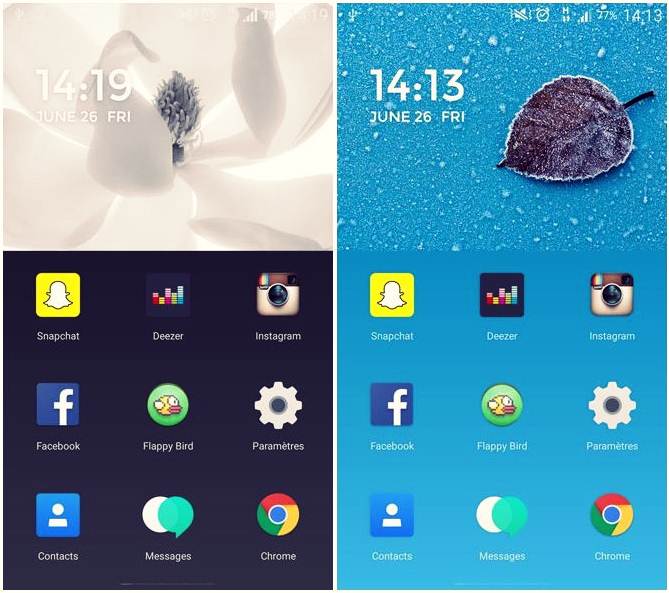
Hello,
I received my new T9 from china on Saturday.
When trying, the logo T9 appeared for a moment of 5-10 seconds, then T9 switched off.
The display then shows “boot”.
I tried to reset T9 via the av input with no result.
Is there anyone who knows a solution for this, has not yet received a response from AliExpress.
Otherwise I am afraid I have to throw this T9 media player away.
I see various new firmware on this site but this is the solution for my totally non-working T9 media player.
I am from the Netherlands and have tried to write in my best English.
Hopefully you offer a solution