Android 6.0 Marshmallow system dump is now available for T-Mobile Galaxy Note 5 SM-N920T. A custom ROM based on official leaked marshmallow android 6.0. The users can download the TAR file from the available links. If you want to take the taste of this new Android 6.0 Marshmallow then you are at the right place. In this tutorial, I will show you the step-by-step procedure to install Android 6.0 Marshmallow.
Although it is an official leaked android 6.0 update for Galaxy Note 5. Also, it is not based on AOSP. Still flashing this will void your device warranty. If you have already rooted your device and have TWRP recovery installed. then you have already lost your warranty. If you are willing to install Android 6.0 Marshmallow on T-Mobile Galaxy Note 5, just go ahead, download the TAR file and flash it via Odin tool.
DISCLAIMER: The guide refers just to Install Android 6.0 Marshmallow on T-Mobile Galaxy Note 5 SM-N920T. don’t install on any other variant. Also, we www.guidebeats.com would not be held liable for any mishap. You only will be responsible for that.

Preps | Requirements:
- Backup your complete data on the device before starting flashing.
- Do charge the Note 5 battery at least 70%.
- Install the USB driver of Samsung on your PC. [click here].
- Enable USB Debugging Mode on your device. from [Settings > Developer options].
- Also, Enable OEM if exist there on Developer options.
- Use an original USB data cable, for seamless connectivity.
Download Marshmallow ROM:
T-Mobile Galaxy Note 5 Marshmallow TAR. — [Link]. – [Mirror].
Odin tool latest version on your PC. — [Link].
Step Install Android 6.0 Marshmallow on T-Mobile Galaxy Note 5.
- Extract the downloaded Odin folder. Then double-click on “Odin3 v3.10.6.exe” to run Odin flash tool.
- Now turn off Note 5. Then boot it on downloading mode. via [Press and hold Volume down + Home+ Power together. until you see warning screen].
- Once Note 5 in on downloading mode. Connect it with your PC via USB cable.
- Odin will detect your device. “ID:COM” box will turn blue. Also, the “added” message appears on the box below. [If not detected try to reinstall USB driver or change USB port].
- Now on Odin window click “AP” button and load downloaded firmware.TAR.md5 file. Wait until loading file.
- Then make sure that “Re-Partition” checkbox is not ticked. Then click “Start” button.
- Wait for flashing until you see “PASS” message display on the green. And the device reboots automatically.
That’s how to install Android 6.0 Marshmallow on T-Mobile Galaxy Note 5.
Troubleshooting. If Odin stuck at any point, wait and if still stuck. Then you need to do this all again.



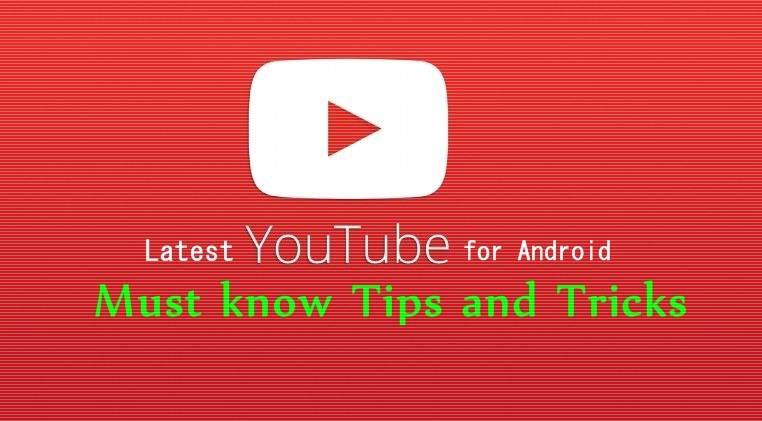




Leave a Comment