Galaxy S4 i9505 or Google play edition is the most popular variant in this model of Samsung smartphones, released in 2013. The device comes with pretty good spec, and still a lot of the users has this device. The device got the updates gradually but now the final version of Lollipop android 5.1.1 base crDroid Custom ROM unleashed for this device, this firmware come with tons of new and improved features. This is a custom ROM, not an official firmware but is several times faster and improved than any stock updates. In this ROM, you will have free-hand to optimize your Galaxy S4.
If you have Galaxy S4 Google play edition and willing to enhance, then follow this guide and easily Install Android 5.1.1 on Galaxy S4 I9505 Lollipop crDroid Custom ROM, in this post we have focused over the installation of Android 5.1.1 on Galaxy S4 I9505 Lollipop crDroid Custom ROM with more easy steps.
Disclaimer: This guide is only to install Android 5.1.1 on Galaxy S4 I9505 Lollipop crDroid Custom ROM. Please do not try on any other variant, also we www.guidebeats.com will not be held responsible for any damage, try it at your own risk.
Pre-requisites
- Make sure to backup your important data on your device prior the process.
- Charging status of your device battery should be at least 80%
- Install Samsung USB driver on your Computer [Click here]
- Enable USB Debugging mode on your device, navigate to [Settings > Developers options]
- Your phone should have to be rooted with custom recovery installed on it.
- Dalvik Cache Wiping is recommended to avoid boot loop issue
Downloads required:
Android 5.1.1 crDroid Custom ROM [Click here]
Google Apps (Gapps) for crDroid ROM [Click here]
Steps to Install Android 5.1.1 on Galaxy S4 I9505 Lollipop crDroid Custom ROM
- Connect your Galaxy S4 to your PC via USB cable and mount Internal storage of the device.
- Now transfer the downloaded ROM.ZIP and Gapps.ZIP files on the root folder of device internal storage (don’t unzip or place in subfolder)
- After copying both files disconnect your device and Turn it OFF completely
- Now boot your device into Recovery Mode, by [press and hold Volume up + Home + Power Button together] and selecting Recovery Mode
- Once your device is on Recovery Mode, Perform data wipe task, Select “wipe data/factory reset”and confirm it, > then select “wipe cache partition” and confirm it > and then in Advance options select “wipe Dalvik cache” confirm it also.
- Then go back to main Recovery menu and select“install zip from SD card”, > then “choose zip from sdcard” and then navigate to ROM.ZIP file, select it using power button for flashing, and then on the next screen do confirm.
- Repeat step-6 once more, but select Gapps.ZIP file this time for installing Google Apps.
- Now come back to main recovery menu and select “reboot system now”, to reboot your device. first boot on the updated installed ROM will take about 5 minutes.
That’s it, this was how to Install Android 5.1.1 on Galaxy S4 I9505.
For further inquiry do comment us.



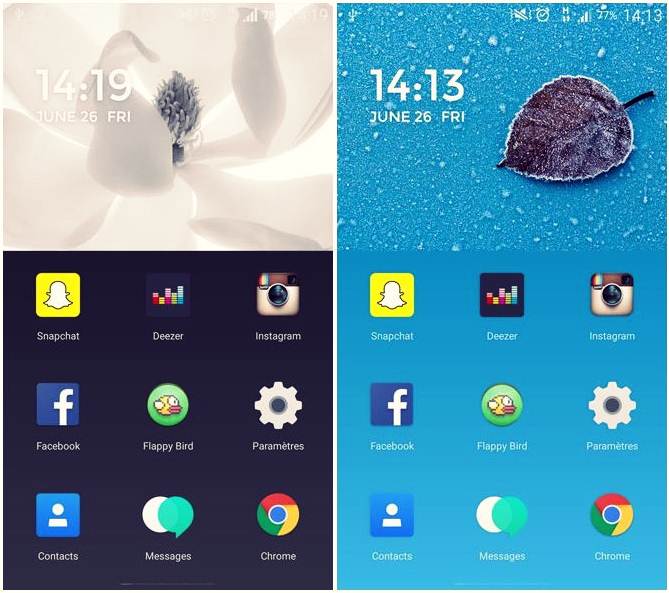

![Install Android N Developer Preview on Nexus Latest Devices [Nexus 6, Nexus 6P, Nexus 5X, Nexus 9, and Nexus Player] Install Android N Developer Preview on Nexus Latest Devices](https://d13porlzvwvs1l.cloudfront.net/wp-content/uploads/2016/03/Install-Android-N-Developer-Preview-on-Nexus-Latest-Devices.jpg)
![Update Huawei GR5 to Android 5.1 Lollipop Stock B130 Firmware [Asia] Update Huawei GR5 to Android 5.1 Lollipop Stock B130 Firmware](https://d13porlzvwvs1l.cloudfront.net/wp-content/uploads/2016/03/Update-Huawei-GR5-to-Android-5.1-Lollipop-Stock-B130-Firmware.jpg)
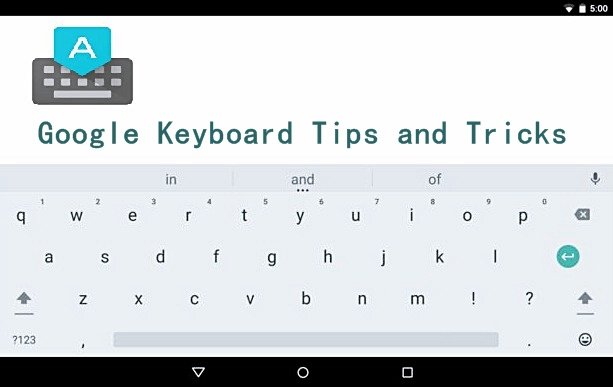

Leave a Comment