Good news for the users of Mate 7 Russian variants as for the device is getting the latest build B512 Marshmallow. For the manually flashing here is an easy guide, download and update Huawei Mate 7 L09/ TL10 to Android 6.0 manually. This latest build come with some new and developed features, bugs fixing and performance enhancement. If you hold Mate 7 Russian variant then use the guide completely.
DISCLAIMER: Flash this firmware only to Update Huawei Mate 7 L09/ TL10 Russian variant to Android 6.0 Marshmallow B512 Build. Keep in mind that this B512 build not compatible with other devices. also, you will be responsible for any consequences, proceed at your own risk.
![Update Huawei Mate 7 L09/ TL10 to Android 6.0 Marshmallow EMUI 4.0 B512 Build [Russia] Update Huawei Mate 7 L09/ TL10 to Android 6.0 Marshmallow EMUI 4.0 B512 Build](https://d13porlzvwvs1l.cloudfront.net/wp-content/uploads/2016/06/Update-Huawei-Mate-7-L09-TL10-to-Android-6.0-Marshmallow-EMUI-4.0-B512-Build-Russia.jpg)
Firmware Info:
- Device: Huawei Ascend Mate 7 [MT7-L09/ MT7-TL10].
- Firmware: EMUI: 4.0 Android 6.0 Marshmallow.
- Build NO: B512 / MT7-L09C10B512.
- CUST NO: CUSTC10D001.
- Region: Russia.
- Status: Official (stable) [Full firmware image].
Preps| Downloads:
- Take a full backup of your important data at Mate 7 first.
- Do charge the Mate 7 battery at least 70%.
- The USB driver or HI-SUITE at the PC should be installed. [Download Link]
Download B512 Build for Mate 7 MT7-L09 here: [Official Link].
File: Huawei_ Mate 7_Firmware_MT7-L09_Android 6.0_EMUI 4.0_C10B512_Nonspecific (Russian) _Channel-Others.zip – [Size: 1.12 GB].
Download B512 Build for Mate 7 MT7-L10 here: [Official Link].
File: Huawei_ Mate 7 Premium_Firmware_MT7-TL10_Android 6.0_EMUI 4.0_C10B512_Nonspecific (Russian)_Channel-Others.zip – [Size: 1.12 GB].
Steps to update Huawei Mate 7 L09/ TL10 to Android 6.0 B512 Build.
- First, download the specific build for L09 or L10 at the PC from the links provided.
- Then extract the downloaded zip package and find ‘dload’ at extracted contents.
- Connect Mate 7 via USB cable to PC.
- Copy that ‘dload’ folder at the primary folder of external SD- card.
- Next, disconnect and turn off Mate 7 completely.
- Now boot Mate-7 with holding pressed the VOL DOWN+ VOL UP+ POWER button at once for a few seconds.
- Force flashing process initiates, wait to complete and reboot
That’s how to update Huawei Mate 7 L09/ TL10 to Android 6.0 B512 firmware.







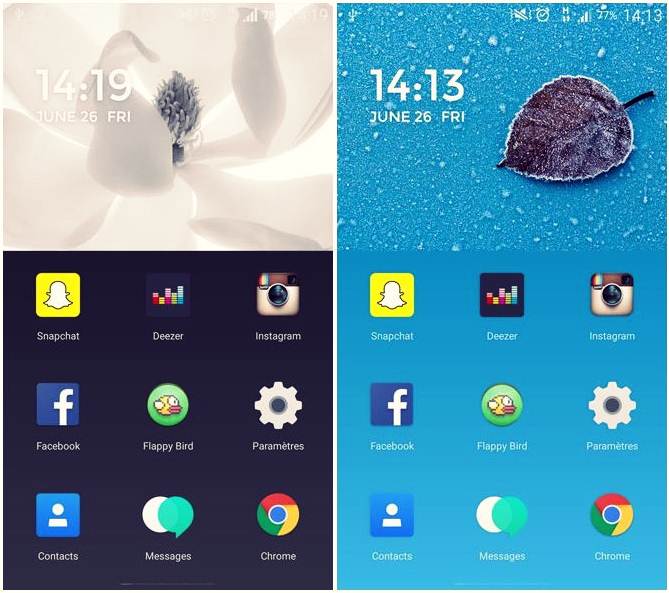
Leave a Comment