There are numerous android apps, among them a number of apps are very useful and necessary to be installed on your device, this guide is for those android users who has installed various android apps on their devices but now they became exhausted from the unnecessary notifications and alerts from that applications, some of that notification you may be needed, but the other have no need, they appears every time when you Turns ON or unlock your smartphone or tablet,
If you also have installed some android apps and you want to get rid of that unnecessary alerts, then you have to disable android apps notifications, this is so simple and easy task, just follow this guide, here we will show you different methods to disable android apps notifications.
Steps to disable android apps notifications on smartphones and tablets
Android 5.0 Lollipop to 5.1.1
If your device is running on Android 5.0 Lollipop or above, then use the following steps
- Navigate to the Settings on your device main app drawer.
- on setting menu tap the “Sound and Notification” option.
- here in this menu tap the “App Notifications”.
- Here you will see the list of all available apps that are sending notification to you.
- Now tap on your concern app from which you want to stop receiving notifications.
- Toggle and switch over the ‘Block’ position to disable notification from that app.
Done! this was how to disable android apps notifications of Lollipop.
Android 4.1 Jelly Bean to Android 4.4.4 KitKat
If you are using Android 4.4 KitKat, or lower then use the following steps
- Navigate to the ‘Settings’ on your device main app drawer
- Now in settings menu tap on ‘Apps’.
- Here tap over the app you want to disable receiving notifications from.
- Now on that particular app info screen, just uncheck the box in front of “show notifications” and press OK to confirm
Shortcut: When you see any notification just tap and hold on it for a second, you will get the App info menu, just uncheck the box if you want to disable more notification from that app.
Done! This was how to disable android apps notifications on Jellybean or KitKat, now get back to home screen,
For more useful tips & tricks keep visiting us


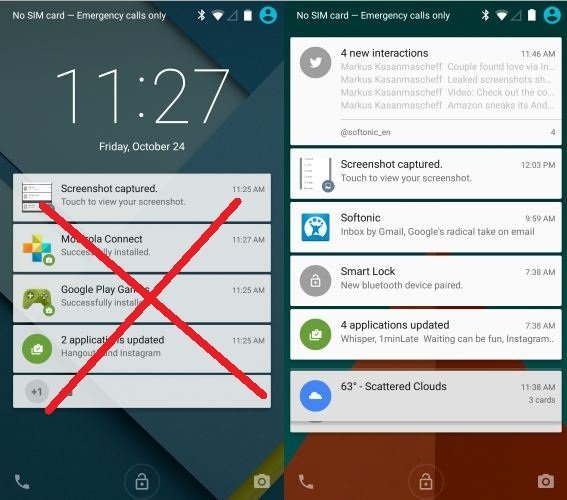
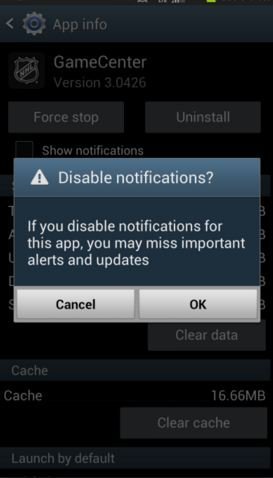


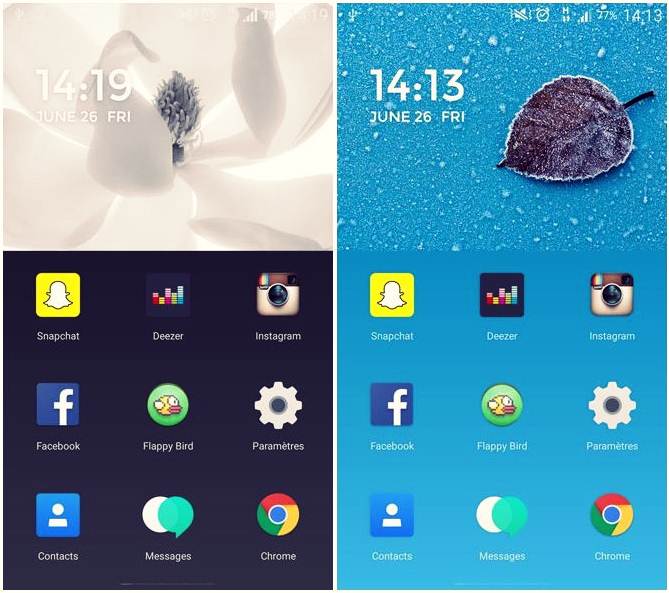

![Install Android N Developer Preview on Nexus Latest Devices [Nexus 6, Nexus 6P, Nexus 5X, Nexus 9, and Nexus Player] Install Android N Developer Preview on Nexus Latest Devices](https://d13porlzvwvs1l.cloudfront.net/wp-content/uploads/2016/03/Install-Android-N-Developer-Preview-on-Nexus-Latest-Devices.jpg)
![Update Huawei GR5 to Android 5.1 Lollipop Stock B130 Firmware [Asia] Update Huawei GR5 to Android 5.1 Lollipop Stock B130 Firmware](https://d13porlzvwvs1l.cloudfront.net/wp-content/uploads/2016/03/Update-Huawei-GR5-to-Android-5.1-Lollipop-Stock-B130-Firmware.jpg)
Leave a Comment