Huawei is the top Chines brand and one of the most popular smartphones nowadays, like other android smartphones, the manufacturers of Huawei also kept locked the root system of their smartphones to keep the users away from those root options, and if you are going to get root access on your device then it will void the warranty of your device, If you have already rooted your Huawei Ascend Mate smartphone, for customization and performance improvement, but now you want to Unroot it and restore Huawei to stock firmware for getting back your device warranty or any reason, Then you will have to flash the stock firmware on your device. Today in this guide you will find that how to Unroot Huawei Ascend Mate and Return to Stock ROM. Follow the complete tutorial, don’t skip any step.

Disclaimer: This guide can be used for Unroot Huawei Ascend Mate and to Return on Stock ROM, don’t try it on any other device, also we www.guidebeats.com cannot be held responsible for any damage caused by following this guide. Try it on your own risk.
Prerequisites:
- Backup your important data on your device before getting started
- Do charge your device battery at least 60 percent
- Download and install Huawei USB Driver on your computer [Click here]
- Use an original or a good quality data cable for smooth connectivity
- Download Stock ROM on your Computer directly.
Steps to Unroot Huawei Ascend Mate and Return to Stock ROM
Step-1: Extract the stock ROM zip folder that you have already downloaded on your PC, and you will get Update.app file
Step-2: Now create new folder on your device external SDCard with the name of “dload”
Step-3: Next connect your Huawei Ascend Mate to your PC via USB data cable
Step-4: Copy the Updated.app file to your device, on the “dload” folder, that you have created in step-2
Step-5: Now disconnect your Huawei Ascend Mate from your PC, by unplugging the USB cable.
Step-6: Now turn off your device completely by pressing the power button for about 5 seconds.
Step-7: Next Reboot your device and on the main app drawer tap on Settings > Storage > Software Upgrade > SD card Upgrade > Confirm > Upgrade.
- Now the stock ROM installation starts automatically, just wait
Step-8: Once installation completes, reboot your device and after boot up you will find your Huawei Ascend Mate completely unrooted running on the stock ROM,
That it, this was how to Unroot Huawei Ascend Mate and Return to Stock ROM.





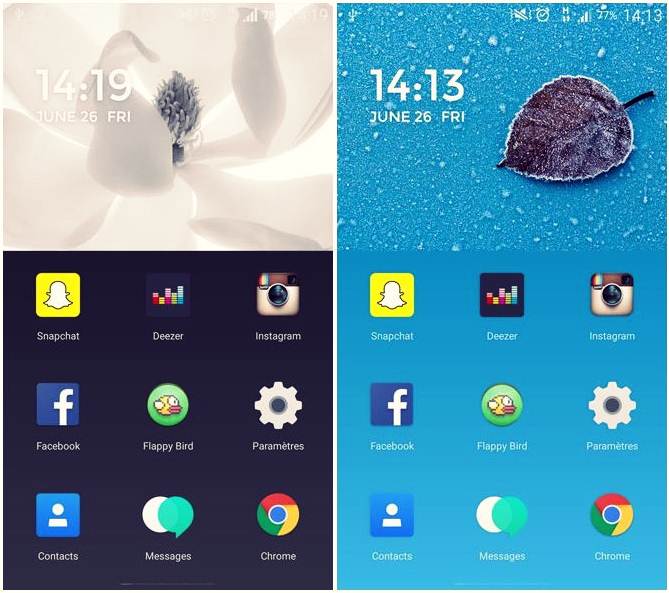

![Install Android N Developer Preview on Nexus Latest Devices [Nexus 6, Nexus 6P, Nexus 5X, Nexus 9, and Nexus Player] Install Android N Developer Preview on Nexus Latest Devices](https://d13porlzvwvs1l.cloudfront.net/wp-content/uploads/2016/03/Install-Android-N-Developer-Preview-on-Nexus-Latest-Devices.jpg)
Leave a Comment