Huawei has recently pushed updates towards Ascend Mate 7 L09-C432. And the OTA build B522 is now available for the European users. The C432 custom number devices already got the B513 firmware of EMUI 4.0 Marshmallow can be upgraded via these updates. Today we have found the direct download link for the users who willing to Upgrade Huawei Ascend Mate 7 MT7-L09 to Android 6.0 Stable B522 OTA manually. Below in guide is the official link to download OTA updates and the install it via project menu update option.
DISCLAIMER: Using this guide and OTA package you can only Upgrade Huawei Ascend Mate 7 MT7-L09 to Android 6.0 Stable B522. The users of other Huawei variants might face failed error or other series issues. Also, proceed entirely at your own responsibility.
![Upgrade Huawei Ascend Mate 7 MT7-L09 to Android 6.0 Stable B522 OTA Build [Europe] Upgrade Huawei Ascend Mate 7 MT7-L09 to Android 6.0 Stable](https://d13porlzvwvs1l.cloudfront.net/wp-content/uploads/2016/04/Upgrade-Huawei-Ascend-Mate-7-MT7-L09-to-Android-6.0-Stable-B522-OTA-Build-Europe.jpg)
OTA Info:
- Device- Model: Huawei Ascend Mate 7 MT7-L09.
- Firmware: EMUI 4.0 – Android 6.0 Marshmallow.
- Build Number- Status: L09C432B522 – Official [Stable].
- Build required: L09C432B513/ MT7-L09C432B513.
- Region- Country: Europe.
- Type- Status: OTA/ Full firmware – [Official Stable].
Preps| Downloads:
- Perform backup for all the data that is important to you on Mate 7.
- Also, Mate 7 should have at least 60% charged battery.
- Huawei USB driver or Hi-Suite should be installed on your PC. [Download Link].
- Update Mate 7 to B513 EMUI 4.0 Marshmallow firmware via this link. [Full Guide].
Download OTA package B522 for Mate 7. [Official Link]- [Size: 455.8 MB].
File: [Update.zip].
Download Full Firmware B522 for Mate 7. [Official Link]– [Size: 1.2 GB].
File: [Mate 7_ Open Market_Spain_B522_Android 6.0_EMUI 4.0.zip].
Steps to Upgrade Huawei Ascend Mate 7 MT7-L09 to Android 6.0 Stable B522 OTA.
- Download B522 OTA package file (zip) from the link.
- Now connect Mate 7 to your PC. Then copy the downloaded OTA zip file to “dload” directory at SD- Card. [Create new folder with named ‘dload’ if doesn’t exist].
- Now enter *#*#2846579#*#* code correctly on the dialer on start project menu.
- Here select “Software Upgrade”. >> SD- Card upgrade. >> Press OK to continue.
- Wait for upgrade process and final reboot.
Alternate method.
If you downloaded full firmware then use this method.
- copy dload of full firmware into the device. >> unplug safely. >> turn off.
- Boot with [press and hold three buttons VOL-UP+VOL-DOWN+ POWER].
- Force update gets started auto and then Mate 7 reboots.
That’s how to Upgrade Huawei Ascend Mate 7 MT7-L09.


![Update Huawei Y6 to Android 5.1.1 Lollipop B130 Firmware Official OTA [Vietnam] Update Huawei Y6 to Android 5.1.1 Lollipop B130 Firmware Official OTA](https://d13porlzvwvs1l.cloudfront.net/wp-content/uploads/2016/02/Update-Huawei-Y6-to-Android-5.1.1-Lollipop-B130-Firmware-.jpg)
![Update Huawei Mate S L09 to Android 6.0 Marshmallow Beta B303 OTA firmware [Europe] Update Huawei Mate S L09 to Android 6.0 Marshmallow Beta B303 OTA firmware](https://d13porlzvwvs1l.cloudfront.net/wp-content/uploads/2016/02/Update-Huawei-Mate-S-to-Android-6.0-Marshmallow-Beta.jpg)
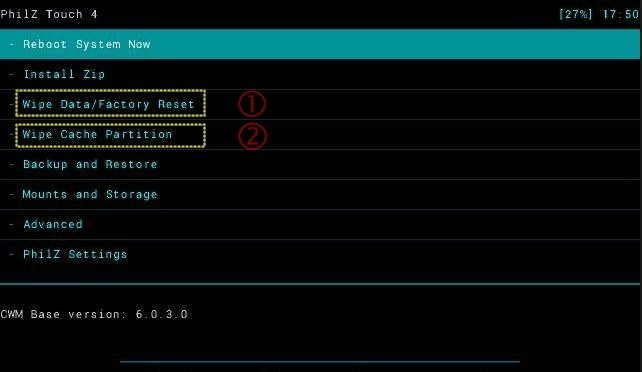


![Update Huawei Mate S (L09) to Android 5.1.1 Lollipop B114 Firmware [Europe] Update Huawei Mate S (L09) to Android 5.1.1 Lollipop B114 Firmware [Europe]](https://d13porlzvwvs1l.cloudfront.net/wp-content/uploads/2016/02/Update-Huawei-Mate-S-L09-to-Android-5.1.1-Lollipop-B114-.jpg)
Full 6.0 http://www.carbontesla.com/2016/05/download-mate-7-l09-full-b522-marshmallow-firmware-europe/