Huawei is recently started to hit the Huawei Mate 8 on the latest Android 6.0 based EMUI 4.0 B152 firmware. And the users of European region are the first to receive these updates. Some of the owners of Huawei Mate 8 are not able to update via OTA. Here are the links to download this firmware and update Huawei Mate 8 locally. Today I am showing you an easy tutorial to Update Huawei Mate 8 to Android 6.0 Marshmallow EMUI 4.0 B152.
If you are the owner of Huawei Mate 8 NXT-L29 and want to locally Update Huawei Mate 8 to Android 6.0 then this guide is very special for you. Just download the update.zip package file from the link below and then follow the entire step by step guide to flash it.
DISCLAIMER: You can use this firmware and guide only to Update Huawei Mate 8 NXT-L29 to Android 6.0 Marshmallow EMUI 4.0. Never try on other devices. Also, you solely will be responsible for any mishap.
![Update Huawei Mate 8 to Android 6.0 Marshmallow EMUI 4.0 B152 firmware [Europe] Update Huawei Mate 8 to Android 6.0 Marshmallow EMUI 4.0 B152 firmware](https://d13porlzvwvs1l.cloudfront.net/wp-content/uploads/2016/02/Update-Huawei-Mate-8-to-Android-6.0-Marshmallow-EMUI-4.0-.jpg)
Firmware Info:
- Device Model- Huawei Mate 8 NXT-L29.
- Firmware- Android 6.0 Marshmallow EMUI: 4.0.
- Firmware Build- NXT-L29C432B152.
- Region- Europe.
- Status- official (stable).
Firmware Download:
Download Android 6.0 Marshmallow EMUI 4.0 B152. |Click here|. – |Size: 1.4 GB|.
File Name: Update.zip.
Steps to Update Huawei Mate 8 to Android 6.0 Marshmallow.
- Download “update.zip” package from the link provided and then extract it on your PC. You will get “dload” folder.
- After downloading and extracting the firmware. Connect the Huawei P8 to PC via USB Cable. Then Transfer the “dload” folder at the root directory of the device external microSD.
- After the transfer completes, disconnect Huawei P8 from PC.
- Then perform local updates. Go go Settings. > Update. > tap menu and then select “Local updates”.
- Next browse and select “Update package” that you have copied on microSD.
- Confirm to flash the updates. Wait for few minutes.
You also can flash updates via TWRP Custom Recovery.
Without extracting transfer the dload folder on microSD. > Turn off Huawei. > Reboot into Recovery mode. [Pressing and holding the Vol-UP+ Power for a couple of seconds]. > In recovery main menu take backup of the existing firmware. > go back to recovery main menu. > select install > navigate and select update zip and confirm to flash.
That’s how to Huawei Mate 8 to Android 6.0 Marshmallow EMUI 4.0 B152.



![Downgrade Huawei P8 UL00 EMUI 4.0 Marshmallow to EMUI 3.1 Lollipop Firmware [Europe] Downgrade Huawei P8 UL00 EMUI 4.0 Marshmallow to EMUI 3.1 Lollipop](https://d13porlzvwvs1l.cloudfront.net/wp-content/uploads/2016/03/Downgrade-Huawei-P8-UL00-EMUI-4.0-Marshmallow-to-EMUI-3.1-Lollipop-.jpg)
![Update Huawei Ascend P7 L10 to Lollipop 5.1.1 Full B852 Firmware [Europe] Update Huawei Ascend P7 L10 to Lollipop 5.1.1 Full B852 Firmware](https://d13porlzvwvs1l.cloudfront.net/wp-content/uploads/2016/03/Update-Huawei-Ascend-P7-L10-to-Lollipop-5.1.1-Full-B852-Firmware-Europe.jpg)


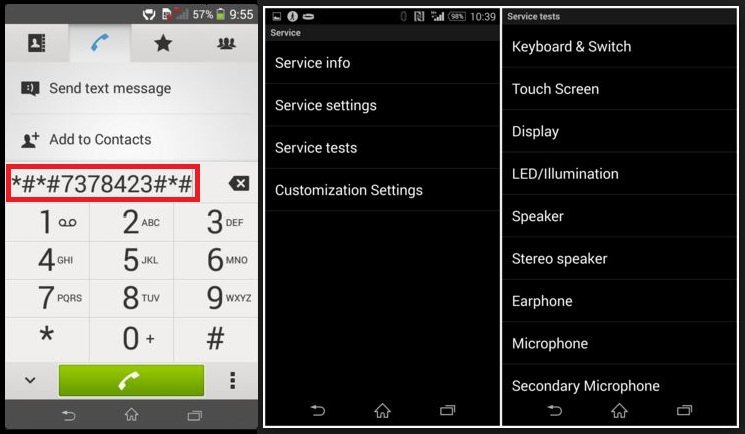
Leave a Comment