Ascend Mate 7 the most popular smartphone of Huawei, the giant of the Chinese smartphone market. Recently the device got the full Android 5.1.1 Lollipop B331 Firmware in some regions. The updates are live through OTA in Europe. If you haven’t noticed the updates notification yet and you cannot wait anymore then use this tutorial to Update Huawei Ascend Mate 7 L09 TL10 to Android 5.1.1. in this guide, I will show provide you the direct official link to download the firmware B331 and Update Huawei Ascend Mate 7 L09 TL10. Follow the guidelines step by step. Don’t miss any step.
DISCLAIMER: These guidelines can be used only to update Huawei Ascend Mate 7 L09 TL10 to Android 5.1.1 Lollipop B331, don’t use for any other device. Also, we www.guidebeats.com are not to be held responsible for any damage. You only will be held liable for any type of mishap.

Preparations:
- It is recommended to take a full backup of all your important data on the device.
- Make sure that your device is at least 70% charged.
- Install Huawei USB driver on your computer for seamless connectivity. [Download]
Firmware Info:
- Huawei Ascend Mate 7 (MT7-L09), (MT7-L10).
- Device: Huawei Ascend Mate 7 (Jazz-L09), (Gold Edition – Jazz-L11).
- Firmware: Android 5.1.1 Lollipop EMUI: 3.1.
- Build Number: MT7-L09C900B331.
- Region: Europe.
- Status: Official (Stable).
Download Firmware OTA updates:
1- Download Huawei Mate7 Firmware for JAZZ-L09. |Official Link| – | Size: 1.17 GB |
Download File Name: Huawei Mate7 Firmware (JAZZ-L09, Andriod 5.1.1, EMUI 3.1, C900B331, Croatia, Channel-Others).zip
2- Download Huawei Mate7 Firmware for JAZZ-L11. |Official Link| – | Size: 1.17 GB |
Download File Name: Huawei Mate7 Firmware (JAZZ-L11, Andriod 5.1.1, EMUI 3.1, C900B331, Hungary, Channel-Others).zip
Steps to Update Huawei Ascend Mate 7 L09 TL10 to Android 5.1.1 Lollipop
- Download the firmware specific for your device model, from the provided link on your PC.
- Then extract the downloaded firmware package on the desktop of your PC.
- Now connect the Mate 7 to your PC via USB data cable. Then transfer the “dload” folder into the root folder of the device microSD card.
- Now on Mate 7, Navigate to App drawer. >> Settings >> Updates. >> tap on Menu. >> choose Local Updates.
- Locate and then select the “dload” on the device that you have copied. >> Confirm to flash it.
Cheers! Update Huawei Ascend Mate 7 L09 TL10 to Android 5.1.1 Lollipop done successfully.


![Update Huawei Honor 4C to Android 5.1.1 Lollipop B310 Firmware OTA Update [Pakistan] Update Huawei Honor 4C to Android 5.1.1 Lollipop B310 Firmware](https://d13porlzvwvs1l.cloudfront.net/wp-content/uploads/2016/02/Update-Huawei-Honor-4C-to-Android-5.1.1-Lollipop-B310-Firmware-OTA-Update-.jpg)
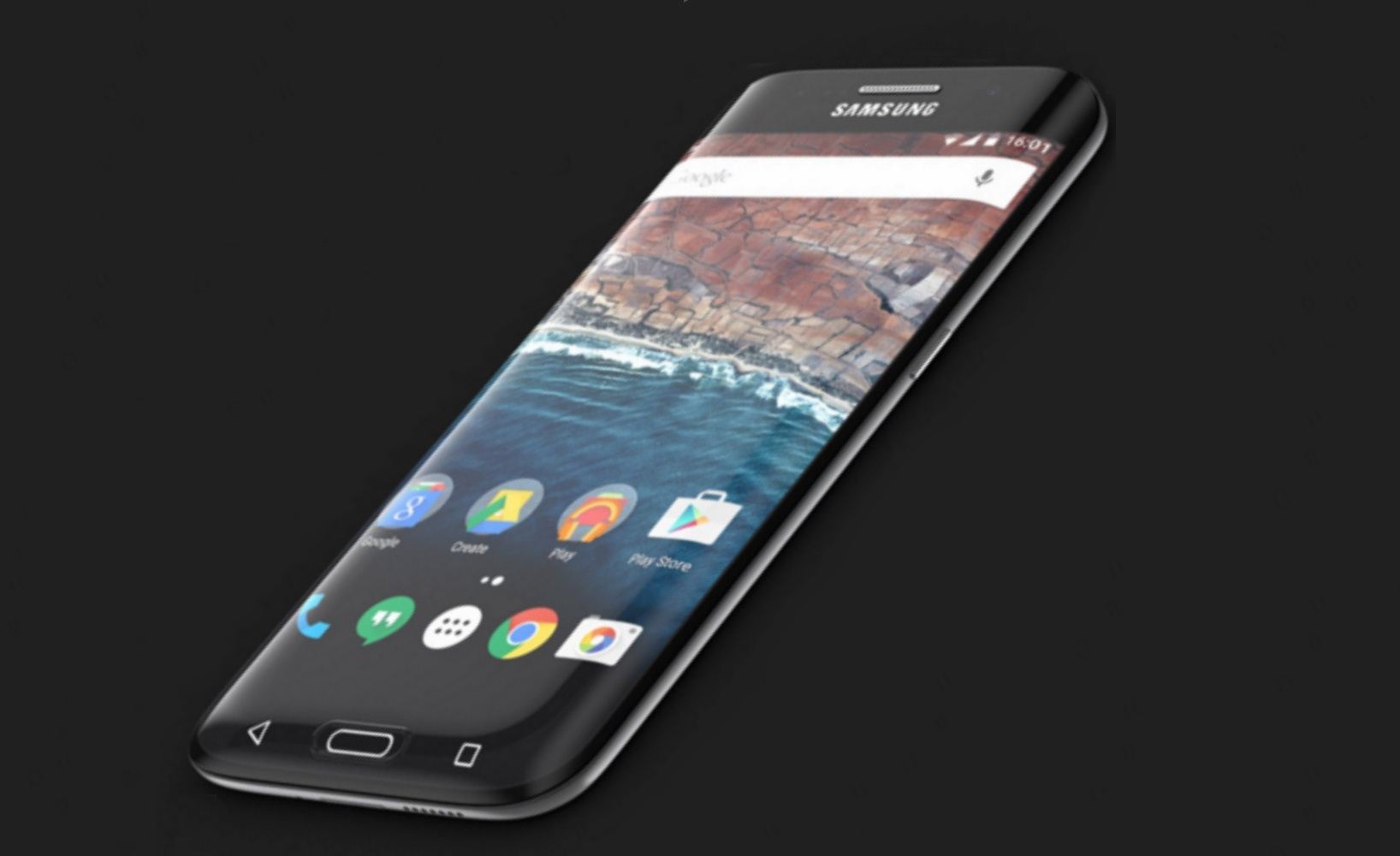
![Update Huawei Y6 to Android 5.1.1 Lollipop B130 Firmware Official OTA [Vietnam] Update Huawei Y6 to Android 5.1.1 Lollipop B130 Firmware Official OTA](https://d13porlzvwvs1l.cloudfront.net/wp-content/uploads/2016/02/Update-Huawei-Y6-to-Android-5.1.1-Lollipop-B130-Firmware-.jpg)
![Update Huawei MediaPad M2 8.0 to Android 5.1.1 Lollipop EMUI 3.1 V100R001C232B002 Firmware [Europe] Update Huawei MediaPad M2](https://d13porlzvwvs1l.cloudfront.net/wp-content/uploads/2016/02/Update-Huawei-MediaPad-M2-8.0-to-Android-5.1.1-Lollipop-EMUI-3.1-.jpg)
![Update Huawei Mate S L09 to Android 6.0 Marshmallow Beta B303 OTA firmware [Europe] Update Huawei Mate S L09 to Android 6.0 Marshmallow Beta B303 OTA firmware](https://d13porlzvwvs1l.cloudfront.net/wp-content/uploads/2016/02/Update-Huawei-Mate-S-to-Android-6.0-Marshmallow-Beta.jpg)
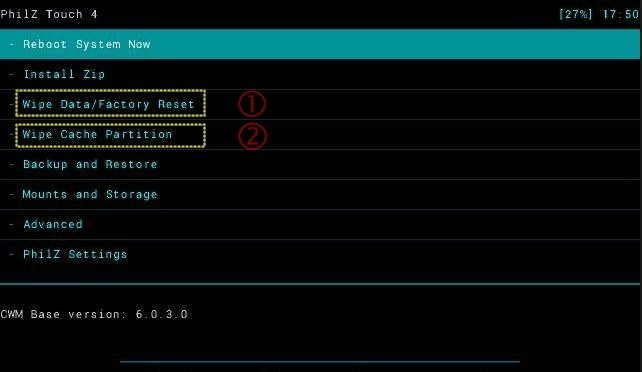
Hola. quería saber si puedo instalar esta actualización en mi país, soy de Perú. Gracias