Hi friends, if you want to customize your smartphone, install custom ROMs and get the power user rights then first unlock the bootloader of your smartphone. Today we will guide you about what is bootloader and how to Unlock the bootloader on Motorola smartphones (Moto X, Moto G)
Bootloader is a term used for a group of hidden Codes/Options, that’s can be accessed/executed before the android OS loads in each android smartphone. Bootloaders basically instruct the device before loading the Android Operating system. Most of android smartphone has this platform, but some manufacturer keeps it locked that no one can change their custom user interface. However, Motorola officially provides a system to Unlock the bootloader of your smartphone with a few easy steps.

Warning: This guide is especially for the Motorola Moto X and Moto G, don’t apply it on other devices. Also we www.guidebeats.com are not to be held responsible if you damage your device using this tutorial, try it on your own risk.
Pre-requisites
1. Backup yours smartphone important data first
2. Phone battery charge status should be at least 80%
3. Enable USB debugging mode, Go to (Phone Settings > Developer Options > USB Debugging)
4. Latest USB drivers of Motorola must be installed in your computer, here. Click here to download
5. Download and Install Android SDK toolkit on your computer. Click here to download
Steps to Unlock the bootloader on Motorola phones (MotoX, MotoG)
STEP1- Connect your smartphone to your PC with USB data cable
STEP2– Now browse to platform-tools folder (C:/Android SDK/ADB/platform-tools) on your computer.
STEP3- Here in this folder hold shift key pressed + Right-click on any blank space, then on the popup menu click on Command Prompt window here.
STEP4- Now enter this command in the Command Prompt window and press enter key
“Adb devices”
This will display a list of attached devices on Command Prompt window
STEP5- Now enter the following command in the Command Prompt window and press enter key
“adb reboot bootloader”
Your phone will reboot in bootloader mode
STEP6- Enter the following command in the Command Prompt window
“fastboot oem get_unlock_data”
This will display a long code in about five lines. Such as following
(bootloader) 3A95720615784488#5441383833304C
(bootloader) 47325600585431303332000000#361D
(bootloader) 7293361E178D7D591294131B57789CA
(bootloader) 86EC4#C39412020F000000000000000
(bootloader) 0000000
OKAY [ 0.164s]
This is your phone unique ID number copy the bold highlighted number in on one line and save this number in Notepad or write it manually.
Such as 3A95720615784488#5441383833304C47325600585431303332000000#361D7293361E178D7D591294131B57789CA86EC4#C39412020F0000000000000000000000
STEP7- NOW visit the Motorola’s official website, Sign in with Google account and then copy that unique long string ID number at the bottom of this page. Page Link
Then click on “Can my device be unlocked?” button, if a blue “REQUEST UNLOCK KEY” appeared, click on it
Accept Legal Agreement. Select I Agree. and click NEXT. Then check your email INBOX or SPAM, where Motorola has sent you the UNLOCK KEY
STEP8- Make sure your smartphone is still connected to your computer via USB cable, then type following commands in the command prompt window
First
“fastboot devices”
Check that your phone is attached,
Second
“fastboot oem unlock UNIQUE_KEY”
Replace ‘UNIQUE_KEY’ with 20 character key that Motorola has sent to you via email, and press enter
That’s it.
Now your phone will reboot automatically, running on unlocked bootloader
Cheers!
In case of any query do comment us………Thanks



![Downgrade Huawei P8 UL00 EMUI 4.0 Marshmallow to EMUI 3.1 Lollipop Firmware [Europe] Downgrade Huawei P8 UL00 EMUI 4.0 Marshmallow to EMUI 3.1 Lollipop](https://d13porlzvwvs1l.cloudfront.net/wp-content/uploads/2016/03/Downgrade-Huawei-P8-UL00-EMUI-4.0-Marshmallow-to-EMUI-3.1-Lollipop-.jpg)
![Update Huawei Ascend P7 L10 to Lollipop 5.1.1 Full B852 Firmware [Europe] Update Huawei Ascend P7 L10 to Lollipop 5.1.1 Full B852 Firmware](https://d13porlzvwvs1l.cloudfront.net/wp-content/uploads/2016/03/Update-Huawei-Ascend-P7-L10-to-Lollipop-5.1.1-Full-B852-Firmware-Europe.jpg)


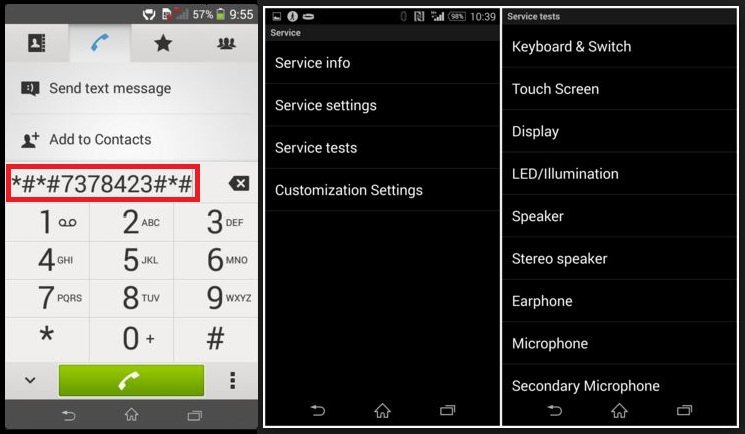
Leave a Comment