Hi friends, Setup ADB\Fastboot Drivers for all Android devices is a basic requirement for all advanced android user to connect their smartphone with their PC, today our guide is also about this topic, here we will show you the complete step by step guide along with screenshot of every event, that how to download and install ADB & Fastboot Drivers for all Android Devices Nexus, Oneplus and Samsung on your computer, it is a much easy task but you have to read this article more than one time to completely understand and execute the procedure to set up.

This setup ADB\Fastboot drivers is for all Android devices to connect Android devices with Windows PC, this is a very simple task, you will be only required ADB file and fastboot drivers to install and connect your smartphone with Windows PC, and to install custom ROMs, Unlock bootloader or do anything else in your Android smartphones or tablets.
Preparation:
• USB data cable to connect your smartphone with PC.
• Enable USB Debugging mode from Settings > Developer Option > USB Debugging
Steps to Setup ADB\Fastboot Drivers for all Android devices
• Download 15-Seconds ADB/Fastboot installer file on your windows computer, Click here
• Run downloaded installer file (adb-setup-1.4.2) and click Y and hit enter on the blue screen to confirm, press Y again to precede it will take a few seconds to install.
- Once the installation process completed you will see fastboot/adb folder on your C drive of your Windows PC.
- Now connect your smartphone to PC with USB Cable.
- Open Device Manager on your PC (Right click My Computer\Properties\Device Manager)
- Now under Portable Devices look for your phone model or under Other Devices ADB Interface or Android. As shown on the screenshot below
- Right-click on ADB Interface or Android, and select Update driver software. As shown on screenshot
- Now on the next popup window click on “Browse my computer for driver software”
- Now on next popup window click “Let me pick from a list of device drivers on my computer”
- Now on the next window popup click “Android Device” and hit NEXT, As shown on screenshot
- Now Select “Android ADB Interface” and click on NEXT to finish the installation.
- Now all the ADB drivers are installed, to check GO to ADB folder on C drive of your PC.
- Connect your smartphone with PC and open Command Window in Fastboot/adb folder
*Press and hold shift key and right-click on any blank space on that folder (C:\adb).
- Select “Open Command Window here” as shown on the screenshot
- Now enter Command “adb devices” on command window and press enter
- Now on command window you will see a list attached of devices. This means your setup is successful and your android device is connected to PC now.
Cheers !
In case of any query do comment us…..THANKS



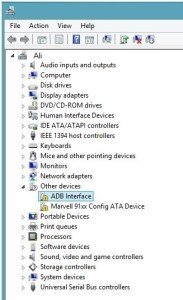
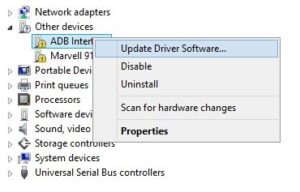
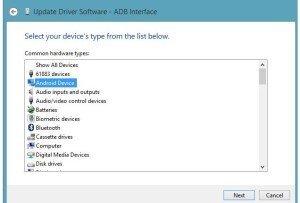
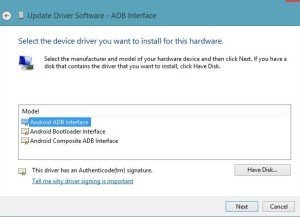
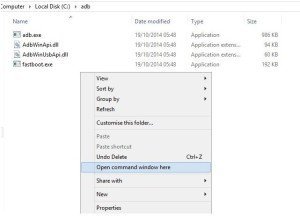
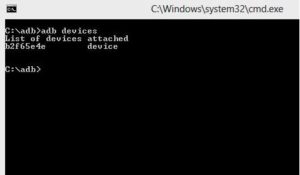

![Update Huawei P8 UL10 to Marshmallow B317 Preview Firmware [Germany] Update Huawei P8 UL10 to Marshmallow B317 Preview Firmware](https://d13porlzvwvs1l.cloudfront.net/wp-content/uploads/2016/03/Update-Huawei-P8-UL10-to-Marshmallow-B317-Preview-Firmware.jpg)

![Downgrade Huawei P8 UL00 EMUI 4.0 Marshmallow to EMUI 3.1 Lollipop Firmware [Europe] Downgrade Huawei P8 UL00 EMUI 4.0 Marshmallow to EMUI 3.1 Lollipop](https://d13porlzvwvs1l.cloudfront.net/wp-content/uploads/2016/03/Downgrade-Huawei-P8-UL00-EMUI-4.0-Marshmallow-to-EMUI-3.1-Lollipop-.jpg)
![Update Huawei Ascend P7 L10 to Lollipop 5.1.1 Full B852 Firmware [Europe] Update Huawei Ascend P7 L10 to Lollipop 5.1.1 Full B852 Firmware](https://d13porlzvwvs1l.cloudfront.net/wp-content/uploads/2016/03/Update-Huawei-Ascend-P7-L10-to-Lollipop-5.1.1-Full-B852-Firmware-Europe.jpg)
