Samsung S7 and S7 Edge both are the latest and more powerful flagships smartphones. Both devices unboxed just a few weeks back with attractive specs and latest operating system of Android Marshmallow. Galaxy S7/ S7 Edge are the dominant and more attractive devices nowadays in the market. All of you might know about the specs of the devices. The devices overall are a mature and full of brand new features with stable and faster performance. However, if you have these latest smartphones of Samsung but facing some issues then here is the full guide. Here we will explain the Samsung Galaxy S7 S7 Edge Unroot, Unbrick and to resolve mostly bugs.
If you have rooted Samsung Galaxy S7/ S7 Edge, and now willing to unroot then follow [Samsung Galaxy S7/ S7 Edge Unroot]. And if you have S7/ S7 Edge, soft-brick or encountering any other bugs then follow the below steps to fix these issues.

Contents
Samsung Galaxy S7 S7 Edge Unroot, Unbrick and to resolve mostly bugs
Some of the most common bugs we have noticed yet in almost all android smartphone are as the following. And you might also be facing those issues on your Galaxy S7 or S7 Edge.
-
Fix Google Play Store Crashing:
It’s a normal issue that users are facing in almost all android smartphones. To fix that problem go to the device settings. > Apps. > All apps. > Tap Google play store here and then tap wipe cache and data. > Restart device.
-
Fix Not enough space:
The easiest way to get rid of the problem is to install any cache cleaner app. Such CCleaner, also you have to wipe the cache of any unnecessary app by going to the device settings. > Apps. > All. > Particular app. > wipe cache and data. That will remove the temporary save data on the storage.
-
Fix System UI not working:
System UI also sometimes displays not working error. That’s a normal issue, just wipe cache and data of the System UI from the settings.> Apps. >All. > restart phone.
-
Fix Parse Package Error:
The issue displays while you are going to install an app from the store. To fix this issue first, check that “Unknown Sources” option is enabled from the settings. > Security. Also, check the compatibility of the app you are going to install with your device and operating system.
-
Fix Unfortunately app has stopped:
The issue is not so critical, however; you can try several methods to resolve. First, wipe cache and data from settings. > Apps. > All. Then restart. Also, you can try to reinstall that particular app. Or finally, restore factory settings/ hard reset your device.
-
Fix Overheating Issues:
The problem is common in almost all android smartphones. However, to resolve the problem you have to clear the RAM of your device every time you use your device for more than 1 hour continuously. Turn off the device display for a minute or two. Keep the device down from the hands. [As it’s an electronic device and doesn’t have any cooling fan]
-
Fix Wi-Fi Problems:
Some of the users are experiencing the Wi-Fi problems on the android smartphone. To resolve this problem you can try some common tips. Enable “Always allow scanning option from the Wi-Fi setting. Also, enable “keep WiFi on during sleep. Disconnect network and reconnect. Lastly, hard reset your device.
That’s how to Samsung Galaxy S7 S7 Edge Unroot, Unbrick and to resolve most common bugs.



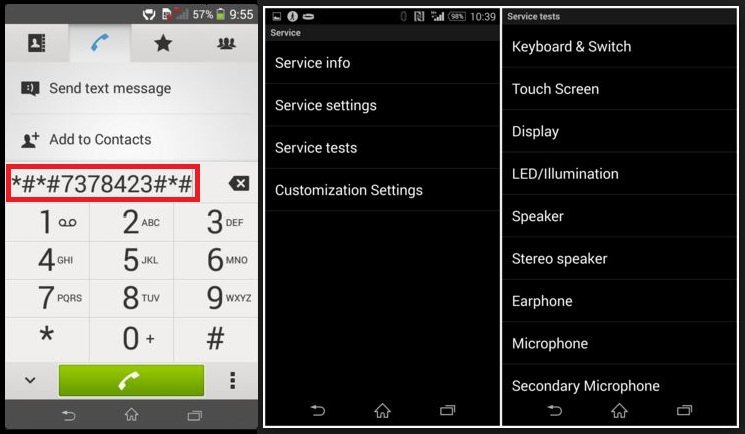
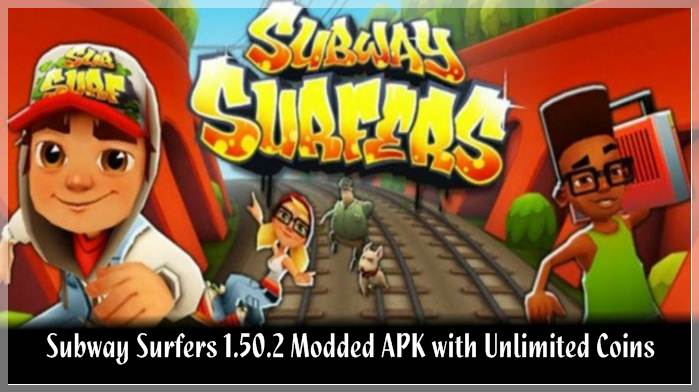
![Update Honor 7 UL00 to Marshmallow EMUI 4.0 B330 Stable Firmware [India] Update Honor 7 UL00 to Marshmallow EMUI 4.0 B330 Stable Firmware](https://d13porlzvwvs1l.cloudfront.net/wp-content/uploads/2016/03/Update-Honor-7-UL00-to-Marshmallow-EMUI-4.0-B330-Stable-Firmware-India.jpg)

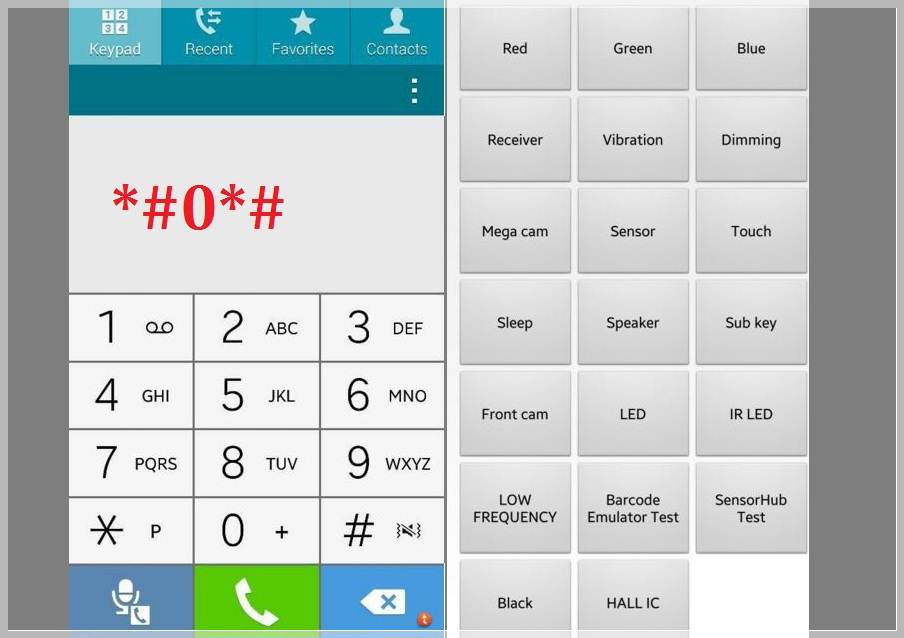
Leave a Comment