Hi friends, if you hold a Samsung Galaxy Alpha and wants to root it as an advanced Android user who wants to customize his handset, in the following guide I will teach you with a concise an simple method that how to root Samsung Galaxy Alpha using Odin with the mostly used CF-Auto-Root. As all of you might know all about root access that is risky but very useful in term you can remove stock or factory default restrictions from your Galaxy Alpha also with root access you may be able to install custom Recovery like CWM or TWRP. Install custom ROMs, Increase your battery performance, uninstall default apps, install custom apps and optimize your Galaxy Alpha overall performance.
As everyone knows that gaining root access is not an official operation and that it is developed by third party developers so you might lose your phone warranty in case of rooting your phones.

Disclaimer:
This guide is for Samsung Galaxy Alpha only. Don’t try it on any other device, Also we (Guidebeats) are not responsible for any damage caused by following this guide. Try it on your own risk.
Pre-Requisites:
Backup your important data on Samsung Galaxy Alpha.
Phone battery charged at least 80%.
USB cable to connect Galaxy Alpha with PC.
Enable USB debugging Mode (From Settings – Developer options) if Developer Options are not visible (tap several times on Built Number from (Settings – About phone) Then check Developer Options
Download and install USB Driver for Galaxy Alpha in your PC.
Download Link
Download and Install Odin Tool
Download Link
Download CF-Auto-Root.tar files and unzip on desktop.
Download Link
Step by Step Procedure:
Step1: Turn-off your Galaxy Alpha and Re-boot into Downloading Mode. To do So Press and hold Volume Down + Home Button + Power Button all at once until you see a Warning and Android robot on the screen. Then Press Volume up button to continue the process.
Step2: Open Odin3 and Plug USB data Cable in Galaxy Alpha, Odin3 will automatically detect the smartphone and show “Added” message.
Step3: on the Odin screen click AP button and select the extracted files (CF-Auto-Root.tar) that you have already downloaded.
Step4: After loading CF-Auto-Root.tar click on the Start button in Odin3 to begin the Flashing.
Step5: Flashing root file will starts and once the process is completed you will see a massage Pass on the Odin screen and Galaxy Alpha will reboot automatically.
Step6: Once the process completes unplug USB cable and disconnect your phone from the PC.
Step7: To confirm that you’ve successfully rooted your Galaxy Alpha, Open main Menu and Find SuperSU App. If this app exists its means that you’ve successfully rooted your Galaxy Alpha.
Congrats!! You have successfully rooted your Galaxy Alpha.
See for more updates
Guidebeats.com


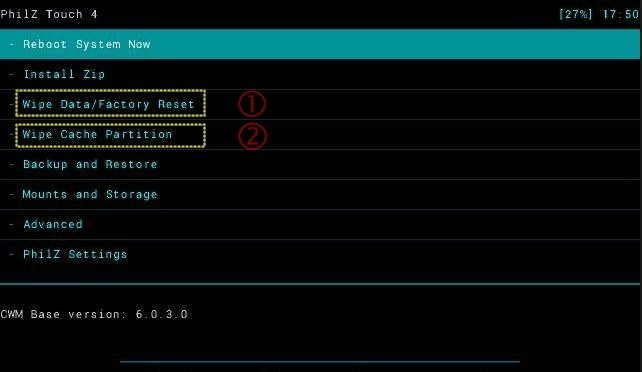


![Update Huawei Mate S (L09) to Android 5.1.1 Lollipop B114 Firmware [Europe] Update Huawei Mate S (L09) to Android 5.1.1 Lollipop B114 Firmware [Europe]](https://d13porlzvwvs1l.cloudfront.net/wp-content/uploads/2016/02/Update-Huawei-Mate-S-L09-to-Android-5.1.1-Lollipop-B114-.jpg)

