Everyday Guidebeats team are working for our readers and try to provide something new. And today post is very interesting for Android smartphone users. We published many posts on rooting and also we explained the rooting benefits in our previous posts. So today we are going to share a new method for rooting. This method is very simple and you can easily root your Android device with this method. We also test this method and the result is very excellent. You can root more than 1000 Android device with this method. We called this method Genius Rooting and the tool name is Root Genius. This tool developed by Chinese team “Shuame”. And Many thanks to Shuame team to provide this rooting tool. So If you have Android smartphone or Tab and want to root your device then download Root Genius tool from the link below and taste the rooted device advantages.
Preparation:
- Enable USB Debugging on your Android device. To enable USB debugging, Open phone Settings => Developers Option => USB Debugging => Tick to
- Enable. Developers Option is hidden for Android 4.2.2 or above, to show this option Go to phone Settings => About Phone => Built Number (Tap on it for five to eight times).
Note: If you are using Antivirus
Steps to Root any Android Device using Root Genius:
Step No 1: Download Root Genius: Link
Step No 2: Now Open Root Genius Application on your Computer.
Step No 3: Once the Root Genius Application is launched, connect your Android device (Phone or Tab) to the computer.
Step No 4: Once Your Android device is connected successfully to the computer, Root Genius will automatically detect your Device.
Step No 5: To begin the rooting process just click on the “Root Now” button.
Step No 6: Now, Root Genius will tool automatically “Root” your Android Device and install the KingUser App.
Step No 7: Now your Android Device (Phone or Tab) is Rooted.
To check whether your phone is rooted correctly, open Applications Menu, there you will be able to see a new application installed, known as KingUser. If this application exists then it means you have successfully rooted your device. And you can also verify that your Android device is successfully rooted or not through Root Checker App.


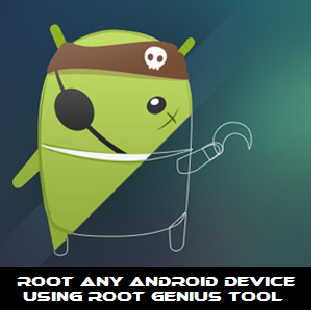
![Update Huawei Y6 to Android 5.1.1 Lollipop B130 Firmware Official OTA [Vietnam] Update Huawei Y6 to Android 5.1.1 Lollipop B130 Firmware Official OTA](https://d13porlzvwvs1l.cloudfront.net/wp-content/uploads/2016/02/Update-Huawei-Y6-to-Android-5.1.1-Lollipop-B130-Firmware-.jpg)
![Update Huawei Mate S L09 to Android 6.0 Marshmallow Beta B303 OTA firmware [Europe] Update Huawei Mate S L09 to Android 6.0 Marshmallow Beta B303 OTA firmware](https://d13porlzvwvs1l.cloudfront.net/wp-content/uploads/2016/02/Update-Huawei-Mate-S-to-Android-6.0-Marshmallow-Beta.jpg)
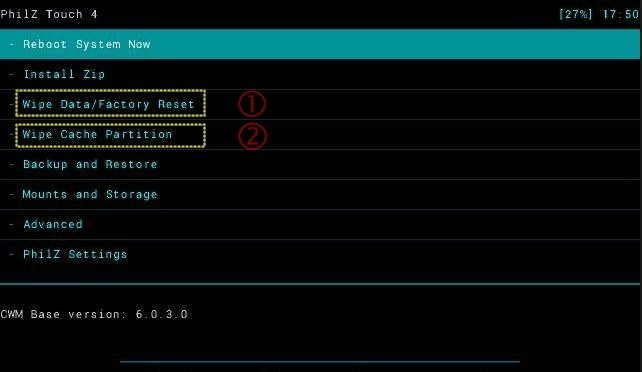


![Update Huawei Mate S (L09) to Android 5.1.1 Lollipop B114 Firmware [Europe] Update Huawei Mate S (L09) to Android 5.1.1 Lollipop B114 Firmware [Europe]](https://d13porlzvwvs1l.cloudfront.net/wp-content/uploads/2016/02/Update-Huawei-Mate-S-L09-to-Android-5.1.1-Lollipop-B114-.jpg)
Leave a Comment