
Good news for Galaxy Note 5 users now the root & TWRP custom recovery is available for Note 5. If you’re a Galaxy Note 5 user and want to enjoy the rooting feature on your Note 5 device to take the benefits of the root. Here in this post we’ll show you how to root and install TWRP custom recovery on Samsung Galaxy Note 5. We all know that rooting has many advantages, once the device is rooted you can enjoy lots of custom ROMs on your phone or tab, install rooted apps, take android backup and system backup etc. To root note is s simple process and thanks to the XDA member Manh_IT, all you’ve to flash the custom kernel on your device with the help of ODIN tool get the root access and install the TWRP. Now, the rooting method is available for SM-N920T and SM-N920P models and as soon as possible other models.
Disclaimer:-
This Guide is intended only for the SM-N920T and SM-N920P models. Flashing custom recovery & rooting the device void its warranty. In case of an issue, GuideBeats or Samsung may not be held responsible. Make sure that you are doing everything at your own risk and with your complete understanding.
Preparation:
1. Charge your device up to 50%.
2. Use original data cable to create connection between your PC and your phone.
3. Backup your important data.
ROOT GALAXY NOTE 5 Step by Step:
Step No 1. Download the Noble Kernel zip file and extract it on your PC desktop.
Noble Kernel (N920T): Link
Noble Kernel (N920P): Link
Step No 2. Download the ODIN flash tool here to flash the kernel on your device. Extract the folder on your desktop.
Step No 3. Turn off you phone and boot in download mode, press volume down + power + home buttons simultaneously to go to Download Mode and now connect your PC to your Note 5.
Step No 4. Now run the ODIN.exe file and click on the AP button. Navigate to the folder where the extracted Noble Kernel file is and select it. Ensure that re-partition is NOT checked under the Options tab.
Step No 5. Now Click on the “Start” button at the bottom of the ODIN screen to start the process. The flashing process will start on your device and this will take several minutes.
Step No 6. Once done, your phone will reboot.
Step 7. Now go to the Play store and install the SuperSU app on your Note 5, and run to get the root access.
Steps to Install TWRP on NOTE 5:
Step No 1. Download TWRP 2.8.7.1 for SM-N920T/N920P form here and save it on your desktop: Link
Step No 2. Again boot your phone in download mode and run the ODIN app and click on the AP button. This time select the tar.md5 TWRP file and start the process.
That’s all. Now your Galaxy Note 5 is rooted and TWRP recovery is installed.


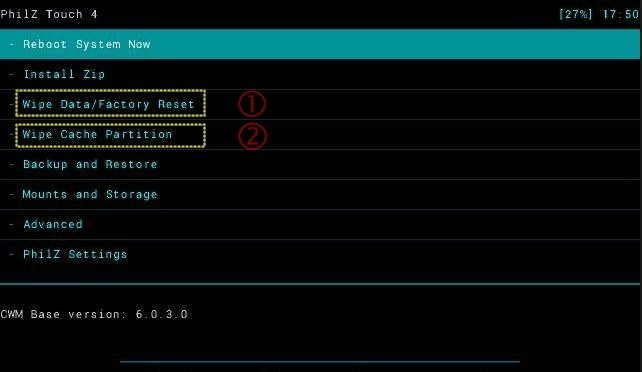
![Update Huawei Mate S (L09) to Android 5.1.1 Lollipop B114 Firmware [Europe] Update Huawei Mate S (L09) to Android 5.1.1 Lollipop B114 Firmware [Europe]](https://d13porlzvwvs1l.cloudfront.net/wp-content/uploads/2016/02/Update-Huawei-Mate-S-L09-to-Android-5.1.1-Lollipop-B114-.jpg)


![Update Huawei Mate 8 to Android 6.0 Marshmallow EMUI 4.0 B152 firmware [Europe] Update Huawei Mate 8 to Android 6.0 Marshmallow EMUI 4.0 B152 firmware [Europe]](https://d13porlzvwvs1l.cloudfront.net/wp-content/uploads/2016/02/Update-Huawei-Mate-8-to-Android-6.0-Marshmallow-EMUI-4.0-.jpg)
