Nokia 7 is a Nokia-branded smartphone that runs Android. It is manufactured by HMD Global. It was launched on 19 October 2017. Nokia 7 was released on 24 October exclusively in China. Before guide “How to install TWRP recovery and root Nokia 7”, let’s have a look at the specs of Nokia 7.
Contents
Specifications:
Hardware:
The Nokia 7 comes with the
- Snapdragon 630,
- backed by either 4 or 6 GB LPDDR4 RAM
- storage 64 GB (expandable by microSD)
- It has a 16 MP rear camera(with a f/1.8 aperture and ZEISS optics)
- It has “Bothie” camera mode
- The front camera is a 5 MP lens (with f/2.0).
- It sports a 5.2″ IPS LCD display (with a 1080p Full HD resolution).
- It has a “3D glass curvature back”
- The frame is 7000 series aluminum with diamond-cut beveled edges
- Nokia 7 comes in two color options: Gloss Black and Matte White.
- It retains the 3.5mm headphone jack
- Nokia 7 has 18W fast charging for its 3,000 mAh battery
- It has a rear-mounted fingerprint scanner
- It has IP54 dust and water resistant.
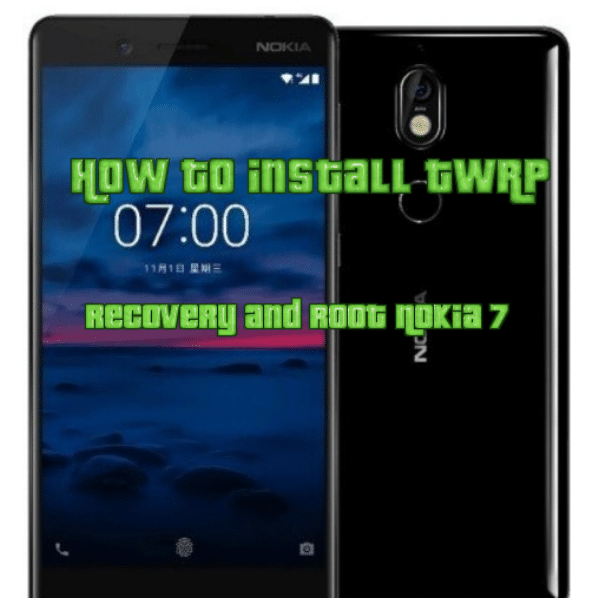
Software:
The Nokia 7 comes with near-stock Android 7.1.1 “Nougat”, although HMD has confirmed that it will get the upgrade to Android 8.0 “Oreo” soon.
The advantage of Rooting:
- You can get access to all files on your Nokia 7, even the files present in the root directory.
- Rooting Nokia 7 will make viewing, Editing or Deleting any system file inside the root directory possible.
- The performance of Nokia 7 will increase.
- It will increase battery life.
- Install Custom Recovery.
- You can install many Custom ROM you like CyanogenMod, Lineage OS, FlymeOS, MIUI, and many other.
- You can stop Ads like Youtube and other game related applications.
- Uninstall Bloatware.
- You can install Xposed Framework and Xposed module support.
Install-Twrp-recovery-root-Nokia-7:
Before proceeding to the installation guide below there are some pre-requirements make sure you follow all of these:
- Unlocked bootloader.
- Make sure you have more than 70% charging.
- Follow all steps correctly otherwise, you will end up with a bricked phone.
- We are not responsible for any damage to Nokia 7.
- This TWRP installation Process is only for Nokia 7 not for any other phone.
Steps To Install TWRP on Nokia 7.
- Firstly enable the USB debugging option in developer options. For this Go to Setting -> About Phone -> Now Tap on Build Number until you see a message on screen like ” You Are Now A Developer”
- Now go to Settings-> Developer Options -> Enable USB debugging and also enable OEM unlock.
- Now Install ADB Tool on your PC or Laptop.
- Go to the folder where you have installed the ADB Tool. If you don’t know where is the Folder just go to my computer -> Local Disk (C;) -> Adb.
- Open the ADB folder and by holding the Shift Key and right-click on any blank space and select “Open Command Windows Here.”
- Now connect your Nokia 7 to Laptop or PC using USB Cable reboot phone into fast boot mode by using the following command.
- Now your device will reboot into Fastboot mode. If it does not work. check out the below problems.
That’s all! Now you have installed TWRP recovery on Nokia 7.
Root Nokia 7 without PC:
There are various ways to root an Android smartphone.The traditional way where TWRP or any other recovery is needed to flash SuperSu to get root access on the device. But Nokia 7 is a recently released smartphone so currently there is no custom recovery available for the device, which means we can’t root Nokia 7 with this method.But we can try the One Click Root method to Root Nokia 7 Without PC/Computer or Laptop.
Steps to root the Nokia 7 are as following:
- First, download Root Genius.apk.
- Install Root Genius.apk on your device. Make sure you allow “Install apps from untrusted sources”.
- Launch “Root Genius” app and tap “One Click Root”.
- Waiting for a few seconds till the result screen appears. You will a screen with Failed or Succeeded message.



![Downgrade Huawei P8 UL00 EMUI 4.0 Marshmallow to EMUI 3.1 Lollipop Firmware [Europe] Downgrade Huawei P8 UL00 EMUI 4.0 Marshmallow to EMUI 3.1 Lollipop](https://d13porlzvwvs1l.cloudfront.net/wp-content/uploads/2016/03/Downgrade-Huawei-P8-UL00-EMUI-4.0-Marshmallow-to-EMUI-3.1-Lollipop-.jpg)
![Update Huawei Ascend P7 L10 to Lollipop 5.1.1 Full B852 Firmware [Europe] Update Huawei Ascend P7 L10 to Lollipop 5.1.1 Full B852 Firmware](https://d13porlzvwvs1l.cloudfront.net/wp-content/uploads/2016/03/Update-Huawei-Ascend-P7-L10-to-Lollipop-5.1.1-Full-B852-Firmware-Europe.jpg)
![Update Honor 7 UL00 to Marshmallow EMUI 4.0 B330 Stable Firmware [India] Update Honor 7 UL00 to Marshmallow EMUI 4.0 B330 Stable Firmware](https://d13porlzvwvs1l.cloudfront.net/wp-content/uploads/2016/03/Update-Honor-7-UL00-to-Marshmallow-EMUI-4.0-B330-Stable-Firmware-India.jpg)


Leave a Comment