Ascend Mate 7 has a fresh new treat of Marshmallow updates from the manufacturer, the B560 Marshmallow Updates have pushed via OTA for the users of Mate 7 in the Middle Eastern and African region countries including Pakistan, Kuwait, and Egypt. Most of the users have received the OTA alerts for this update. Also, you can Download and Install B560 Marshmallow Updates on Huawei Ascend Mate 7 manually. Here we are going to guide you on officially download the update and then Install B560 Marshmallow Updates on Huawei Ascend Mate 7.
NOTE: this firmware and guide are only provided to download and install B560 Marshmallow updates on Huawei Ascend Mate 7 MT7-L09 & MT7-TL10 only not other variants. However, still proceed at your own responsibility.
![Download and Install B560 Marshmallow Updates on Huawei Ascend Mate 7 [Middle East/Africa] Download and Install B560 Marshmallow Updates on Huawei Ascend Mate 7 [Middle East/Africa]](https://d13porlzvwvs1l.cloudfront.net/wp-content/uploads/2016/09/Download-and-Install-B560-Marshmallow-Updates-on-Huawei-Ascend-Mate-7-Middle-EastAfrica.jpg)
Firmware Info:
- Device: Huawei Ascend Mate 7
- Model: MT7-L09 (Jazz-L09) – MT7-TL10
- Android: Marshmallow 6.0
- Emotion MUI: 4.0
- Firmware Build No: B560/ MT7-L09C185B560
- Region: Middle East/Africa
- Status: Official Full firmware
Preps| Downloads:
- Perform backup for the entire necessary data on the device before proceedings.
- Do charge the Mate 7 battery at least 70% before starting.
- Install USB driver or Hi-Suite at the PC- | Download Link
- Huawei already running on the C185 firmware build are compatible for this update.
Download B560 Marshmallow for Ascend Mate 7-
-Download B560 Marshmallow for MT7-L09- | Official Link | Size-1.20 GB
File: HUAWEI_ Mate 7_Firmware_ MT7-L09 (Jazz-L09)_ C185B560_middle East.zip
-Download B560 Marshmallow for MT7-TL10 | Official Link | Size-1.20 GB
File: HUAWEI_ Mate 7_Firmware_ MT7-TL10 (Jazz-TL10) _C185B560_middle East.zip
Steps to Install B560 Marshmallow Updates on Huawei Ascend Mate 7
- The download B560 Marshmallow .zip file appropriate to your device model from the link above.
- Extract the downloaded zip file and Move the dload folder from extracts results on the home on micro SD-card.
- Turn off Mate 7 and then boot while holding pressed the Vol-down + Vol up + Power keys at once for a few seconds.
- Wait for the update process to initialization and completion.
That’s how to install B560 Marshmallow Updates on Huawei Ascend Mate 7.


![Update Huawei Honor 4C to Android 5.1.1 Lollipop B310 Firmware OTA Update [Pakistan] Update Huawei Honor 4C to Android 5.1.1 Lollipop B310 Firmware](https://d13porlzvwvs1l.cloudfront.net/wp-content/uploads/2016/02/Update-Huawei-Honor-4C-to-Android-5.1.1-Lollipop-B310-Firmware-OTA-Update-.jpg)

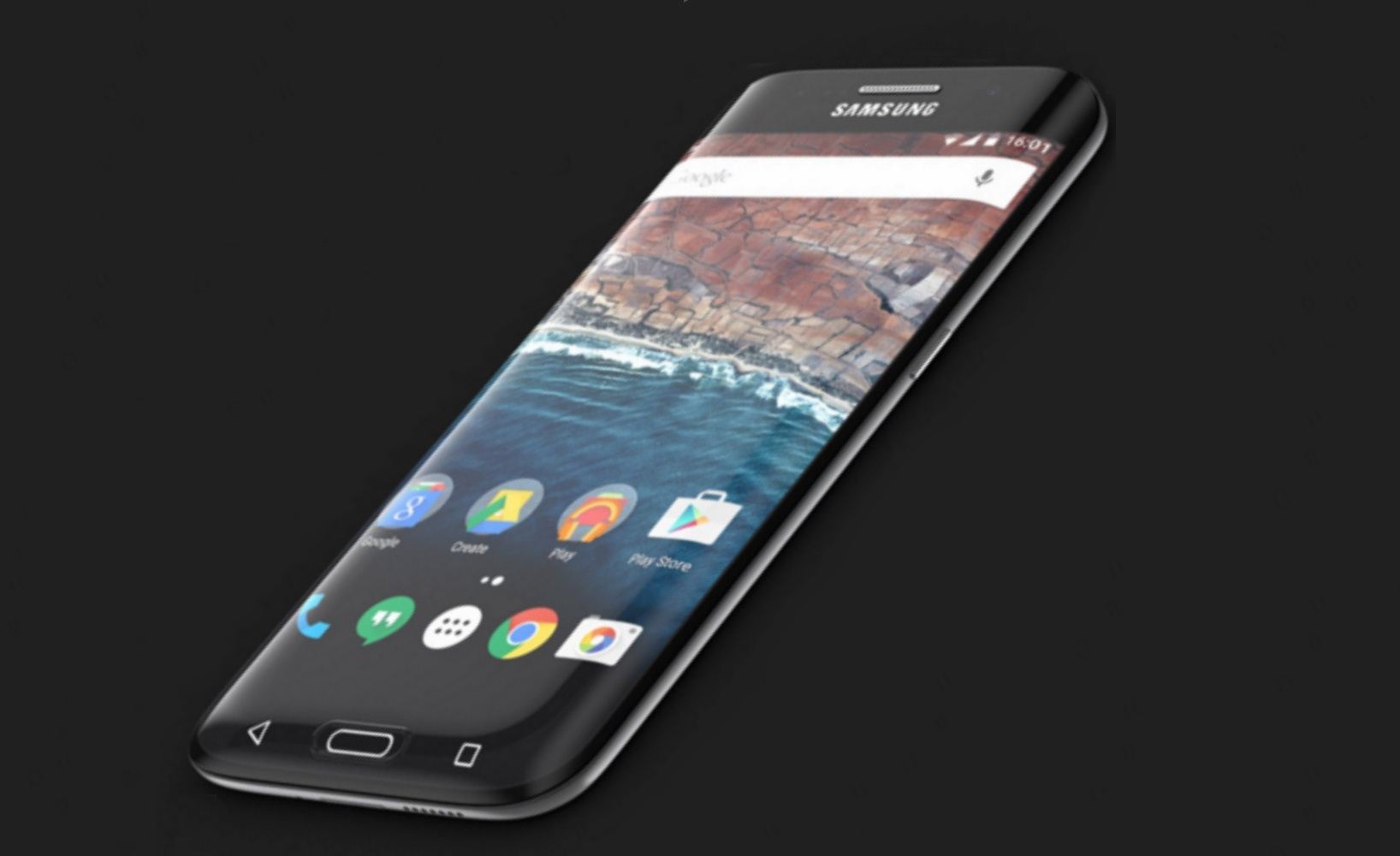
![Update Huawei Y6 to Android 5.1.1 Lollipop B130 Firmware Official OTA [Vietnam] Update Huawei Y6 to Android 5.1.1 Lollipop B130 Firmware Official OTA](https://d13porlzvwvs1l.cloudfront.net/wp-content/uploads/2016/02/Update-Huawei-Y6-to-Android-5.1.1-Lollipop-B130-Firmware-.jpg)
![Update Huawei MediaPad M2 8.0 to Android 5.1.1 Lollipop EMUI 3.1 V100R001C232B002 Firmware [Europe] Update Huawei MediaPad M2](https://d13porlzvwvs1l.cloudfront.net/wp-content/uploads/2016/02/Update-Huawei-MediaPad-M2-8.0-to-Android-5.1.1-Lollipop-EMUI-3.1-.jpg)
![Update Huawei Mate S L09 to Android 6.0 Marshmallow Beta B303 OTA firmware [Europe] Update Huawei Mate S L09 to Android 6.0 Marshmallow Beta B303 OTA firmware](https://d13porlzvwvs1l.cloudfront.net/wp-content/uploads/2016/02/Update-Huawei-Mate-S-to-Android-6.0-Marshmallow-Beta.jpg)
Leave a Comment