The most awaited and the latest version of Android OS “Android 6.0 Marshmallow “or “Android M” has been recently released by Google that comes with build number (MRA58K) for various android devices, and as usual the Google’s Nexus series has first got the taste of this update and is now live on OTA for some of Nexus series devices. These devices Includes, Google Nexus 5, Google Nexus 6, Google Nexus 7, Google Nexus 9 and Google Nexus Player. These are the first devices that received Android 6.0 developer previews, then the factory images and now the OTA updates have been rolling out for these devices. The two new launched smartphones Nexus 6P and Nexus 5X has also come out of the box with this new Android 6.0 version. The other Google family member devices are still waiting for this updates.
Android 6.0 Marshmallow comes with a number of new and interesting features, but now it’s very hard for Nexus users to wait for OTA updates.
if you hold anyone of those Nexus device, you can update it to Android 6.0 Marshmallow build MRA58K by OTA, from device settings >software updates, but if the update on OTA is currently not available in your region then you can update your device by install this update manually using a stock recovery or adb sideload method. In our this tutorial, we will guide you on how to Install Android 6.0 Marshmallow factory image (MRA58K) on Google Nexus 5, 6, 7, 9 & Nexus Player
Let’s install Android 6.0 Marshmallow factory image (MRA58K) on Google Nexus 5, Nexus 6, Nexus 7 2013 (WiFi & LTE), Nexus 9 (WiFi & LTE) and Nexus Player.
Disclaimer: This guide is for Google Nexus 5, Nexus 6, Nexus 7 2013 (WiFi & LTE), Nexus 9 (WiFi & LTE) and Nexus Player only don’t try it on any other device, also we www.guidebeats.com are not held responsible for any damage caused by following this guide.
Pre-requisites:
- Backup your important data on your device.
- Install USB Driver for your device on PC. [Click here]
- Driver Setup: [Download the driver file and unzip > connect device to your PC > Right click on Computer or This PC > Click on Manage > Go to Device Manager > Find your device on other devices > Right click and Update driver > Click on Browse My Computer for Driver Software > Browse and select the USB driver folder > select install]
- Enable USB Debugging [Settings >Developer Options >USB Debugging]
- Do Charge your phone battery at least 60%
- Download and install Minimal ADB & Fastboot on your PC. [Click here to download]
Download Android 6.0 Marshmallow factory image
Note: Download the Android 6.0 Marshmallow factory image specific for your device from the below links.
Google Nexus 5 GSM/LTE [Click here to download]
Google Nexus 6 [Click here to download]
Google Nexus 7 2013 LTE [Click here to download]
Google Nexus 7 2013 WiFi [Click here to download]
Google Nexus 9 3G/LTE [Click here to download]
Google NEXUS 9 2013 WiFi [Click here to download]
Google Nexus player [Click here to download]
Download your’s device specific image file and Extract it, you will get the following files:
flash-base.sh
flash-all.sh
flash-all.bat
bootloader
radio
Steps to Install Android 6.0 Marshmallow factory image (MRA58K) on Google Nexus 5, 6, 7, 9 & Nexus Player
Step-1: First of all copy the .img extracted files to Minimal ADB & Fastboot Folder in C:\Program Files \ Minimal ADB & Fastboot folder.
Step-2: Now connect your Nexus device to your PC & Run Minimal ADB & Fastboot.exe from the shortcut on your desktop or start menu
Step-3: Now enter the following command to verify your device’s connection with your PC.
"adb devices"
It will display the connected devices list with your PC.
Step-4: Now after properly connecting your device enter the following command and hit enter
"adb reboot-bootloader"
This will reboot your device into bootloader mode.
Step-5: Now while your device is on bootloader mode, navigate to the folder where you have copied the .img extracted files on your PC
Step-6: Now from these extracted files double click on the script “flash-all.bat”. To RUN
Step-7: Now follow the on-screen instructions and wait till the flashing of Android M build MRA58K on your Nexus.
That’s it.
Now Install Android 6.0 Marshmallow factory image (MRA58K) on your Nexus has been done successfully.
For any query do comment us-



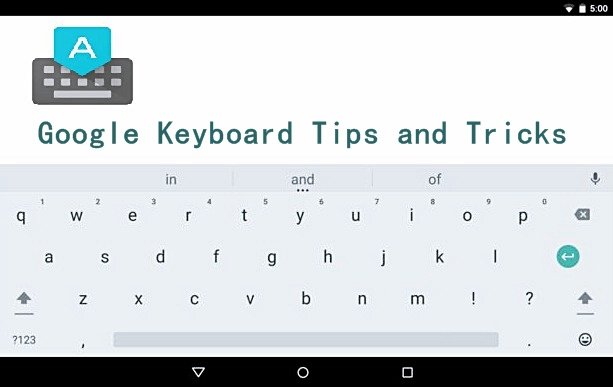


![Update Huawei P8 UL10 to Marshmallow B317 Preview Firmware [Germany] Update Huawei P8 UL10 to Marshmallow B317 Preview Firmware](https://d13porlzvwvs1l.cloudfront.net/wp-content/uploads/2016/03/Update-Huawei-P8-UL10-to-Marshmallow-B317-Preview-Firmware.jpg)

![Downgrade Huawei P8 UL00 EMUI 4.0 Marshmallow to EMUI 3.1 Lollipop Firmware [Europe] Downgrade Huawei P8 UL00 EMUI 4.0 Marshmallow to EMUI 3.1 Lollipop](https://d13porlzvwvs1l.cloudfront.net/wp-content/uploads/2016/03/Downgrade-Huawei-P8-UL00-EMUI-4.0-Marshmallow-to-EMUI-3.1-Lollipop-.jpg)
Leave a Comment