Note Edge was introduced last year, it was the first device with curved edge screen, Even it was Samsung’s first device with the curved screen and after that, they have launched the new dual Edge display devices this year . Samsung has started up-gradation of various devices to Android Lollipop, and recently Galaxy Note Edge has received the upgrade. This upgrade will fix some performance issues also on your device. If you have Galaxy note Edge with model number SM-915F, and want to install Android Lollipop 5.1.1 manually on your devices.

Disclaimer:
This guide is only for Galaxy Note Edge SM-915F. Don’t try this on any other device. Also, we (Guidebeats) are not responsible for any damage caused by following this instruction. Try it at your own risk. However, it’s very unusual to occur any damage following these instructions as it is listed.
Getting Prepared
First of all How to Install Android 5.1.1 Lollipop on Galaxy Note Edge SM-915F ensure the following items.
1. Make sure your is Note Edge with model number SM-N915F
2. You would have original USB data cable.
3. Download and install Odin v3.10.7 on your PC
Download Link- Click Here:
5. Download Android Lollipop 5.1.1 stock ROM for Galaxy Note Edge
* To download first register on www.SamMobile.com.
Download Link- Click Here:
6. Enable USB Debugging on your Galaxy Note Edge by going to Settings> Developer options.
* Enable Developers options by clicking build number 8 time in setting >about phone.
7. Download and install Samsung USB Drivers on your computer
Download Link- Click Here:
8. Backing up your important data first.
9. Battery charging status should 60% before to start installation.
Follow Steps:
1. Extract the downloaded firmware file to folder using 7zip or Winzip.
2. Extract Odin ZIP file and install it.
3. Open Odin v3.10.7.exe
4. Reboot your Galaxy Note Edge in Download Mode. To do so Power off your device and then press and hold Home + Power + Volume Down buttons.
5. Connect phone and wait until you get a blue sign in Odin.
6. Add the firmware file to AP/PDA box in the Odin.
7. Make sure re-partition box is NOT ticked on Odin Option tab
8. Then Click the Start button and wait for few minutes until you see PASS with green colour.
Reboot your device With new firmware Lollipop 5.1.1
Done!
Enjoy the latest Android on your Galaxy Note Edge.
For farther inquiries please query us in the comments section below.


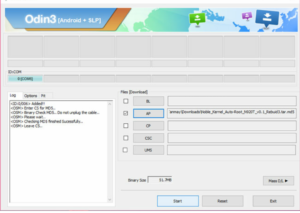
![Update Huawei Y6 to Android 5.1.1 Lollipop B130 Firmware Official OTA [Vietnam] Update Huawei Y6 to Android 5.1.1 Lollipop B130 Firmware Official OTA](https://d13porlzvwvs1l.cloudfront.net/wp-content/uploads/2016/02/Update-Huawei-Y6-to-Android-5.1.1-Lollipop-B130-Firmware-.jpg)
![Update Huawei Mate S L09 to Android 6.0 Marshmallow Beta B303 OTA firmware [Europe] Update Huawei Mate S L09 to Android 6.0 Marshmallow Beta B303 OTA firmware](https://d13porlzvwvs1l.cloudfront.net/wp-content/uploads/2016/02/Update-Huawei-Mate-S-to-Android-6.0-Marshmallow-Beta.jpg)
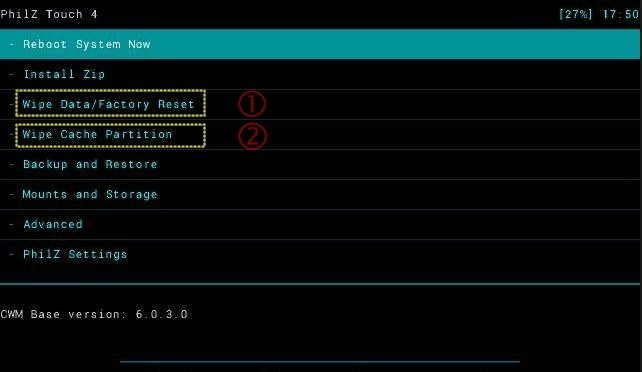


![Update Huawei Mate S (L09) to Android 5.1.1 Lollipop B114 Firmware [Europe] Update Huawei Mate S (L09) to Android 5.1.1 Lollipop B114 Firmware [Europe]](https://d13porlzvwvs1l.cloudfront.net/wp-content/uploads/2016/02/Update-Huawei-Mate-S-L09-to-Android-5.1.1-Lollipop-B114-.jpg)