Hi friends, if you hold HTC One S smartphone and willing to update it to the latest Android 5.1.1 Lollipop ROM then follow this guide today we will teach you that how to Install Android 5.1.1 Lollipop On HTC One S -CM12.1 (Nightly) ROM.

Android 5.1.1 Lollipop is CM12.1 (Nightly) based ROM developed by prominent CyanogenMod Team, which not only has the fastest using experience but also has some smart and brilliant features, including animation control, theme engine, root access and many more. Reading this article step by step will able you to Install Android 5.1.1 Lollipop On HTC One S -CM12.1 (Nightly) ROM.
Disclaimer: This guide is referred to HTC One S only. Don’t try this guide on any other Android device. Also we www.guidebeats.com are not to be held responsible for any damage caused by this instruction, try this on your own risk.
Pre-Requisites:
- Take a complete backup of your data prior flashing ROM. [Backup Guide]
- Your device must have enough battery charge (at least 70%)
- USB Driver must be installed for HTC One S in your PC. [Download Driver]
- USB Debugging must be enabled on HTC One S. [Phone Setting >Developer Options> USB Debugging]
- Latest available Custom Recovery must be installed. [Install Custom Recovery Guide]
- Download CM 12.1 Nightly firmware [Click here to download]
- Download Google Apps [Click here to download]
Surely you have made these preparations, now let’s start to Install Android 5.1.1 Lollipop On HTC One S -CM12.1 (Nightly) ROM
Steps to Install Android 5.1.1 Lollipop On HTC One S -CM12.1 (Nightly) ROM.
Tutorial for CWM Recovery Users:
Step 1- Connect your device to your PC with USB data cable and Transfer downloaded file CM 12.1 Nightly and Google Apps to your Android device
(Copy both files on SD card/ Don’t Unzip any file)
Step 2- Unplug USB data cable from your device and then switch-off your HTC One S.
Step 3- Boot your device into recovery mode. To do so,
[Press and hold Volume-Down and Power- button at once to boot into HBOOT menu, Now select Recovery] Navigate UP and Down with volume buttons and Power button to select
Step 4- Now take an image of your existing ROM by performing Nandroid backup of your existing ROM which you can restore later in case there is any issue in this new ROM.
[Select Backup and Restore > select Backup > Come back to main recovery menu]
Step 5- Perform data wiping task.
[Select “Wipe data/factory reset” > select Yes to confirm > Wait to complete > Go back to CWM recovery menu]
[Select “Wipe cache partition” when wiping process done> come back to CWM]
[Select “Wipe Dalvik Cache” under advance option, Perform this> Come back CWM]
Step 6- Now click “install zip from sd card” > “choose zip from sd card” > locate the CM12.1 (nightly) Zip and select by pressing Power button. Press YES– Install _____.zip to Confirm installation process, ROM Flashing will begin.
Step 7- Repeat Step6 Once more but choose gapps-lp-20141212-signed.zip file this time to flash the Google apps package.
Step 8- Repeat Step4 then come back to main recovery menu and select “reboot system now” to boot your device HTC One S into Android 5.1.1 Lollipop ROM
To Return into Previous ROM: To reverse to your Previous ROM, boot into recovery mode> select “backup and restore” > Select “Restore” > Select previous ROM backup from the list.
Tutorial for TWRP Recovery Users:
Step 1 to Step 4- perform as on CWM Recovery mode
Step 5- Create an image/backup of existing ROM by TWRP backup option.
Step 6- Select Factory Reset [Tap on Wipe > tap on “Swipe to factory reset” > Navigate by Volume buttons and Select with power button
Step 7- Add zip file to install. Tap on “Install”> Locate and select the CM12.1 (nightly) Zip file
Step 8- tap on Add More Zips> add gapps-lp-20141212-signed.zip file> tap on the Swipe button at the bottom to start ROM+ Google Apps flashing.
Step 9- Now come back to Recovery Mode main menu > tap on Reboot> tap on System to reboot your device HTC One S into Android 5.1.1 Lollipop ROM.
To Return into Previous ROM: To reverse to your Previous ROM, boot into recovery mode> select “backup and restore” > Select “Restore” > Select previous ROM backup from the list.
Cheers!
In case of any query please comment us
Thanks.


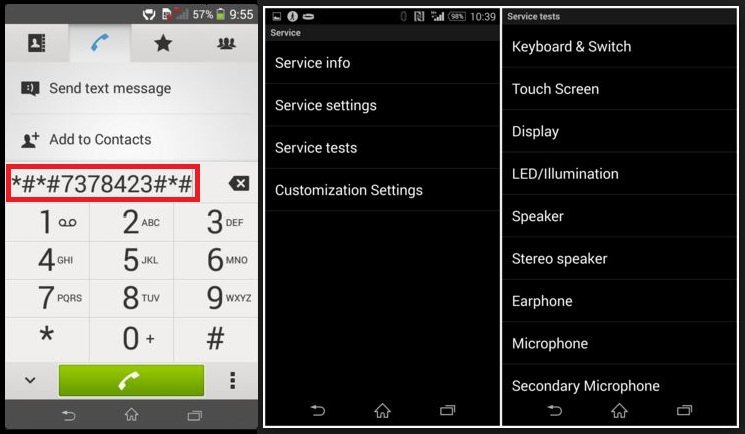
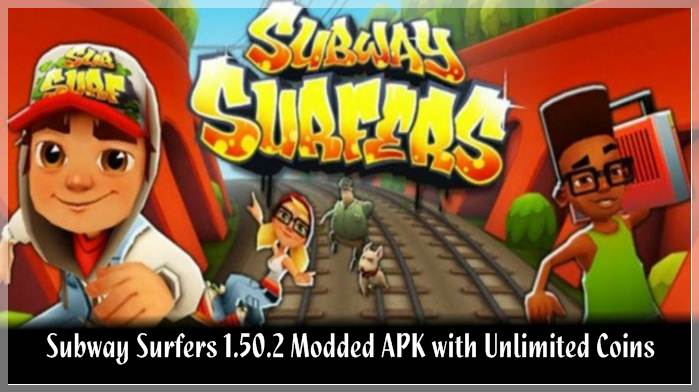
![Update Honor 7 UL00 to Marshmallow EMUI 4.0 B330 Stable Firmware [India] Update Honor 7 UL00 to Marshmallow EMUI 4.0 B330 Stable Firmware](https://d13porlzvwvs1l.cloudfront.net/wp-content/uploads/2016/03/Update-Honor-7-UL00-to-Marshmallow-EMUI-4.0-B330-Stable-Firmware-India.jpg)

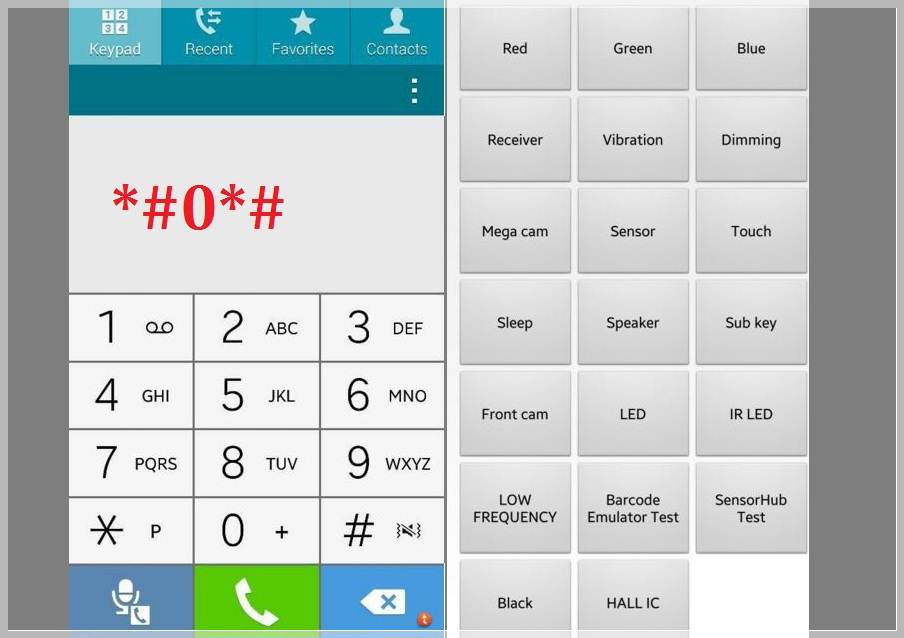

Leave a Comment