Hi friends, most of Galaxy Grand Prime G530H has already upgraded and running on the firmware, as Samsung has rolled out this stock ROM Android 5.0 XCU1BOH3 for the G530H model. but if haven’t received yet this update by OTA, and you willing to update it manually, then this a complete guide to Install Android 5.0 Lollipop on Galaxy Grand Prime G530H.
This stock ROM Android 5.0 XCU1BOH3 has some new features that can make your device perform better, UI is also updated, also fixing the Stagefright bug which make it safe and stable and smooth firmware.
Keep in mind if your device is rooted then by this manually updates you will lose root access, and your device will restore back to factory state.

Preparation:
1. Take a full backup of your smartphone data.
2. Device battery must be charged at least 70%
3. USB driver for Galaxy Grand Prime G530H must be installed on your PC. [Click here to download]
4. Enable USB Debugging mode [Phone Setting>Developer Options> USB Debugging]
5. Download and Install Odin3 tool on your PC [Click here to download]
6. Download and Unzip Android 5.0 Lollipop XCU1BOH3 firmware. [Click here to download]
7. You will lose root access of your device by installing manually this updates, and your device will restore back to factory state.
8. You don’t lose your warranty by installing this updates using Odin tool.
Steps to Install Android 5.0 Lollipop on Galaxy Grand Prime G530H
Step1- Run Odin tool on your PC and enter your smartphone into Downloading Mode
[Switch-off your phone> press and hold Power + Volume down + Home buttons all at once]
Step2- Connect your galaxy grand prime with your PC using USB cable
Step3- Odin will detect your phone, ID: COM box will turn blue. And if not detected reinstall USB Driver
Step4- Now on Odin click AP button and browse for already downloaded firmware unzipped folder and select .md5.tar file and load it.
Step5- Make sure that Re-Partition Box is Unchecked and then click the start button on the Odin screen.
Step6- Wait for a few minutes till the process completes and the PASS message displayed on Odin screen.
Step7- Now your device will reboot automatically and boot on the Android 5.0 Lollipop ROM.
In case of boot loop issue, enter your phone into Recovery mode> clear app data cache and make a “Hard Reset”. Also make “Wipe data factory reset” and “Wipe Cache partition”
Cheers!
Official firmware Android 5.0 Lollipop on Galaxy Grand Prime is now running. In case of any issue do comment us.
Thanks


![Update Huawei Honor 4C to Android 5.1.1 Lollipop B310 Firmware OTA Update [Pakistan] Update Huawei Honor 4C to Android 5.1.1 Lollipop B310 Firmware](https://d13porlzvwvs1l.cloudfront.net/wp-content/uploads/2016/02/Update-Huawei-Honor-4C-to-Android-5.1.1-Lollipop-B310-Firmware-OTA-Update-.jpg)
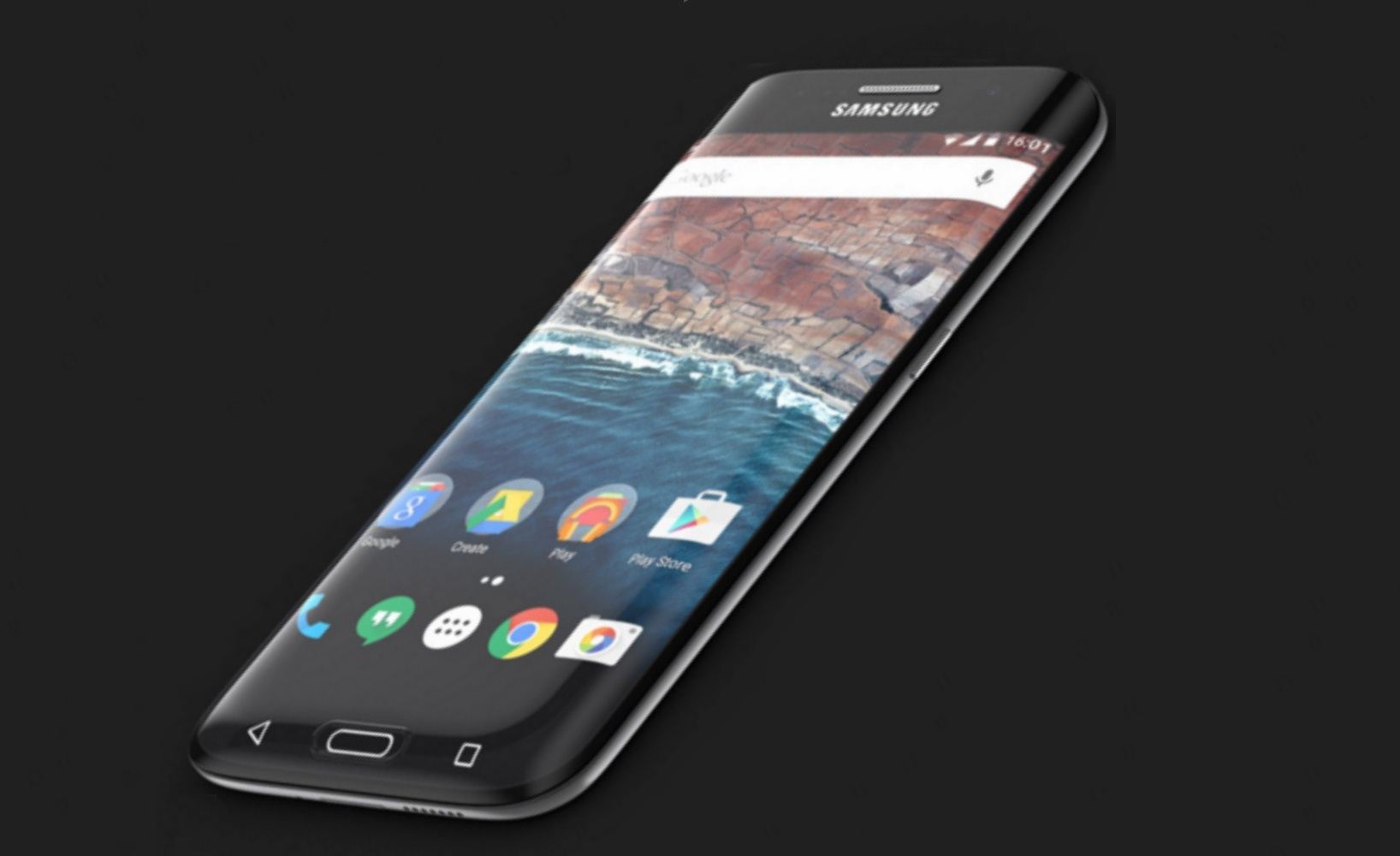
![Update Huawei Y6 to Android 5.1.1 Lollipop B130 Firmware Official OTA [Vietnam] Update Huawei Y6 to Android 5.1.1 Lollipop B130 Firmware Official OTA](https://d13porlzvwvs1l.cloudfront.net/wp-content/uploads/2016/02/Update-Huawei-Y6-to-Android-5.1.1-Lollipop-B130-Firmware-.jpg)
![Update Huawei MediaPad M2 8.0 to Android 5.1.1 Lollipop EMUI 3.1 V100R001C232B002 Firmware [Europe] Update Huawei MediaPad M2](https://d13porlzvwvs1l.cloudfront.net/wp-content/uploads/2016/02/Update-Huawei-MediaPad-M2-8.0-to-Android-5.1.1-Lollipop-EMUI-3.1-.jpg)
![Update Huawei Mate S L09 to Android 6.0 Marshmallow Beta B303 OTA firmware [Europe] Update Huawei Mate S L09 to Android 6.0 Marshmallow Beta B303 OTA firmware](https://d13porlzvwvs1l.cloudfront.net/wp-content/uploads/2016/02/Update-Huawei-Mate-S-to-Android-6.0-Marshmallow-Beta.jpg)
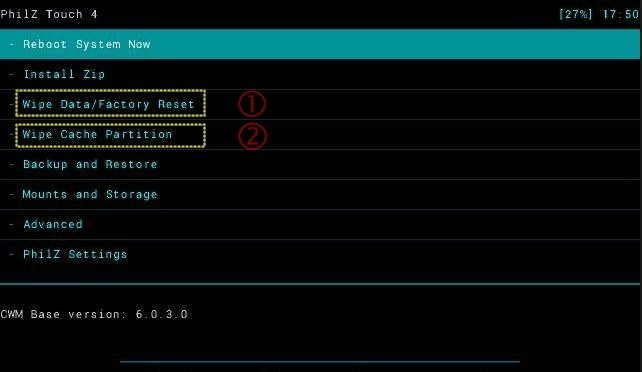
Leave a Comment