Now Samsung Galaxy Note 4 users can update his smartphone with latest official Android 5.1.1 Lollipop Firmware (XXU1COH4). This is the final lollipop update for the Galaxy Note 4 users, after this update users will get the Marshmallow updates. The new update comes with lots of new features and also bug fixes. You can get this update via the OTA, in Poland the update already began and quickly other countries will get this update, But if you don’t want wait, then you can manually update from this tutorial we’ll show you how to update Galaxy Note 4 with Official XXU1COH4 Android 5.1.1 Lollipop Firmware Step by Step.

Disclaimer:-
This update is only for the Note 4 N910C and N910F model. So do check the model of your phone before starting this procedure.
Preparation:-
1) Charge your device up to 50%.
2) Take the full backup of your Note 4.
3) Enable the USB debugging mode on your phone.
4) Use original data cable to create connection between your PC and your phone.
STEPS TO UPDATE SAMSUNG Galaxy NOTE 4 WITH ANDROID 5.1.1 LOLLIPOP:
Step No 1: Install the USB drivers for your Galaxy note 4 :Link
Step No 2: Download the XXU1COH4 Android 5.1.1 Lollipop Official Firmware for Note 4.
Note 4 N910C : Link
Note 4 N910F : Link
Step No 3: Now download the ODIN flash tool : Link
Step N0 4: Unzip the folder on your desktop.
Step No 5: Now Turn off your Note 4 and boot in download mode, press volume down + power + home buttons simultaneously to go to Download Mode and connect your device to the PC with Original USB cable.
Step No 6: Once the device is connected, Now run the ODIN.exe file from the ODIN folder and click the AP button.
Step No 7: Now Navigate to the folder where the extracted Official Firmware file is and select it. Ensure that re-partition is NOT checked under the Options tab.
Step No 8: Now Click the “Start” button in the bottom of the ODIN screen to begin the process.
Step No 9: Now the flashing process will start on your phone and this will take several minutes .
Step No 10: Once completed, your phone will reboot.
That’s all, Now your Galaxy Note 4 is running on the Official XXU1COH4 Android 5.1.1 Lollipop. If you have any issue feel free to contact us!


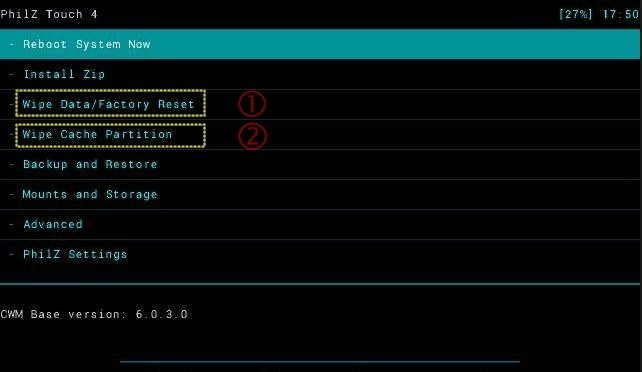
![Update Huawei Mate S (L09) to Android 5.1.1 Lollipop B114 Firmware [Europe] Update Huawei Mate S (L09) to Android 5.1.1 Lollipop B114 Firmware [Europe]](https://d13porlzvwvs1l.cloudfront.net/wp-content/uploads/2016/02/Update-Huawei-Mate-S-L09-to-Android-5.1.1-Lollipop-B114-.jpg)


![Update Huawei Mate 8 to Android 6.0 Marshmallow EMUI 4.0 B152 firmware [Europe] Update Huawei Mate 8 to Android 6.0 Marshmallow EMUI 4.0 B152 firmware [Europe]](https://d13porlzvwvs1l.cloudfront.net/wp-content/uploads/2016/02/Update-Huawei-Mate-8-to-Android-6.0-Marshmallow-EMUI-4.0-.jpg)
