How To Stop People From Adding You To WhatsApp Groups: Are you annoyed by the people in your Whatsapp contact who keeps on adding you in hundreds of groups with unknown people? If yes then this article is for you guys. There’s a person sometimes who keeps on creating new WhatsApp groups and adds you in them which is kind of irritating for us because those groups can have too many members who can spam you daily with the unwanted messages. If you want to get rid of this problem then you can read this guide on How To Stop People From Adding You To WhatsApp Groups.
If you have that much problem with a person then you can block them straight to get out of this problem so that next time he can’t see your contact detail on Whatsapp and can’t be able to add you in the groups he/she creates. Well, that’s the simple solution but still, some people can’t practice this solution for real because blocking someone is rude and maybe the person with whom you are annoyed is your close friend or family member with whom you don’t have an option to block them on WhatsApp so, what to do now? Well, we have another method which can help you get out of this problem in no time.
We will tell you a method in which nor you have to download and install some apks or files on your smartphone neither you have to do something with your smartphone, Just follow this step by step guide to know How To Stop People From Adding You To WhatsApp Groups. Follow the steps carefully without missing any steps mentioned in this guide.
How To Stop People From Adding You To WhatsApp Groups
This is a step by step guide which will help you get rid of the person who constantly keeps on adding you in the various Whatsapp group without any specific reasons. After following this guide not only that but all the people who are in your contact list or not will have to take permission from you so that they can add you in their groups.
Just for your information, you should have the latest version of the WhatsApp installed on your device if you want results from this guide otherwise you won’t be able to follow this guide. Check the play store app or apple store for the updates of Whatsapp on your device, if there’s any update available for WhatsApp and you haven’t installed it on your device then you must install it first before following this guide.
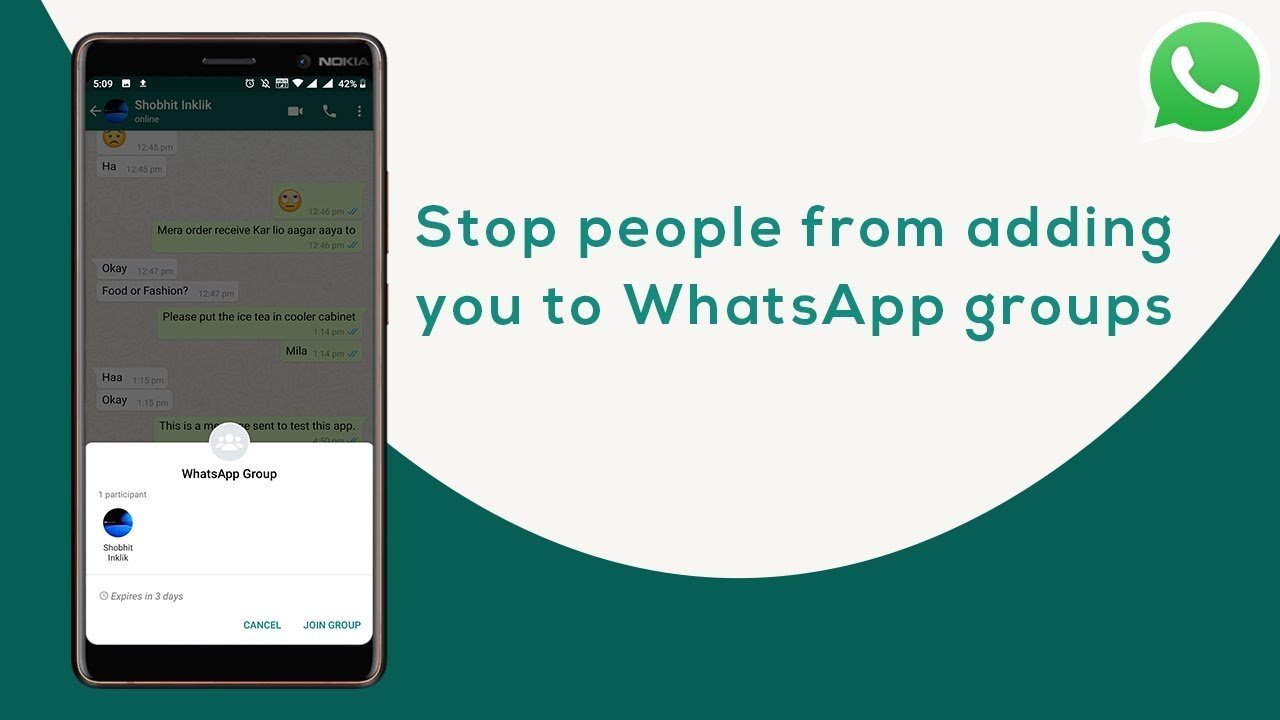
Here’s the steps on How To Stop People From Adding You To WhatsApp Groups
- Open the Whatsapp messenger on your android or iOS device
- In the Whatsapp open the settings menu from the three-dot menu available on the top right corner of the app screen.
- Now in the settings menu open Accounts tab
- Once the account tab opens up, select the privacy from there
- Tap on groups
- Now here comes the decision time where you have to choose between the three options: “Everyone”, “My Contacts” and “Nobody”.
- Choose any one you want (Options you choose will take effect in the future that who can and who cannot add you in the Whatsapp group so choose wisely).
- Done !!
Option-2 (How To Stop People From Adding You To WhatsApp Groups)
Now here we have another option in which if you want you still be added in those groups but won’t receive any notifications about the messages in those groups. This s the best option if you are just irritated by the long conversations in the group which you don’t want to be a part of but also you don’t want to leave the group due to some reasons. If you just want to get rid of the notification beeps on your device then you can just follow the steps written below:
- open Whatsapp
- Long press on the group chat whose notification you want to pause
- Choose mute
- Decide ho longer you want to mute the notifications for that group (a day or a year)
- Done!!
That’s all on How To Stop People From Adding You To WhatsApp Groups. If you have any questions and queries you can ask them out in the comment section below. Visit our blog for daily updates.


![Install Android N Developer Preview on Nexus Latest Devices [Nexus 6, Nexus 6P, Nexus 5X, Nexus 9, and Nexus Player] Install Android N Developer Preview on Nexus Latest Devices](https://d13porlzvwvs1l.cloudfront.net/wp-content/uploads/2016/03/Install-Android-N-Developer-Preview-on-Nexus-Latest-Devices.jpg)
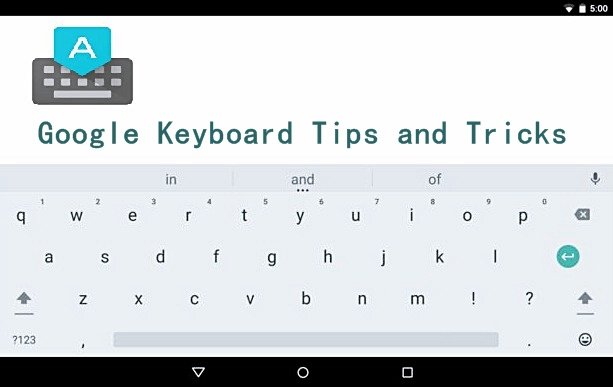


![Update Huawei P8 UL10 to Marshmallow B317 Preview Firmware [Germany] Update Huawei P8 UL10 to Marshmallow B317 Preview Firmware](https://d13porlzvwvs1l.cloudfront.net/wp-content/uploads/2016/03/Update-Huawei-P8-UL10-to-Marshmallow-B317-Preview-Firmware.jpg)
![Downgrade Huawei P8 UL00 EMUI 4.0 Marshmallow to EMUI 3.1 Lollipop Firmware [Europe] Downgrade Huawei P8 UL00 EMUI 4.0 Marshmallow to EMUI 3.1 Lollipop](https://d13porlzvwvs1l.cloudfront.net/wp-content/uploads/2016/03/Downgrade-Huawei-P8-UL00-EMUI-4.0-Marshmallow-to-EMUI-3.1-Lollipop-.jpg)
Leave a Comment