Hello friends, today i am going to share how to install TWRP and Root Sprint Samsung Galaxy Tab S 10.5 SM-T807P On Android Lollipop. Samsung Tab S 10.5 under Sprint’s umbrella provides SM-T807P. Sprint also updated its Galaxy Tab S 10.5 to latest Android 5.0.2 few months earlier. The new firmware provides new UI and some core improvements. Google’s modifications in the Android Lollipop made it a little bit difficult to root. Earlier Android variations were much easier to root. When Android 5.0.2 Lollipop rolled out for Sprint Samsung Galaxy Tab S, at that time there wasn’t method to root this device which caused some a little hassle for Android users. If you are one of the android users who has been ready to root the Tab S 10.5 by Sprint running Android 5.0.2, you may avail this chance now. TWRP recovery is now out there for the Galaxy Tab S 10.5 SM-T807P. Now that the custom recovery is there, that implies you can flash files using this custom recovery. You can very easily flash SuperSu.zip file on your Galaxy Tab S 10.5 using TWRP recovery & root it without delay. In case you are going to root your device for the first time, you may want to know a bit about the advantages of root access. Rooting your Galaxy Tab S 10.5 should help you to remove bloatware, create an EFS & Nandroid Backup, install root particular applications to provide new features to your Tab and boost your device performance, like battery life of your device. There’s much more you can do with your device after rooting it. Let’s go ahead without any further ado & root the device now.
Disclaimer:- This Guide is intended only for the Sprint Galaxy Tab S 10.5 SM-T807P. Flashing custom recovery & rooting the device void its warranty. In case of an issue, GuideBeats or Samsung may not be held responsible. Make sure that you are doing everything at your own risk and with your complete understanding.
Preparations:
1. Charge your device up to 70%.
2. Use original data cable to create connection between your PC and your device.
3. Backup your important data.
4. Follow this step by step guide to the letter to avoid any problem.
Downloads:
1) Download & install Samsung USB drivers: Link
2) Download and extract Odin 3.10.6: Link
3) Download TWRP Recovery.tar file and save it your PC desktop: Link
4) Download SuperSu.zip file and copy it to your Samsung Galaxy Tab S 10.5 : Link
Install TWRP and Root Sprint Galaxy Tab S 10.4 SM-T807P On Android Lollipop:-
Step 1: Open Odin3 V3.10.6.exe that you extracted on your PC.
Step 2: Put your Galaxy Tab S 10.5 in download mode now. To do so, turn it off fully.
Step 3: Now turn it on by pressing & holding Volume Down + Home + Power Key.
Step 4: Once your device boots up, just press the Volume Up key to continue.
Step 5: Connect your device to your PC or Laptop now. The ID:COM box in the top-left corner of Odin3 should turn blue. This shows that your phone is linked properly.
Step 6: Now click the “AP” tab in Odin and select the TWRP Recovery.tar file that you downloaded. It’ll take a second for Odin3 to load this file.
Step 7: If the Auto-reboot option is unticked, then tick it.
Step 8: Now you are all set to flash the recovery. Just click the start button in Odin3 and relax back.
Step 9: Once the process box above ID:COM box shows green light & flashing process is done, disconnect your phone. Let it reboot
Step 10: Now turn off your phone properly as we’re going to boot into recovery mode.
Step 11: Now turn it on by pressing & holding Power Key+ Volume Up + Home. This will boot your phone in recovery mode. It should be TWRP recovery that you just installed.
Step 12: Now in TWRP recovery, select Install -> locate the SuperSu.zip file and now flash it.
Step 13: Once flashed, reboot your device.
Step 14: Checkout the SuperSu in app drawer.
Step 15: Now Verify root access using Root Checker: Link
That’s all, The First boot might take up to 5 minutes, so please be patient!
credit: XDA



![Update Huawei Mate S L09 to Android 6.0 Marshmallow Beta B303 OTA firmware [Europe] Update Huawei Mate S L09 to Android 6.0 Marshmallow Beta B303 OTA firmware](https://d13porlzvwvs1l.cloudfront.net/wp-content/uploads/2016/02/Update-Huawei-Mate-S-to-Android-6.0-Marshmallow-Beta.jpg)
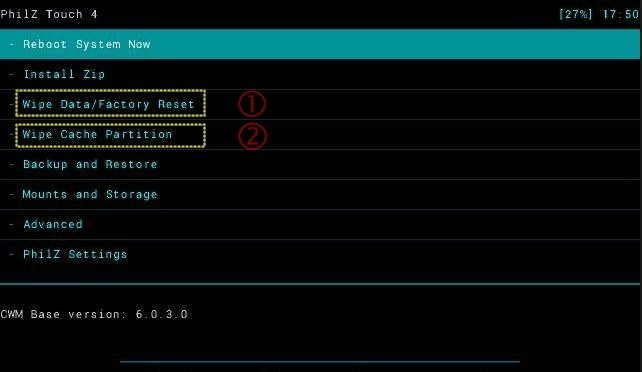


![Update Huawei Mate S (L09) to Android 5.1.1 Lollipop B114 Firmware [Europe] Update Huawei Mate S (L09) to Android 5.1.1 Lollipop B114 Firmware [Europe]](https://d13porlzvwvs1l.cloudfront.net/wp-content/uploads/2016/02/Update-Huawei-Mate-S-L09-to-Android-5.1.1-Lollipop-B114-.jpg)
