Recently Google released Android Marshmallow for Nexus devices and now Android 6.0 is available for Android One (A1) smartphone. Micromax A1 is one of the Android smartphones who will get this new update. So today tutorial is very helpful for those who have Micromax A1 phone. In this tutorial, I will show you how to update Micromax Canvas A1 to Android 6.0 Marshmallow. If you have Micromax Canvas A1 smartphone and want to update manually so follow the below steps.
Disclaimer: This guide is only for Micromax Canvas A1 so don’t try it on any other device, also we www.guidebeats.com are not held responsible if any damage caused by following this guide, try it on your own risk!
Preparation:
- Backup your important data before the installation process.
- Do charge your Micromax device battery up to 70%.
STEPS TO INSTALL ANDROID 6.0 MARSHMALLOW OTA ON MICROMAX CANVAS A1:
Step No 1. First of all Download the OTA file for Micromax Canvas A1: Link
Step No 2. After downloaded OTA file copy to the root directory of your device SD card.
Step No 3. Reboot the device into Recovery mode. Switch off your Micromax device and Press & hold volume up and volume down buttons with power button until you see anything on the screen. Now you are in bootloader mode.
Step No 4. Once you are in recovery mode, Select “apply update from SD card”
Step No 5. Select the downloaded file which we copied earlier from the SD Card on Step 2.
Step No 6. Wait till the file is flashed (It takes about 5 – 6 minutes to complete the process)
Step No 7. Once the process completed then select “Reboot to a system now”.
Congrats! Now your Micromax Canvas A1 is running on Android 6.0 Marshmallow.




![Downgrade Huawei P8 UL00 EMUI 4.0 Marshmallow to EMUI 3.1 Lollipop Firmware [Europe] Downgrade Huawei P8 UL00 EMUI 4.0 Marshmallow to EMUI 3.1 Lollipop](https://d13porlzvwvs1l.cloudfront.net/wp-content/uploads/2016/03/Downgrade-Huawei-P8-UL00-EMUI-4.0-Marshmallow-to-EMUI-3.1-Lollipop-.jpg)
![Update Huawei Ascend P7 L10 to Lollipop 5.1.1 Full B852 Firmware [Europe] Update Huawei Ascend P7 L10 to Lollipop 5.1.1 Full B852 Firmware](https://d13porlzvwvs1l.cloudfront.net/wp-content/uploads/2016/03/Update-Huawei-Ascend-P7-L10-to-Lollipop-5.1.1-Full-B852-Firmware-Europe.jpg)


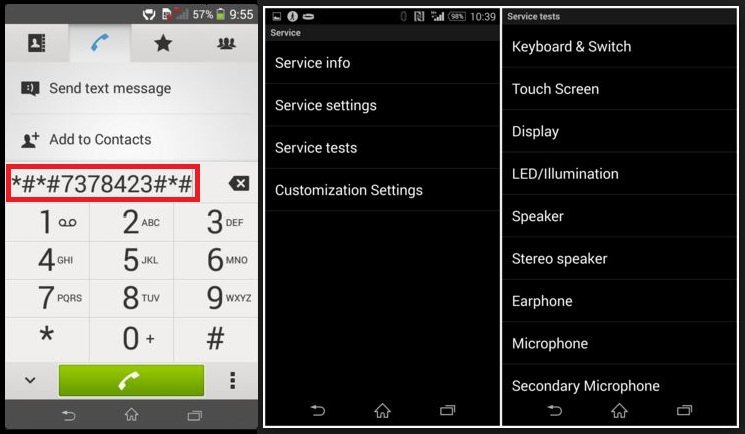
Leave a Comment