
The famous CyanogenMod team has released the newest and latest Android 6.0 Marshmallow CM13 ROM for HTC One M9. This is a custom ROM and is based on Android 6.0. The users can get this updated build of CyanogenMod nightly from the links mentioned here. In this tutorial, I will convey to Update HTC One M9 on Android 6.0 CM13 Nightly ROM.
Simply download ROM file and Update HTC One M9 on Android 6.0 CM13 Nightly ROM. After that download and install Google apps package. You have already installed a custom recovery and rooted your device. Follow the tutorial step-by-step, don’t skip any step.
DISCLAIMER: Use this tutorial only to Update HTC One M9 on Android 6.0 CM13 Nightly ROM, don’t flash on any other smartphone. We www.guidebeats.com will not to be held responsible for any damage, follow carefully and try at your own risk.
Preps | Requirements:
- Make sure to take a proper backup of your important data on the device.
- HTC One M9 should have at least 80% battery charge.
- USB driver of HTC must be installed on your PC. [Download here].
- USB Debugging Mode on HTC One M9 should be enabled. Go to [Settings > Developer options].
- Your device should already have Custom recovery link TWRP/CWM. [Guide here].
- You must have a rooted smartphone to complete this guide. [How to Root].
Download ROM & Gapps:
Download Android 6.0 CM13 Nightly zip file for HTC One M9 from here. |Click Link|.
Download Google Apps from this link. |Click here| or |Open Gapps|.
Steps to Update HTC One M9 on Android 6.0 CM13 Nightly ROM
- Connect HTC One M9 smartphone to your computer via USB data cable.
- Then copy the downloaded CM13 ROM to your device internal storage. [don’t unzip, place it on root folder].
- After copying ROM file disconnect the device from computer and turn off completely.
- Now boot the device in recovery mode.
- Once your device is on recovery mode, tap on NANDroid backup option to take a complete backup of your device.
- Then come back to main recovery menu and perform “Wipe task”. Select “wipe” and confirm to wipe and reset.
- After wiping, on main recovery menu select “Install”. Then browse/ select ROM zip file and do swipe at the bottom to confirm.
- Then on main recovery re-select “Install” and browse then select Gapps.ZIP file and do swipe at the bottom to flash Google apps on the device.
- Once installations complete. Select “Reboot” on main recovery menu to boot HTC One M9 normally.
That’s how to Update HTC One M9 on Android 6.0 CM13 Nightly ROM. Enjoy…



![Downgrade Huawei P8 UL00 EMUI 4.0 Marshmallow to EMUI 3.1 Lollipop Firmware [Europe] Downgrade Huawei P8 UL00 EMUI 4.0 Marshmallow to EMUI 3.1 Lollipop](https://d13porlzvwvs1l.cloudfront.net/wp-content/uploads/2016/03/Downgrade-Huawei-P8-UL00-EMUI-4.0-Marshmallow-to-EMUI-3.1-Lollipop-.jpg)
![Update Huawei Ascend P7 L10 to Lollipop 5.1.1 Full B852 Firmware [Europe] Update Huawei Ascend P7 L10 to Lollipop 5.1.1 Full B852 Firmware](https://d13porlzvwvs1l.cloudfront.net/wp-content/uploads/2016/03/Update-Huawei-Ascend-P7-L10-to-Lollipop-5.1.1-Full-B852-Firmware-Europe.jpg)


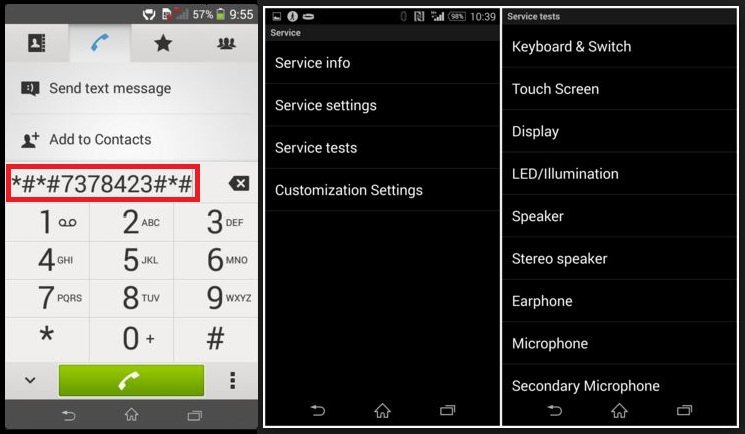
Leave a Comment