
Here in this guide we will go through step by step guide to Update Honor 6 Plus on EMUI 3.1 Lollipop 5.1.1. If you are the user of Huawei Honor 6 PE-TL10 and wants to get these updates, then use this guide completely, don’t forgot any step.
DISCLAIMER: We made this guide only to Update Honor 6 Plus PE-TL10 on B324 EMUI 3.1 Lollipop 5.1.1, don’t use it for other devices. Also, we guidebeats are not to be held responsible for any damage, proceed on your own risk.
REQUIREMENTS:
• Backup your important data and store at safe place. [contacts, messages, gallery items]
• Its recommended to charge the device battery more than 70%
• Install Huawei USB driver on your PC, for seamless connectivity. [Driver link]
• In your device enable USB Debugging Mode, go to Settings > Developer options > tic the box
Firmware download:
Lollipop 5.1.1 Firmware file “PE-TL10C900B324.zip” from here – [Download link]
Steps to Update Honor 6 Plus PE-TL10 on B324 EMUI 3.1 Lollipop 5.1.1
1-Step: Extract “PE-TL10C900B324.zip” updates file that you have downloaded from the link provided. The extracted folder “dload” contains the Update.app package.
2-Step: Now connect your device Honor 6 Plus to the PC via USB cable.
3-Step: Then copy the “dload” folder on the root directory of the device external SD Card.
4-Step: After copying completes disconnect the device from PC.
5-Step: Now go to the device settings > Updates > Menu > Local Update.
6-Step: Browse and select the copied update package and confirm.
That’s how to Update Honor 6 Plus PE-TL10 on B324 EMUI 3.1 Lollipop 5.1.1.
If you have any query do comment us.
Thanks.



![Downgrade Huawei P8 UL00 EMUI 4.0 Marshmallow to EMUI 3.1 Lollipop Firmware [Europe] Downgrade Huawei P8 UL00 EMUI 4.0 Marshmallow to EMUI 3.1 Lollipop](https://d13porlzvwvs1l.cloudfront.net/wp-content/uploads/2016/03/Downgrade-Huawei-P8-UL00-EMUI-4.0-Marshmallow-to-EMUI-3.1-Lollipop-.jpg)
![Update Huawei Ascend P7 L10 to Lollipop 5.1.1 Full B852 Firmware [Europe] Update Huawei Ascend P7 L10 to Lollipop 5.1.1 Full B852 Firmware](https://d13porlzvwvs1l.cloudfront.net/wp-content/uploads/2016/03/Update-Huawei-Ascend-P7-L10-to-Lollipop-5.1.1-Full-B852-Firmware-Europe.jpg)


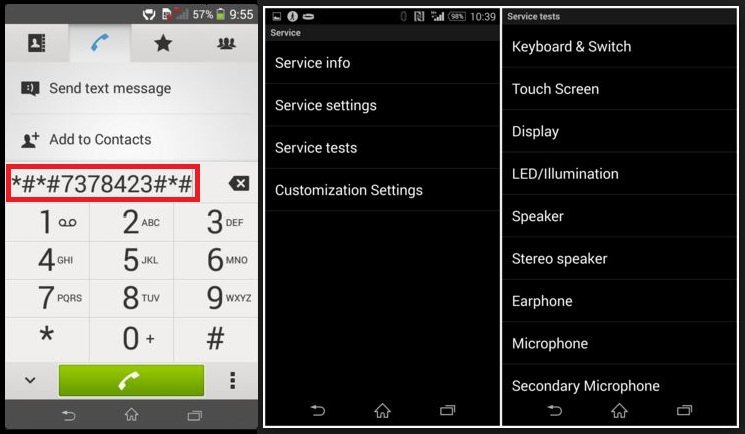
can I update my honor 6 plus (b133) to lollipop by using above link?