Galaxy S6 Edge Verizon is getting the final version of Lollipop Android 5.1.1. Over the air (OTA) updates are pushing to the users. The users who are unable to update their device on OTA online for any reason, they can download and flash it manually. Today my guide is focused on how to Update Galaxy S6 Edge Verizon to Android 5.1.1 Lollipop manually. The updates including Wi-Fi calling and some other smart features.
This is the latest build G925VVRU4BOK7 of Android 5.1.1 for Galaxy S6 Edge Verizon. If you willing to update Galaxy S6 Edge Verizon to Android 5.1.1 Lollipop then follow this guide step by step.
DISCLAIMER: This firmware and guidelines are only to Update Galaxy S6 Edge Verizon SM-G925V to Android 5.1.1 Lollipop. Don’t try to use for any other variant. I and the www.guidebeats.com not held responsible for any mishap. Use solely at your own risk.

Preps| pre-requisites.
- All important data on Galaxy S6 Edge must be backup before proceeding.
- Enough battery charge is necessary for the successful process.
- Install Samsung USB driver on your computer for seamless connectivity. [Click here].
- Enable USB Debugging Mod on Galaxy S6. Go to [Settings >> Developer options].
- Installing this build will void the device root access.
Downloads.
OTA updates Android 5.1.1 G925VVRU4BOK7 build. |Download Link|.
Download the Latest Odin flashing tool on your PC. |Click here|.
HOW TO UPDATE GALAXY S6 EDGE VERIZON TO ANDROID 5.1.1 G925VVRU4BOK7 LOLLIPOP.
- Extract, both the ROM and Odin files that you have downloaded.
- Open Odin extracted folder and double click x.x.EXE file to run Odin tool.
- Now turn off Galaxy S6 and then boot in downloading mode. Via Press and hold Volume Down+ HOME+ Power buttons al-together. until you see the “warning screen”. Then press Volume UP.
- Then connect Galaxy S6 to PC via USB cable while Odin tool is running on the PC. Odin will detect your device. “ID:COM” box turns blue. and “Added” messages appears. [If doesn’t then re-install USB driver or change the port of USB cable].
- Now on Odin window click “AP” button. > Then browse and load G925VVRU4BOK7 tar.md5 file. that you have downloaded and extracted on you PC.
- Now make sure that “Re-partition” box is not checked. Leave the other settings as by default. Then press “Start” button.
- Now wait until you see the “PASS” message in green color and your device reboots.
- Unplug the device in that case. [If failed! Ensure to install proper USB driver and then repeat all these steps].
That’s how to UPDATE VERIZON SAMSUNG GALAXY S6 EDGE TO ANDROID 5.1.1.
Thanks! The guidebeats team.



![Downgrade Huawei P8 UL00 EMUI 4.0 Marshmallow to EMUI 3.1 Lollipop Firmware [Europe] Downgrade Huawei P8 UL00 EMUI 4.0 Marshmallow to EMUI 3.1 Lollipop](https://d13porlzvwvs1l.cloudfront.net/wp-content/uploads/2016/03/Downgrade-Huawei-P8-UL00-EMUI-4.0-Marshmallow-to-EMUI-3.1-Lollipop-.jpg)
![Update Huawei Ascend P7 L10 to Lollipop 5.1.1 Full B852 Firmware [Europe] Update Huawei Ascend P7 L10 to Lollipop 5.1.1 Full B852 Firmware](https://d13porlzvwvs1l.cloudfront.net/wp-content/uploads/2016/03/Update-Huawei-Ascend-P7-L10-to-Lollipop-5.1.1-Full-B852-Firmware-Europe.jpg)


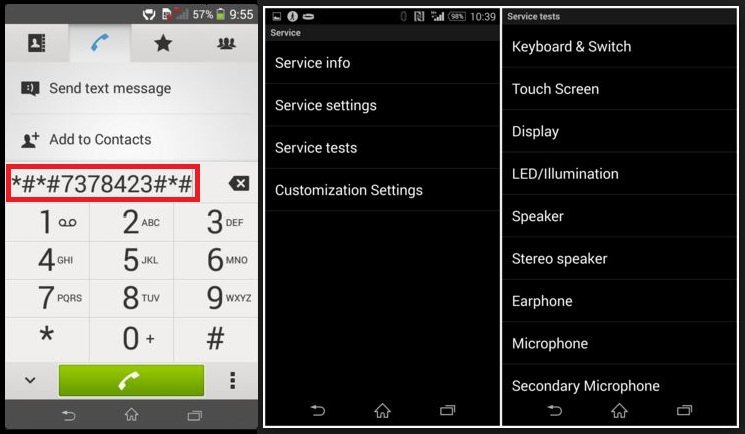
Leave a Comment