Sometimes you need to capture a webpage from top to bottom with a large scrolling on the page. Today in this guide we will learn about how to take webpage screenshot with full scrolling and from top to bottom. If you need to capture a webpage screenshot including contents beyond the screen, having large scrolling among. Then follow this guide and capture easily a whole webpage screenshot.
Advertisements
How to take Webpage Screenshot with Full Scrolling
- Open the webpage you want to capture and copy the URL of that page.
- Now go to this site “screenshot.net” on your browser for online application / tool.
- After loading the page, find a URL BOX on that page.
- Now on that BOX paste the required webpage URL that you have copied earlier on your required webpage.
- After pasting that URL address on the box, wait for a few second to load that required webpage.
- Now click on the “Take Screenshot” tab on the front of that URL BOX
- And then wait for loading the webpage and taking screenshot,
- After a few seconds, a preview of the scrolling webpage screenshot will be displayed.
- Save the Scrolling webpage screenshot on your PC as JPE or others picture format.
- you can also customize your screenshots by the available options there.
In case you need the tool for offline use, You can also download and install that tool software
That’s it, this was how to take Webpage Screenshot with Full Scrolling
In case of any query do comment us.


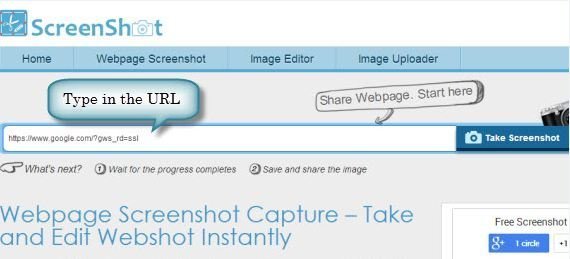
![Install Android N Developer Preview on Nexus Latest Devices [Nexus 6, Nexus 6P, Nexus 5X, Nexus 9, and Nexus Player] Install Android N Developer Preview on Nexus Latest Devices](https://d13porlzvwvs1l.cloudfront.net/wp-content/uploads/2016/03/Install-Android-N-Developer-Preview-on-Nexus-Latest-Devices.jpg)


![Update Huawei P8 UL10 to Marshmallow B317 Preview Firmware [Germany] Update Huawei P8 UL10 to Marshmallow B317 Preview Firmware](https://d13porlzvwvs1l.cloudfront.net/wp-content/uploads/2016/03/Update-Huawei-P8-UL10-to-Marshmallow-B317-Preview-Firmware.jpg)
![Downgrade Huawei P8 UL00 EMUI 4.0 Marshmallow to EMUI 3.1 Lollipop Firmware [Europe] Downgrade Huawei P8 UL00 EMUI 4.0 Marshmallow to EMUI 3.1 Lollipop](https://d13porlzvwvs1l.cloudfront.net/wp-content/uploads/2016/03/Downgrade-Huawei-P8-UL00-EMUI-4.0-Marshmallow-to-EMUI-3.1-Lollipop-.jpg)
![Update Huawei Ascend P7 L10 to Lollipop 5.1.1 Full B852 Firmware [Europe] Update Huawei Ascend P7 L10 to Lollipop 5.1.1 Full B852 Firmware](https://d13porlzvwvs1l.cloudfront.net/wp-content/uploads/2016/03/Update-Huawei-Ascend-P7-L10-to-Lollipop-5.1.1-Full-B852-Firmware-Europe.jpg)
Leave a Comment