Basically rooting of an android device is to get the administrator/super user access to the root system, which most of the manufacturers of android devices keeps locked to keep the user away from root system for the safety of device’s system and to secure the users data on these devices, but at the other hand the users of these devices cannot fully operate and handle their devices and cannot install or uninstall some custom updates and third-party applications on their devices.
By getting root access to your device you become administrator/super user and then you can customize your device and enhance the performance of your device such as battery life and installing custom ROM, custom recovery, installing third party apps etc.
Now if you have a Samsung galaxy smartphone and want to root it, then in this guide we are guiding you on how to Root Samsung Galaxy with CF-Auto-Root using Odin tool. follow the guide step-by-step to root all samsung galaxy devices on any firmware.
Preparation:
- Backup your important data on your device
- Charge your device up to 50%.
- Download and unzip Odin tool latest version. [Click here]
- Download and install Samsung USB drivers on your PC [Click Here]
- Enable USB debugging mode on your device [Setting> Developer Options> USB Debugging]
- Disable Samsung Kies, Firewall protection, Antivirus scan on your PC while using Odin3
- Use an original data cable while connecting your device with PC.
Warning: Rooting a device is a professional job and involves certain risks. It will void yours device warranty. So try it if you are an advanced user.
Downloads required:
Download “CF-Auto-Root” file specific for your device model. [Search on chainfire or xda websites]
Steps to Root Samsung Galaxy with CF-Auto-Root using Odin tool
Step-1: Open Odin.exe tool from extracted folder on your PC, that you have downloaded already
Step-2: Turn off your device and then boot into downloading mode [by press and holding Volume Down + Home + Power Key]
Step-3: Now connect your device to your PC with USB data cable
Step-4: Now Odin will detect and recognize your device, and the ID:COM box will turn blue. [If don’t detected or recognized reinstall USB driver]
Step-5: Now on Odin click AP tab and select “CF-Auto-Root-tar” file that you have downloaded and extracted for your device. and load it
Step-6: Check F. Reset Time and Auto-Reboot options only, and leave all other options unchecked on Odin screen.
Step-7: Now click the “Start” button.
Step-8: Now flashing CF-Auto-Root and rooting process starts. Once done, your device will reboot automatically. And will display “PASS” message on Odin screen upper corner.
Step-9: Now unplug your device and check SuperSu on main app drawer.
Done! Now verify root access by installing Root Checker app from Google Play Store.
That’s it,
In case of any query do comment us.



![Update Huawei Honor 4C to Android 5.1.1 Lollipop B310 Firmware OTA Update [Pakistan] Update Huawei Honor 4C to Android 5.1.1 Lollipop B310 Firmware](https://d13porlzvwvs1l.cloudfront.net/wp-content/uploads/2016/02/Update-Huawei-Honor-4C-to-Android-5.1.1-Lollipop-B310-Firmware-OTA-Update-.jpg)

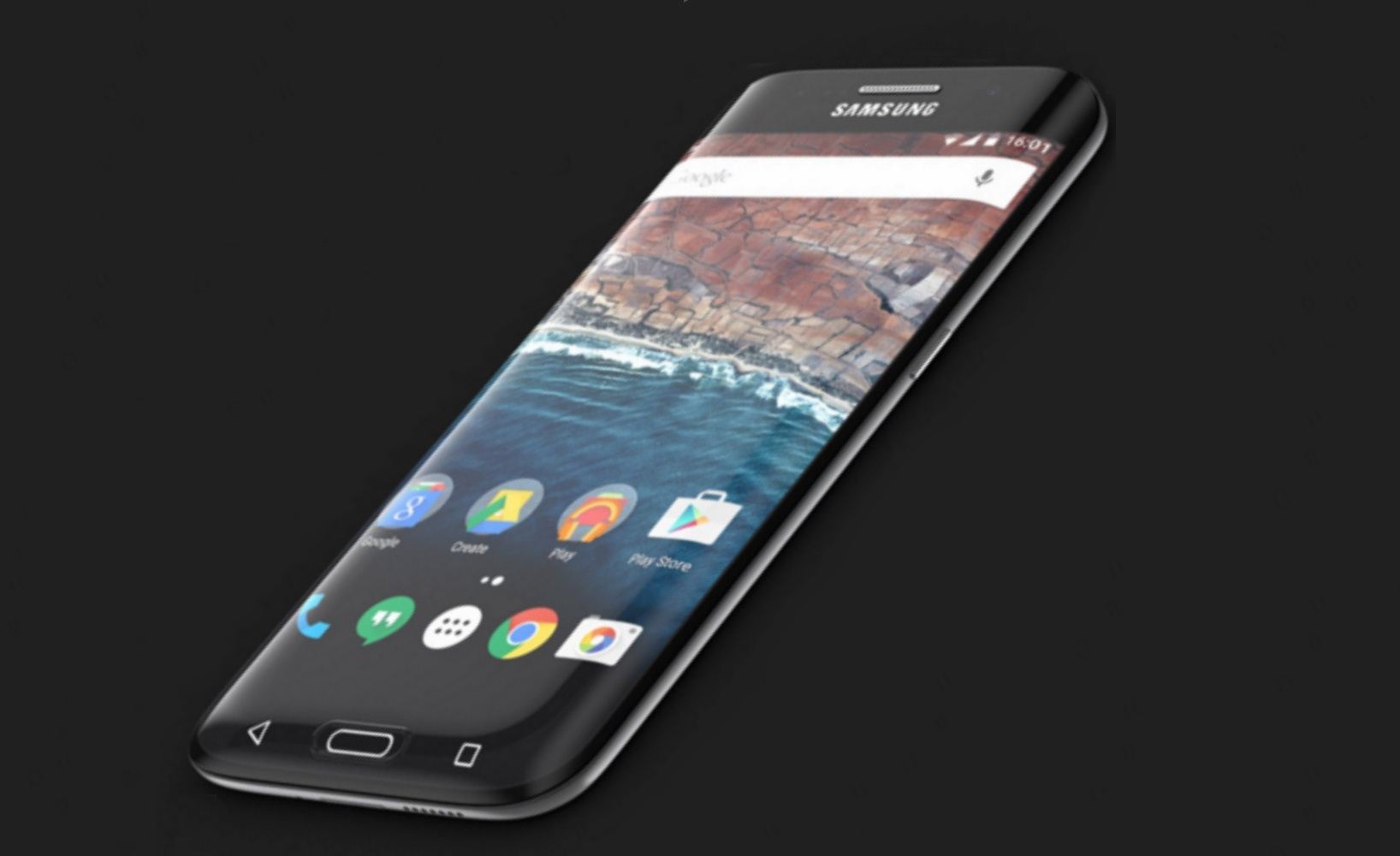
![Update Huawei Y6 to Android 5.1.1 Lollipop B130 Firmware Official OTA [Vietnam] Update Huawei Y6 to Android 5.1.1 Lollipop B130 Firmware Official OTA](https://d13porlzvwvs1l.cloudfront.net/wp-content/uploads/2016/02/Update-Huawei-Y6-to-Android-5.1.1-Lollipop-B130-Firmware-.jpg)
![Update Huawei MediaPad M2 8.0 to Android 5.1.1 Lollipop EMUI 3.1 V100R001C232B002 Firmware [Europe] Update Huawei MediaPad M2](https://d13porlzvwvs1l.cloudfront.net/wp-content/uploads/2016/02/Update-Huawei-MediaPad-M2-8.0-to-Android-5.1.1-Lollipop-EMUI-3.1-.jpg)
![Update Huawei Mate S L09 to Android 6.0 Marshmallow Beta B303 OTA firmware [Europe] Update Huawei Mate S L09 to Android 6.0 Marshmallow Beta B303 OTA firmware](https://d13porlzvwvs1l.cloudfront.net/wp-content/uploads/2016/02/Update-Huawei-Mate-S-to-Android-6.0-Marshmallow-Beta.jpg)
Leave a Comment