The galaxy core prime smartphone is one of the latest medium range devices of Samsung with pretty good specification and better performance; you can also improve the performance of this device by getting root access, performing some unofficial operations such as installing custom ROMs and third pary apps etc.
If you are using this smartphone and willing to root and get full control over your phone, then follow this tutorial, where we are going to guide you on how to root Galaxy Core Prime SM-G360HU and SM-G360H/DS by flashing custom kernels and using vRoot tool.
Disclaimer: This guide is to root Galaxy Core Prime SM-G360H/DS and SM-G360HU only, don’t try it on any different device, also we www.guidebeats.com are not to be held responsible, if you brick your device following these instructions, try it on your own risk.
Preparations:
- Backup your phone important data prior to started the process.
- You should have to charge your phone battery at least 60%
- Download the latest Samsung USB driver on your windows PC. [Click here]
- Also enable USB Debugging Mode on your phone, by navigating to [Settings> Developer options> USB Debugging]
- You will void your phone warranty by getting root access.
- Download and extract the Custom kernel file for SM-G360H [Click here]
- Also download and extract vRoot tool on your Window PC. [Click here] or [Click here]
- Download and Extract Odin3 latest version on your PC. [Click here]
Steps to root Galaxy Core Prime SM-G360HU and SM-G360H/DS
Step-1: After downloading and extracting all the three files on your window PC. Run the Odin3 v3.10.exe file to Open Odin flashing tool on your PC.
Step-2: Now power off the Samsung Galaxy Core Prime completely by holding power button.
Step-3: Now reboot Samsung Galaxy Core Prime in download mode. To do so [Press the Volume down+ Home+ Power buttons at the same time] until you see the Yellow triangle warning screen. Now press Volume UP to confirm.
Step-4: Now once your phone is on downloading mode, connect it to the Windows PC using via USB cord.
Step-5: After connecting Samsung Galaxy Core Prime to your PC, Odin will detect your phone, and turns ID:COM box blue, if doesn’t reinstall USB driver or change the USB port.
Step-6: After properly connecting your device, click the “AP” button on the Odin tool window.
Step-7: Browse and upload the custom kernel file that you have already downloaded and extracted on the preparation section.
Step-8: Now click the “Start” button downside on the Odin window to flash that custom kernel.
Step-9: Wait for Custom kernel flashing completes and the PASS message appears on Odin Window.
Step-10: NOW Run the vRoot tool on your PC, and follow the on-screen instructions, to root Galaxy Core Prime with the vRoot tool.
That’s it
Cheers! Root Galaxy Core Prime SM-G360H/DS and SM-G360HU done successfully with vRoot tool.
in case there is any query do comment us.



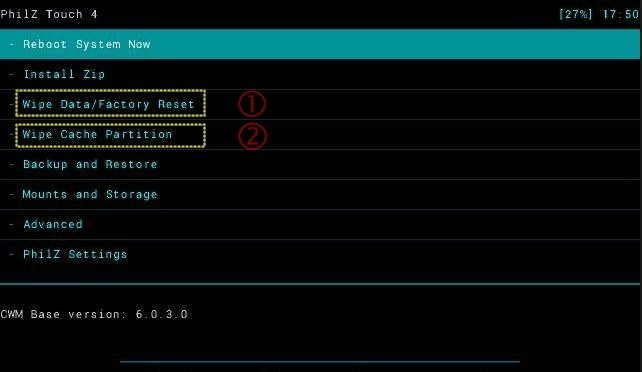
![Update Huawei Mate S (L09) to Android 5.1.1 Lollipop B114 Firmware [Europe] Update Huawei Mate S (L09) to Android 5.1.1 Lollipop B114 Firmware [Europe]](https://d13porlzvwvs1l.cloudfront.net/wp-content/uploads/2016/02/Update-Huawei-Mate-S-L09-to-Android-5.1.1-Lollipop-B114-.jpg)

![Update Huawei Mate 8 to Android 6.0 Marshmallow EMUI 4.0 B152 firmware [Europe] Update Huawei Mate 8 to Android 6.0 Marshmallow EMUI 4.0 B152 firmware [Europe]](https://d13porlzvwvs1l.cloudfront.net/wp-content/uploads/2016/02/Update-Huawei-Mate-8-to-Android-6.0-Marshmallow-EMUI-4.0-.jpg)


Leave a Comment