Hi friends, today Pangu team has released their latest Jailbreak. And GuideBeats team decided to provide this latest news for iOS users. And if you have iOS device and want to Jailbreak so you are on right place. In this post, we will show how to Jailbreak iPhone, iPod touch and iPad on iOS 9.0.2. Jailbreak allow you to remove the Apple’s restrictions on iOS devices such as iPhone, iPod touch, iPad or otherwise making modifications to the iOS operating system. So let’s start the Jailbreaking process using Pengu 9 tool.
Supported iOS devices:
- iPhone 6s
- iPhone 6s Plus
- iPhone 6
- iPhone 6 Plus
- iPhone 5s
- iPhone 5c
- iPhone 5
- iPhone 4s
- iPad 2,3,4
- iPad mini 1,2,3,4
- iPad Air 2/1
- iPod touch 5/6
Steps to Jailbreak iPhone, iPad, iPod touch on iOS 9.0.2 via Pangu 9 tool:
Step No 1: First of all turn off Find My iPhone on your iPhone, iPad or iPod touch. Simply navigate to Settings => iCloud => Find My iPhone and turn off.
Step No 2: Now Turn off Passcode & Touch ID unlock. Again navigate to Settings => Touch ID & Passcode and then tap on “Turn Passcode Off”.
Step No 3: Now Turn on Airplane Mode from Settings.
Step No 4: Download Pangu 9 for your Windows: Link
Step No 5: Connect your iOS device with your computer and launch Pangu 9.
Step No 6: Now click on the big start button on Pangu 9.
Step No 7: On the next window select ‘Already backup’ to continue.
Step No 8: Once the Jailbreak process starts, you will see two apps on your home screen called Pangu and WWDC. Now your device will automatically reboot after that Pangu tool will ask you to unlock your device and turn on Airplane mode.
Step No 9: When you turn on the Airplane mode, So Pangu tool will continue the jailbreaking process.
Step No 10: After few minutes Pengu tool will require you to run Pangu app from your home screen, tap on the Pangu app and grant access.
Step No 11: Wait, once the Jailbreaking process is done you’ll see a message “Jailbreak completed” on the tool. Your device will now reboot and you should see the Cydia icon on the home screen.
Enjoy!


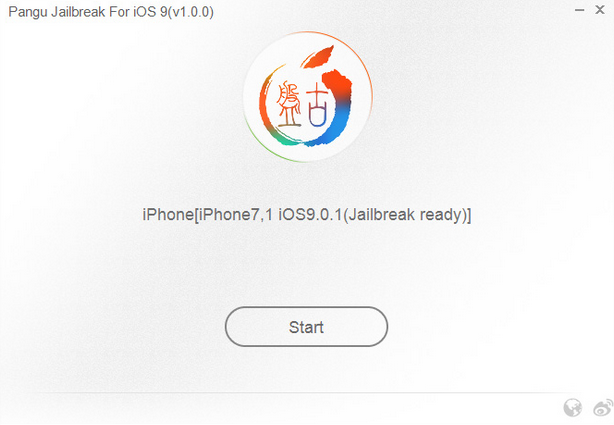

![Update Huawei P8 UL10 to Marshmallow B317 Preview Firmware [Germany] Update Huawei P8 UL10 to Marshmallow B317 Preview Firmware](https://d13porlzvwvs1l.cloudfront.net/wp-content/uploads/2016/03/Update-Huawei-P8-UL10-to-Marshmallow-B317-Preview-Firmware.jpg)
![Downgrade Huawei P8 UL00 EMUI 4.0 Marshmallow to EMUI 3.1 Lollipop Firmware [Europe] Downgrade Huawei P8 UL00 EMUI 4.0 Marshmallow to EMUI 3.1 Lollipop](https://d13porlzvwvs1l.cloudfront.net/wp-content/uploads/2016/03/Downgrade-Huawei-P8-UL00-EMUI-4.0-Marshmallow-to-EMUI-3.1-Lollipop-.jpg)
![Update Huawei Ascend P7 L10 to Lollipop 5.1.1 Full B852 Firmware [Europe] Update Huawei Ascend P7 L10 to Lollipop 5.1.1 Full B852 Firmware](https://d13porlzvwvs1l.cloudfront.net/wp-content/uploads/2016/03/Update-Huawei-Ascend-P7-L10-to-Lollipop-5.1.1-Full-B852-Firmware-Europe.jpg)
![Update Honor 7 UL00 to Marshmallow EMUI 4.0 B330 Stable Firmware [India] Update Honor 7 UL00 to Marshmallow EMUI 4.0 B330 Stable Firmware](https://d13porlzvwvs1l.cloudfront.net/wp-content/uploads/2016/03/Update-Honor-7-UL00-to-Marshmallow-EMUI-4.0-B330-Stable-Firmware-India.jpg)

Leave a Comment