Nexus 7 2013 is one of the latest tablet of Google Nexus series, comes with an impressive specification, and faster performance which made a long-term relationship to the user of android tablets, if you also holds Google Nexus 7 2013 and willing to more optimize the performance of your device then you have to install TWRP Recovery on Nexus 7 2013 running Android 6.0 Marshmallow build MRA58K. This guide is also about How to install TWRP Recovery on Nexus 7 2013 running Android 6.0 MRA58K Marshmallow. Follow this simple and stepwise guide, don’t skip any step.
Disclaimer: This guide can only be used for install TWRP recovery on Nexus 7 2013 running on Android 6.0 Marshmallow factory image build MRA58K. Don’t use this on any other device, also we www.guidebeats.com are not to be held responsible for any damage caused by following these instructions. try it on your own risk.
Preparations:
- Backup your important data on your device before going to start.
- Your device should have at least 70% battery charged
- Download and install USB driver for Nexus 7 on your window PC. [Click here]
- Enable USB Debugging Mode on your device, Navigate to [Settings >Developer options >USB Debugging]
- Download TWRP recovery file on your PC [Click here]
- Download and setup Minimal ADB Fastboot tool on your Window PC. [Download Link]
- You will void your device’s warranty by using this guide.
Steps to install TWRP Recovery on Nexus 7 2013 running Android 6.0 MRA58K Marshmallow
Step-1: Turn off Google Nexus 7 2013 completely by long pressing power button.
Step-2: Now boot your Nexus 7 2013 into fastboot mode by [holding the Volume Down + Power buttons at the same time] until bootloader mode appears on the device screen.
Step-3: Connect the Nexus 7 2013 to your PC, and choosing fastboot from the bootloader menu.
Step-4: Now open Minimal ADB and Fastboot folder on your PC C: drive (C\Program files (x86)\Minimal ADB and Fastboot).
Step-5: Here Press and hold Shift key and right click on any empty white area of that folder, and click on “Open Command Window here”
Step-6: Now on Command window type “adb devices” to check your device connectivity status
Step-7: Then enter the following command on command prompt window
“fastboot flash recovery openrecovery-twrp-2.7.0.0-flo.img”
- Where “openrecovery-twrp-2.7.0.0-flo.img” is the downloaded “recovery” file name that you have downloaded in preparations section.
Step-8: Now after flashing TWRP recovery file, choose recovery mode from the screen
Step-9: Now on TWRP recovery tap on Reboot and then on System to reboot your device normally.
That’s it
Cheers! This was how to install TWRP Recovery on Nexus 7 2013, you have done successfully.
For any query do comment us.



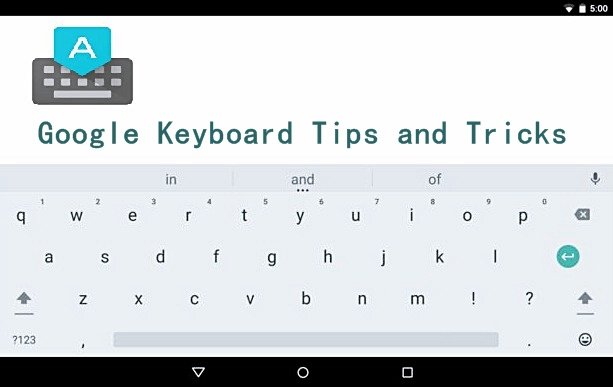


![Update Huawei P8 UL10 to Marshmallow B317 Preview Firmware [Germany] Update Huawei P8 UL10 to Marshmallow B317 Preview Firmware](https://d13porlzvwvs1l.cloudfront.net/wp-content/uploads/2016/03/Update-Huawei-P8-UL10-to-Marshmallow-B317-Preview-Firmware.jpg)

![Downgrade Huawei P8 UL00 EMUI 4.0 Marshmallow to EMUI 3.1 Lollipop Firmware [Europe] Downgrade Huawei P8 UL00 EMUI 4.0 Marshmallow to EMUI 3.1 Lollipop](https://d13porlzvwvs1l.cloudfront.net/wp-content/uploads/2016/03/Downgrade-Huawei-P8-UL00-EMUI-4.0-Marshmallow-to-EMUI-3.1-Lollipop-.jpg)
Leave a Comment