Good news for Sony Xperia Z3 users, the CM12.1 Nightly ROM is now available for the user of Sony Xperia Z3. The CyanogenMod developers have recently released CM12.1 Nightly ROM based on Android 5.1.1 Lollipop, this ROM comes with a lot of new features and improved performance. Some main features are improved security options, bugs fixed, quick setting panel, HD voice calling and refurbished screen pinning and much more.
If you hold Sony Xperia Z3 smartphone and willing to customized as well improve the performance of your device, then this custom ROM is perfect for you, go through this guide and follow complete instructions to Install Android 5.1.1 Lollipop on Sony Xperia Z3 in a few minutes.
Disclaimer: this guide can be used to Install Android 5.1.1 Lollipop on Sony Xperia Z3 only, don’t try this on any other device, also we guidebeat.com are not responsible for any damage, try it on your own risk.
Preparation:
- Properly backup your important data prior flashing.
- Make sure your device have enough battery at least 50%
- Install Sony Xperia USB Driver in your PC [Click here]
- Use an original data cable for smooth connectivity.
- Make sure USB Debugging is enabled on your device [Settings > Developer options > USB Debugging]
- Your device must have latest available custom recovery installed
Downloads required:
Android 5.1.1 Lollipop firmware CM12.1For Sony Xperia Z3 [Click here]
Google Apps for Android 5.1.1 Lollipop firmware CM12.1 [Click here]
Steps to Install Android 5.1.1 Lollipop on Sony Xperia Z3 (CM12.1 Nightly ROM)
Step-1: Connect your device to your PC, via USB data cable
Step-2: Transfer both downloaded files ROM.ZIP and Gapps.ZIP on your device internal storage root folder. [DON’T unzip or copy into subfolder]
Step-3: Disconnect your device and turn it OFF completely.
Step-4: Now boot your device into recovery mode by using buttons combination [in recovery mode use volume buttons for navigation and power button for selection]
Step-5: Now take a backup of your existing ROM as under
- On CWM Recovery Select “Backup and Restore” on go ahead
- On TWRP Recovery tap on “Backup Option” and go ahead
Step-6: Now perform wipe data task as under
- On CWM Recovery select wipe data/factory reset, then select Yes to confirm. Then Select wipe cache partition, also select Wipe Dalvik Cache under advance option
- On TWRP Recovery Tap on “Wipe” and then “Swipe to factory reset” on the bottom of the screen.
Step-7: Now flash ROM zip file on
- On CWM Recovery select “install zip from sdcard”, then select “choose zip from sdcard” then locate CM 12.1 ROM Zip on sdcard, select and confirm by power button.
- On TWRP Recovery tap on “Install” and then locate CM 12.1 ROM Zip on sdcard, select and confirm for installation by pressing the power button.
Step-8: once ROM.ZIP installation completes, repeat Step-7 and select Gapps .Zip file this time for installations to the new installed CM12.1 ROM
Step-9: Now reboot your device from the main recovery mode, for boot up normally on the new installed Firmware.
That’s it. This was how to Install Android 5.1.1 Lollipop on Sony Xperia Z3 (CM12.1 Nightly ROM)
Returning to the Previous ROM: Boot your device into recovery mode again, select backup” the “Restore” option, select already created backup file and confirm to restore.
If you face any problem ask us through comments.



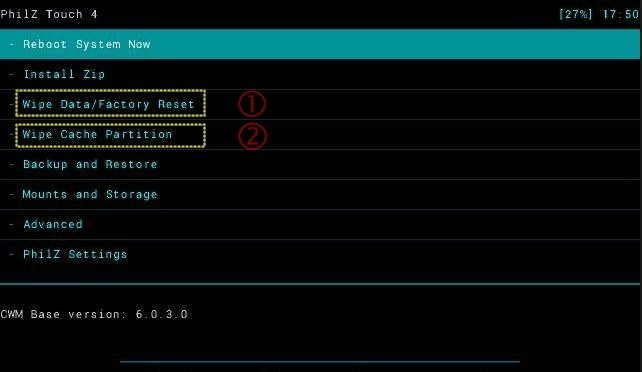
![Update Huawei Mate 8 to Android 6.0 Marshmallow EMUI 4.0 B152 firmware [Europe] Update Huawei Mate 8 to Android 6.0 Marshmallow EMUI 4.0 B152 firmware [Europe]](https://d13porlzvwvs1l.cloudfront.net/wp-content/uploads/2016/02/Update-Huawei-Mate-8-to-Android-6.0-Marshmallow-EMUI-4.0-.jpg)




Leave a Comment